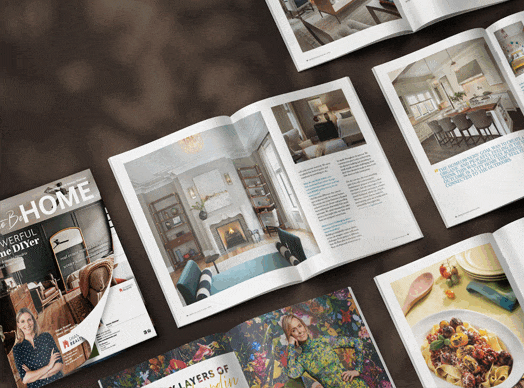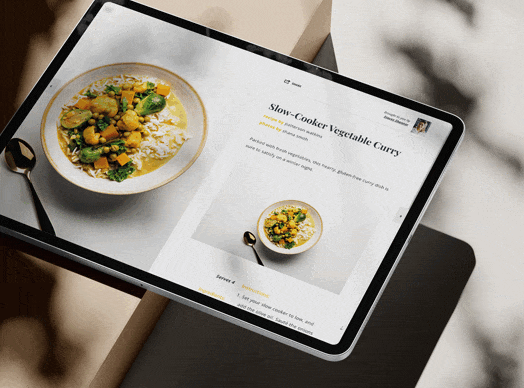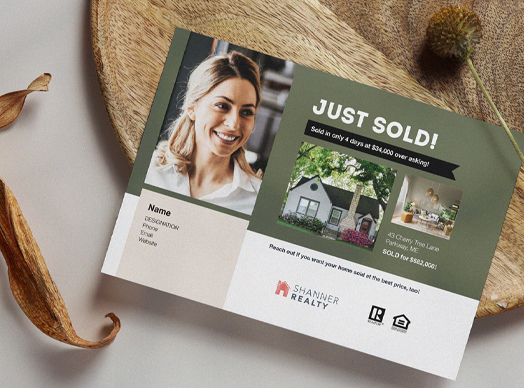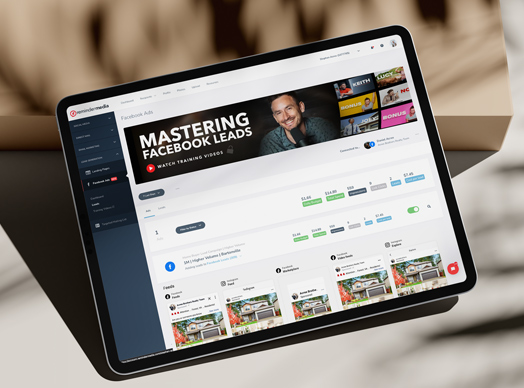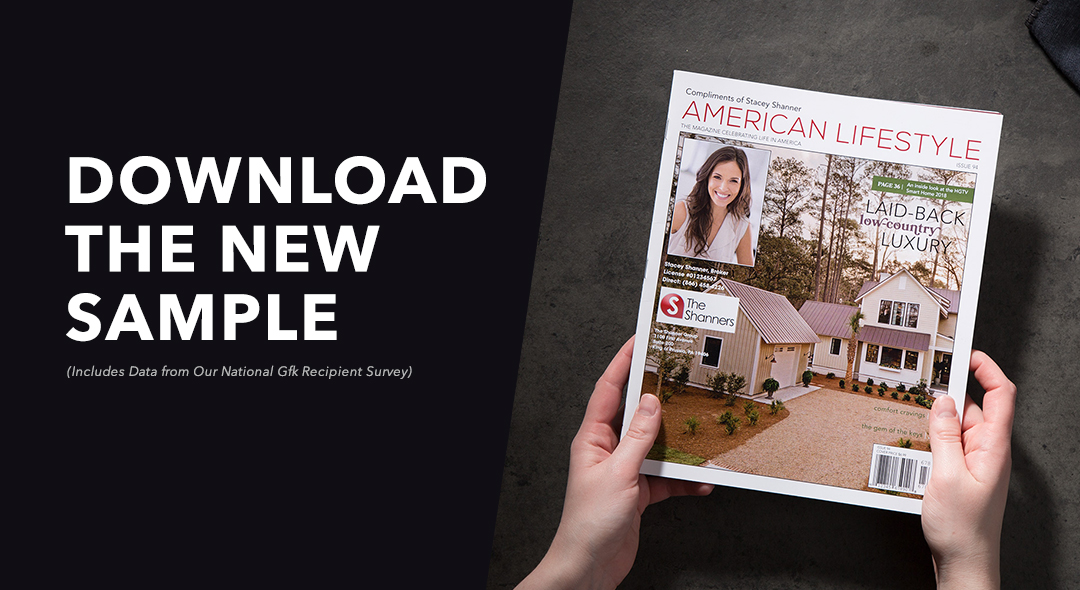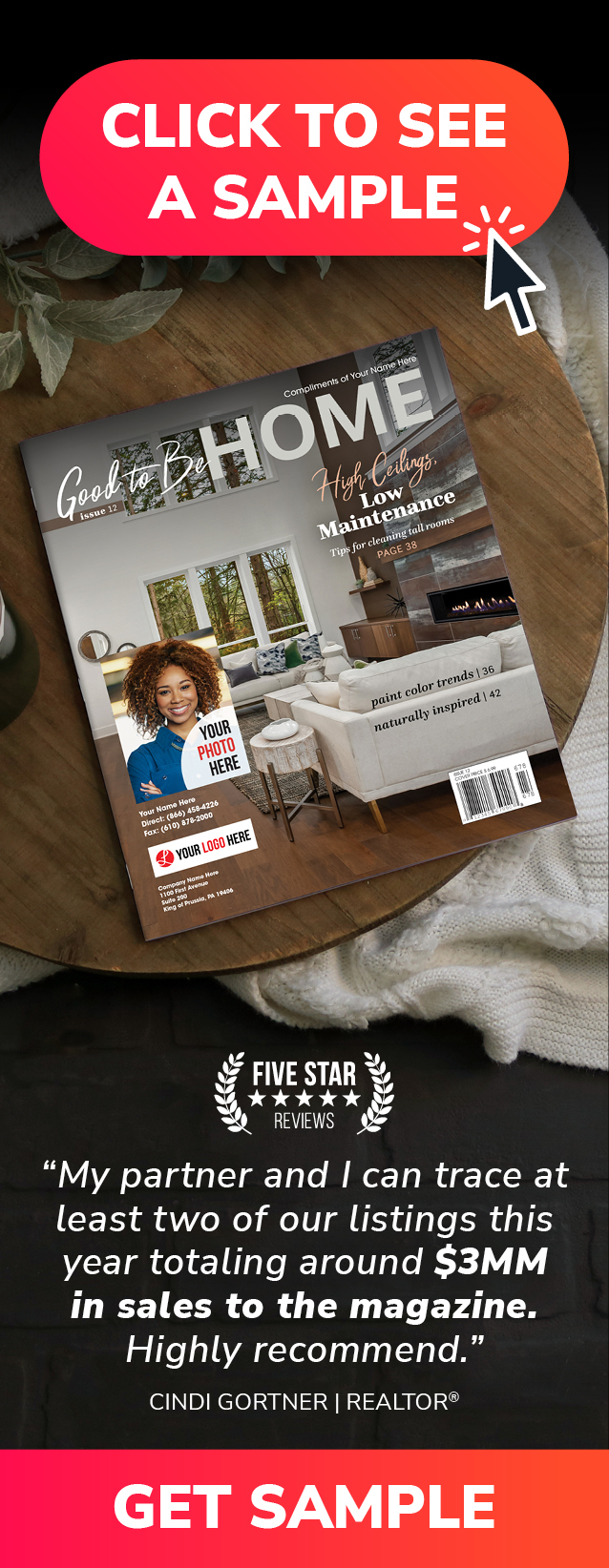Has your business been having trouble with trolls and other harassers on Facebook? We’re here to help.
Today on Put a Pin in It, Andrea Tremper shows you three different ways to ban a user from your Facebook business page.
Video Transcription
If you’ve got someone who’s harassing your clients or who’s posting spam or offensive and distracting things to your page, you probably just want them out of your hair as fast as possible. Fortunately, Facebook understands this problem and makes it nice and simple.
If you’re looking at a comment from the person you want to ban, just hover over their comment and click the ellipses on the right-hand side. Then, you’re going to want to hide their comment. This is going to give you three options right under it: Unhide, Delete, or Ban. You’re just going to click the Ban button. It’s honestly that simple.
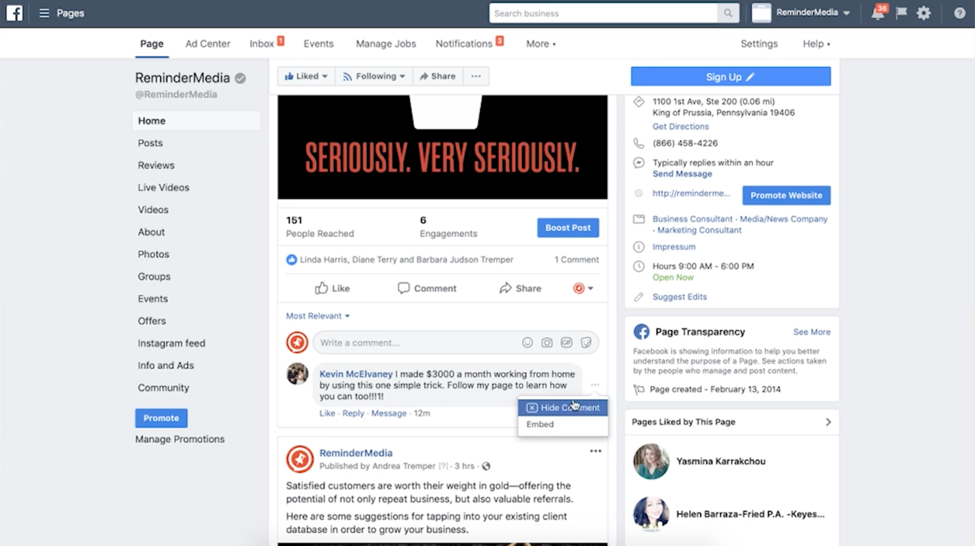
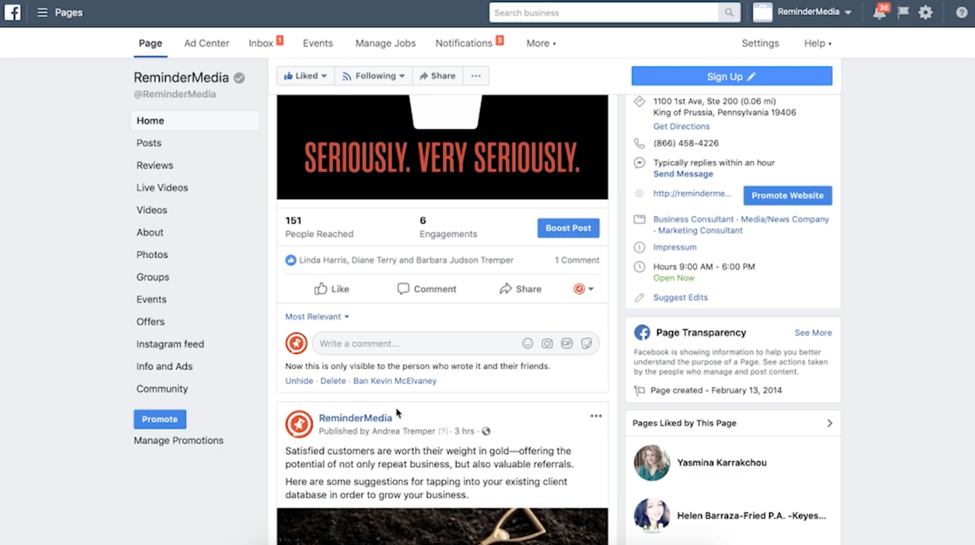
If someone has been sending your page messages with abusive or unwanted content, you can also ban people by heading right into your Inbox. Once you’re in your Inbox, you can click on the message that you want to ban. In the right-hand corner, click the ellipses again and click Ban from Page. Then, click Confirm.
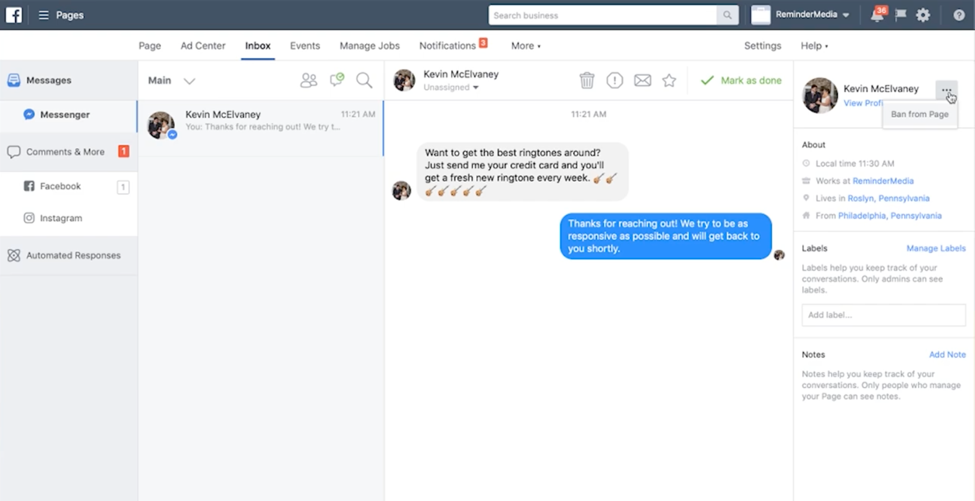
But what if you can’t find a comment or a message from this person, or they’ve deleted what they posted? If you remember the person’s name, you can actually still prevent them from bothering you again in the future. You’re just going to click the Settings button in the right-hand corner. Once this page loads, click People and Other Pages on the left-hand side.
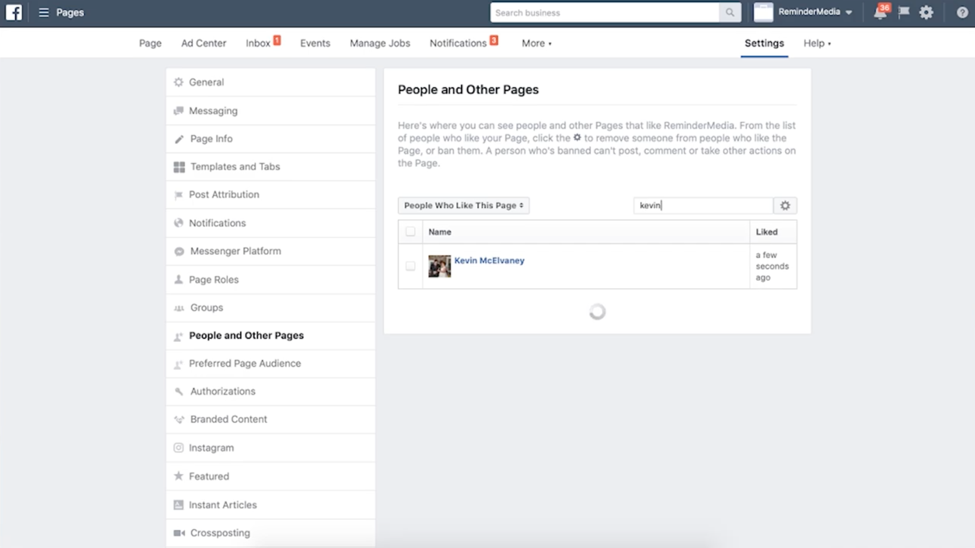
This is going to load the list of people who like your page. You can search for the name of the person, if you remember it. Once they come up, you’re going to select them by checking the box to the left of their name. Then, hit the gear in the right corner and hit Ban from Page, then Confirm.
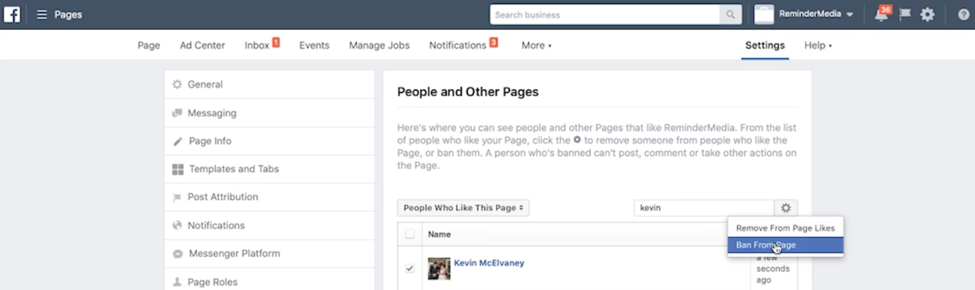
If you’d rather just discourage someone from posting to your page, commenting, or messaging you, you can actually remove them from your Page Likes without having to fully ban them from your page. To do that, you’ll select their name on the left-hand side again. Then hit the gear and click Remove from Page Likes.
This will remove them from the likes on your page without fully banning them. Keep in mind that they still can like your page in the future. This won’t really discourage them from coming back to do that. But they will be less likely to see your posts, and they probably won’t harass you any longer.
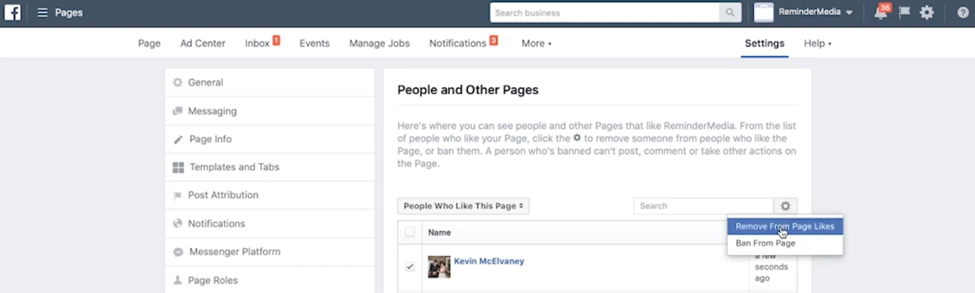
Finally, if you want to view a list of people that you’ve banned—hopefully it’s not too long—you can click the People Who Like Your Page drop-down menu and then select Banned People. If you want to unban someone, you can select their name, click the Settings gear, and select Unban from Page.
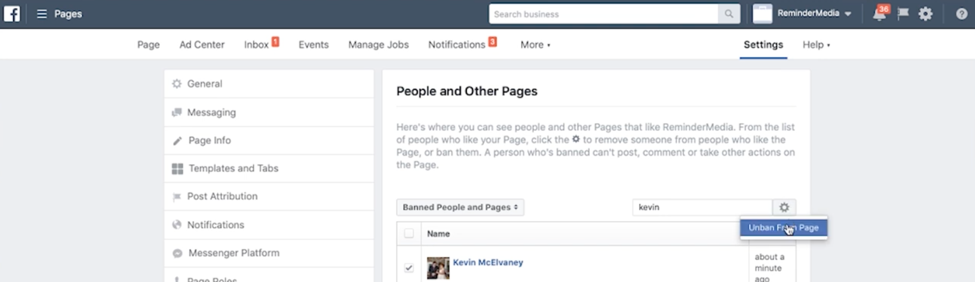
The takeaway
And that’s it! Now you can ban trolls and other harassers from your business page and focus on engaging with the real leads. To learn more about how to do that, you can check out our video, How to Find and Message People Who Like Your Facebook Page.
If you liked this video, comment below. Let me know what else you might be doing to keep your business page running smoothly. Subscribe to this YouTube channel and check us out on Facebook and Instagram: @remindermedia. But, most importantly, put a pin in it.




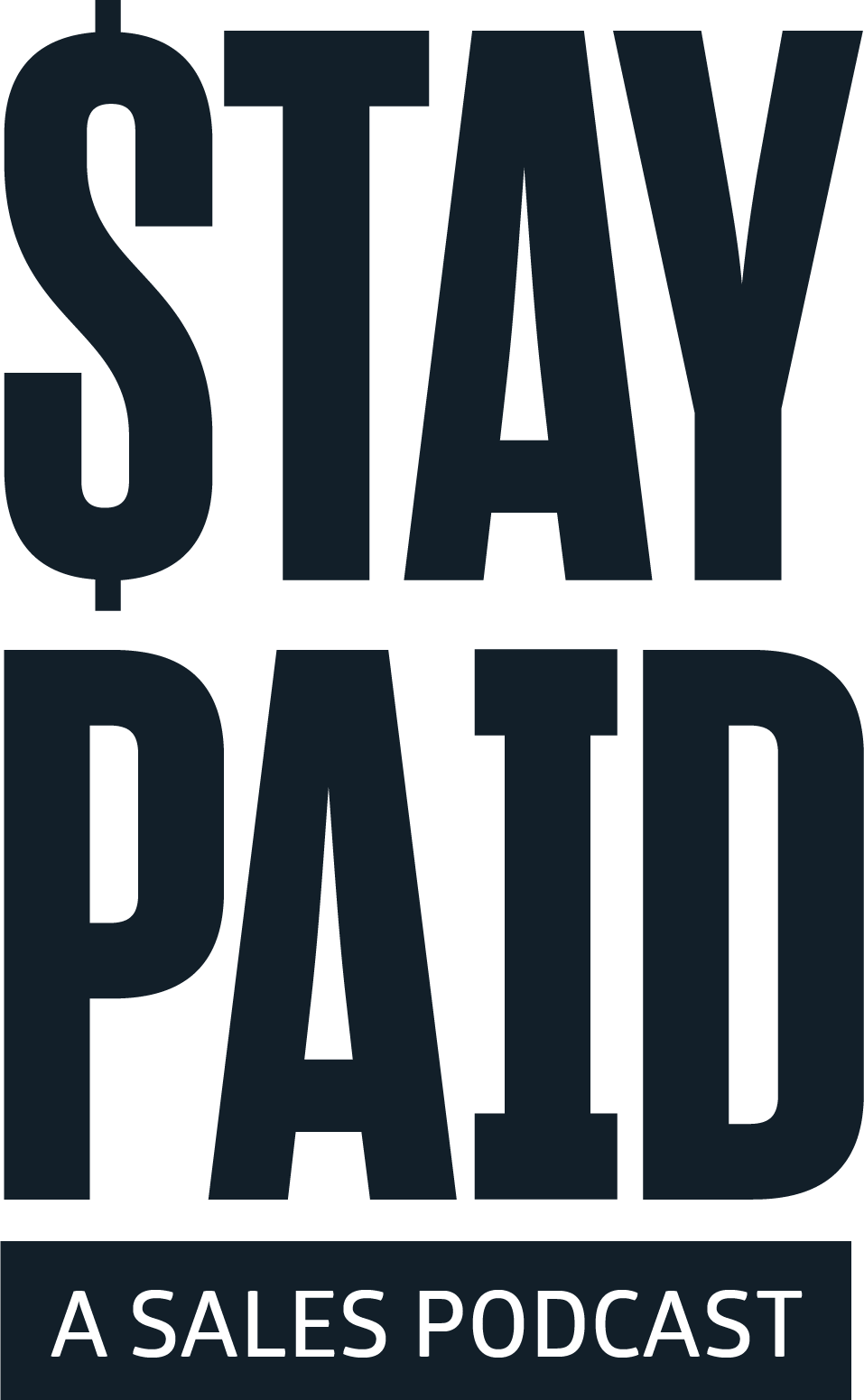
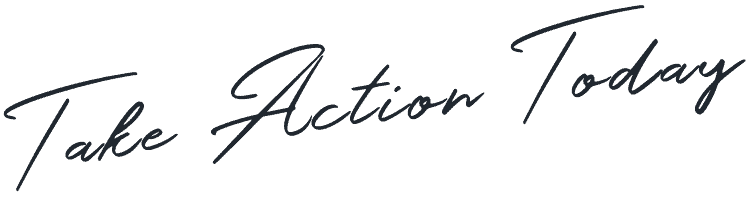



 Apple Podcasts
Apple Podcasts
 Google Play
Google Play
 Spotify
Spotify