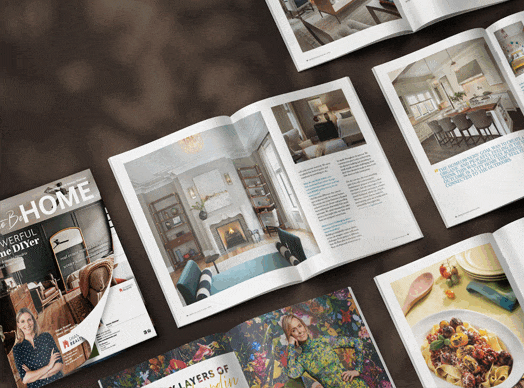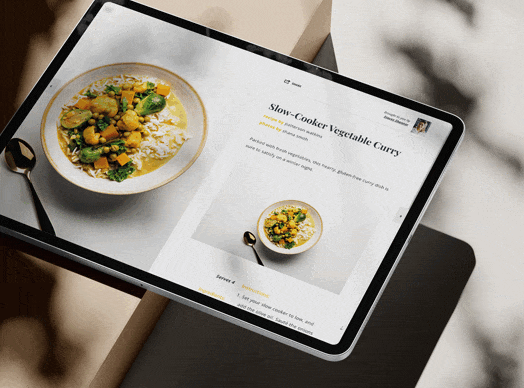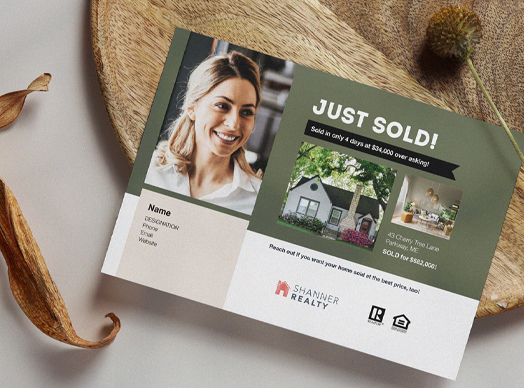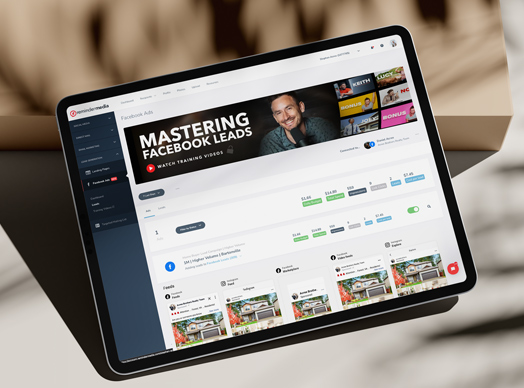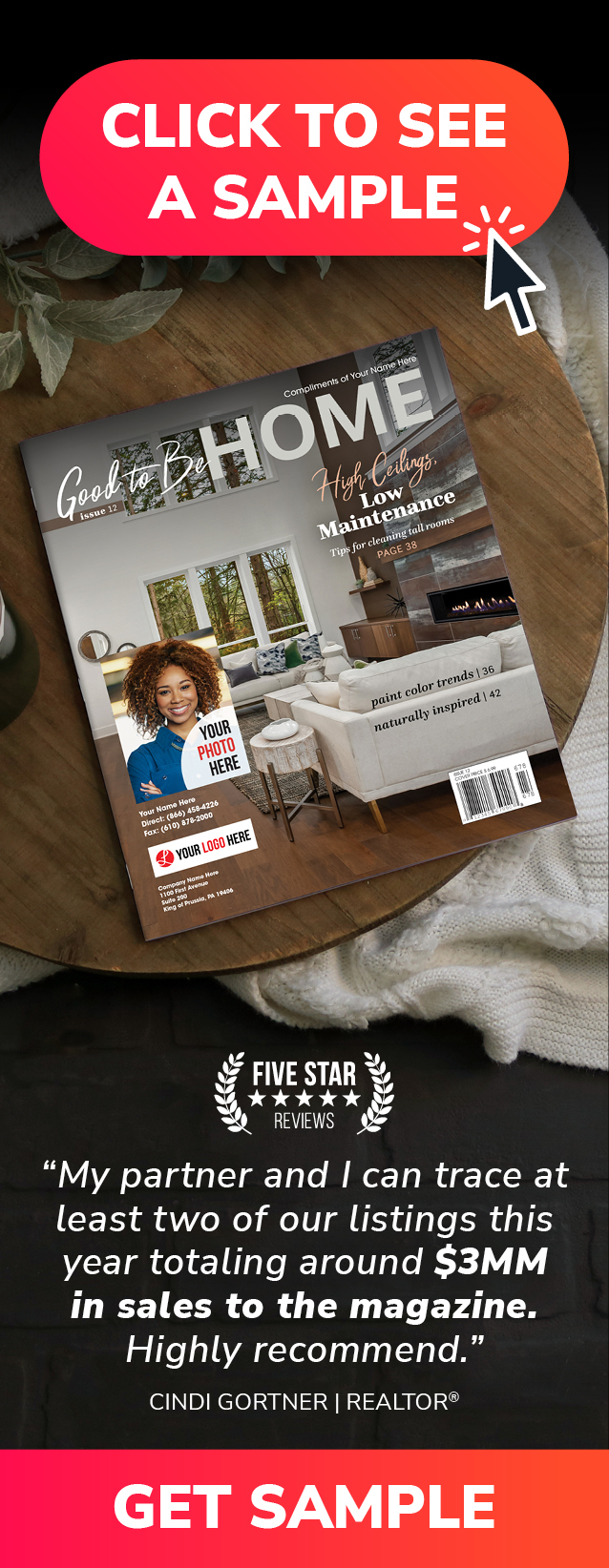Each month, the American Lifestyle digital edition offers new content that your clients are sure to love, including new recipes in every single issue.
Today on Put a Pin in It, Jessi Carlin shows you how to share a recipe from your digital edition.
Video Transcription
According to a 2018 survey, 68 percent of American households cook a meal at home at least four days a week. That means your customers are constantly on the lookout for great recipes they can make at home.
Luckily, you can share amazing recipes with them on social media, courtesy of the American Lifestyle digital edition. To get started with sharing content from your digital edition, make sure you’re logged in to your ReminderMedia account. And if you’re planning to post your article to a social media platform like Facebook, or share via email, make sure you’re also logged in to those. If you need help setting up your first digital edition, check out the link in the description of this video.
Once you’re logged in to your account interface, click the navigation menu on the left side that says digital edition. This will bring up your recurring campaign, if you have one scheduled, as well as your current issue. If you need help setting up a recurring campaign, check out the links in the description of this video.
Links:
How to Set Up Your Digital Edition
How to Set Up a Recurring Campaign
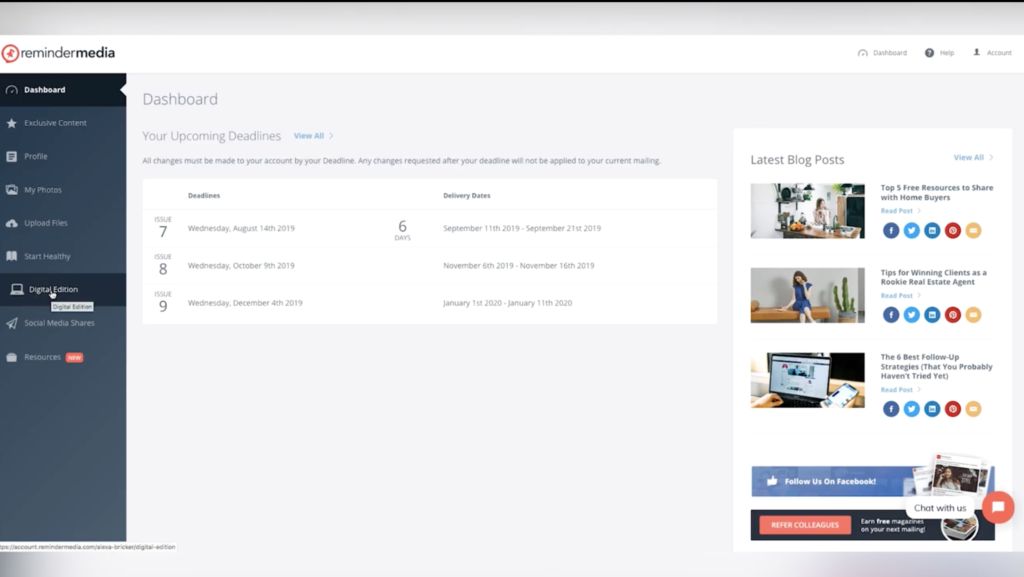
To get to one of your recipes, start by clicking the current version of your digital edition, which is right here. This will bring you to the cover page. Click open to get to the table of contents. From this page, you can select any of the content features and go directly to them.
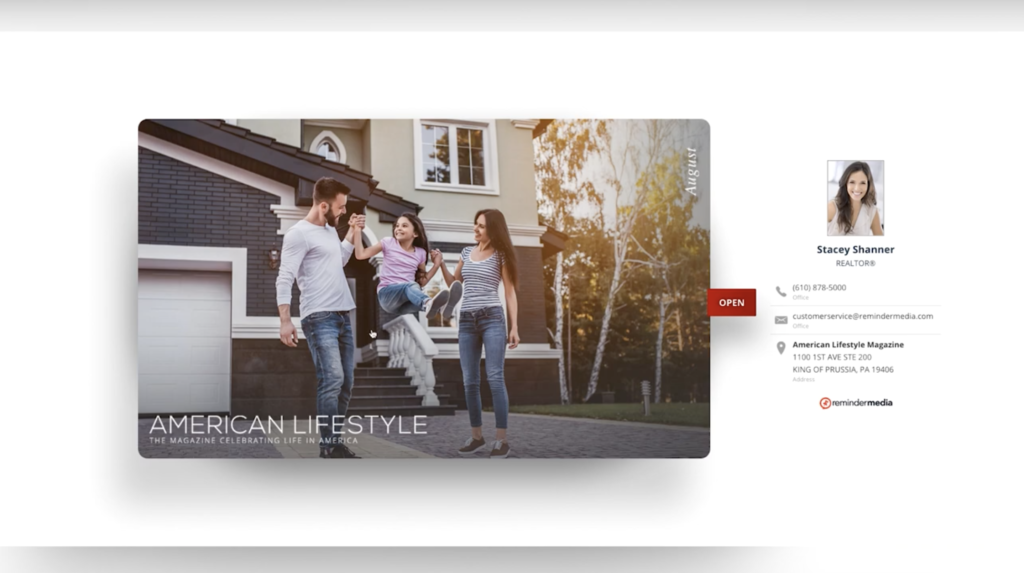

I’m going to choose this recipe article, “Savor the Summer,” which is two different recipes you can share with your clients. The first page of the article contains links to both recipes, which can easily be shared on social media, by email, or through a text message.
I’m going to click the Summer Squash and Ricotta Casserole. This is a great option to share with clients, because it’s really dynamic. At the top of the page, there’s a short video version of the recipe. Then, as you scroll down, you have the full instructions for making the casserole. And then you have this Print Recipe button, which I’ll click to show you how it works.
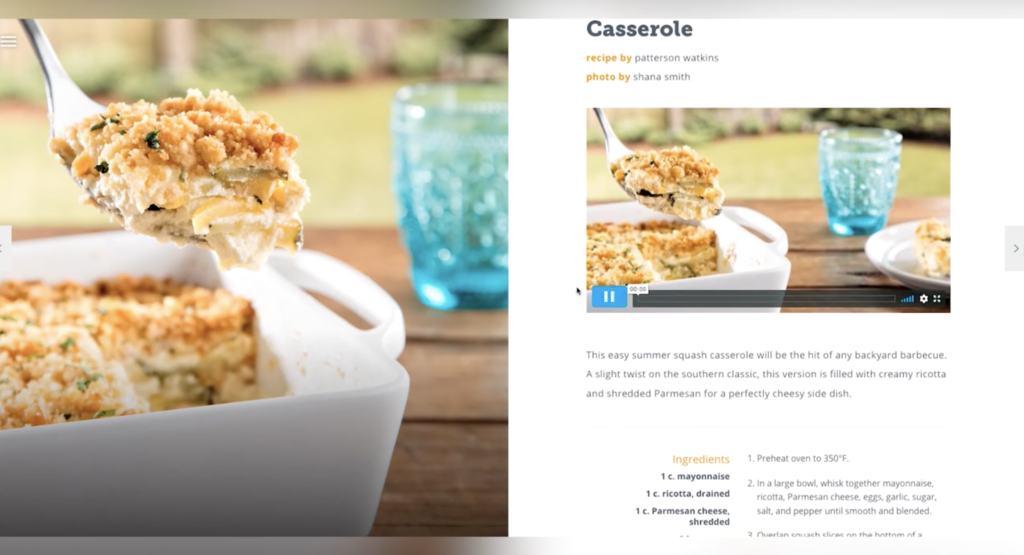
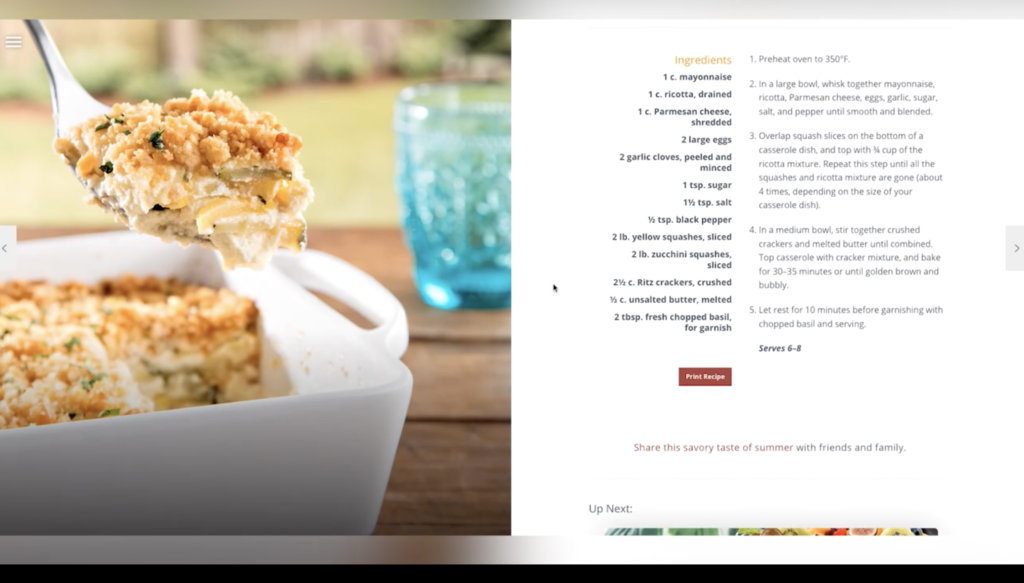
In the Print Preview window that comes up, notice how it’s not just the recipe that comes up when clients go to print this out. It will actually contain your branding. That means when it’s hanging on the fridge or being passed along to someone else, your branding is in full view.
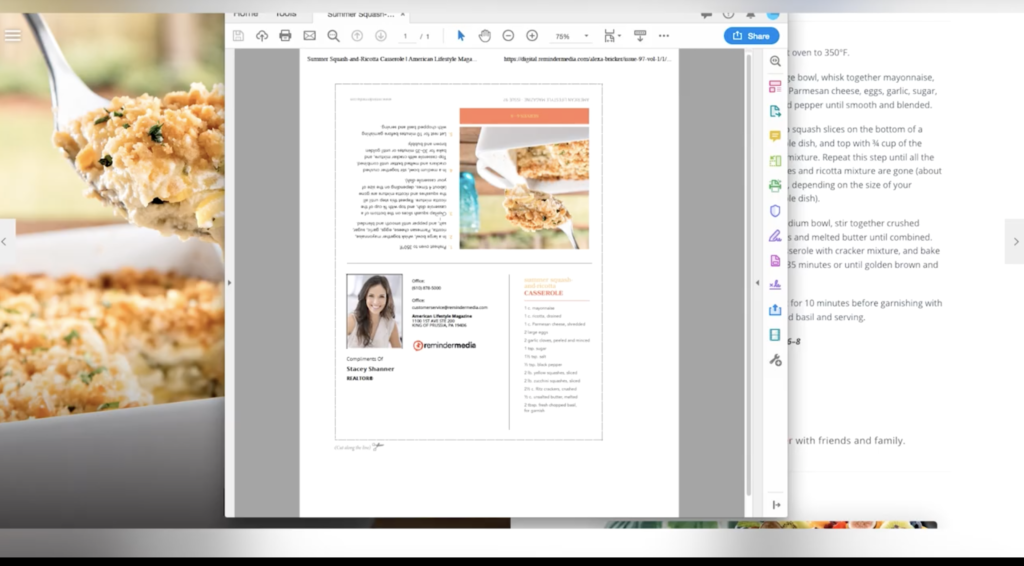
So, how do you share this great piece of content?
First, I’m going to navigate back to the front page of this article. I’m doing this so I can share both recipes at once, but you can also choose to follow these same steps on any individual page of your digital edition. The first way to share these recipes is by going up to your address bar and copying the URL. To share, simply paste the URL on social media, into your email signature, or, if you’re on your phone, put it in a text message.
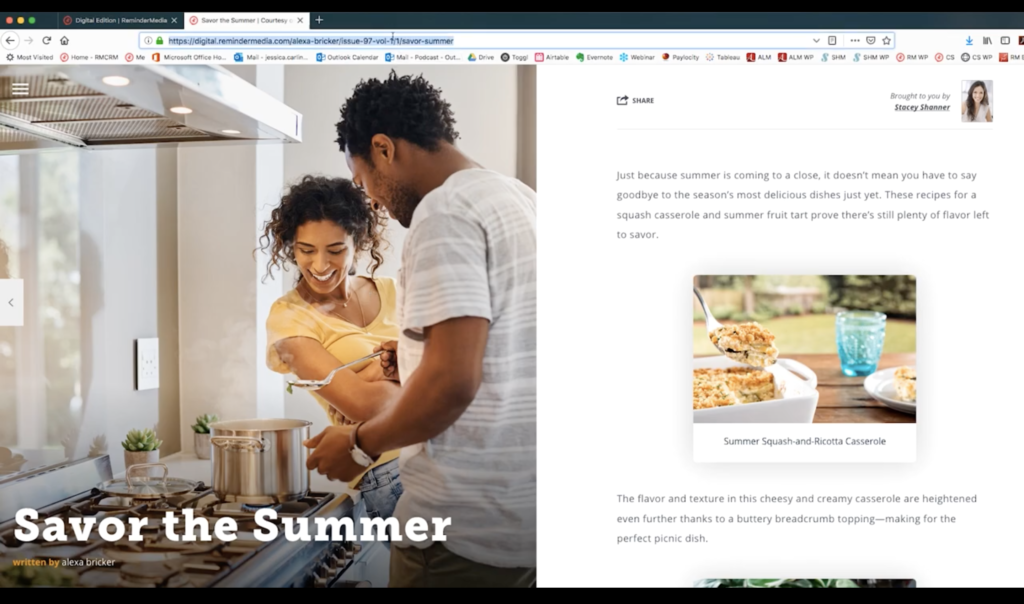
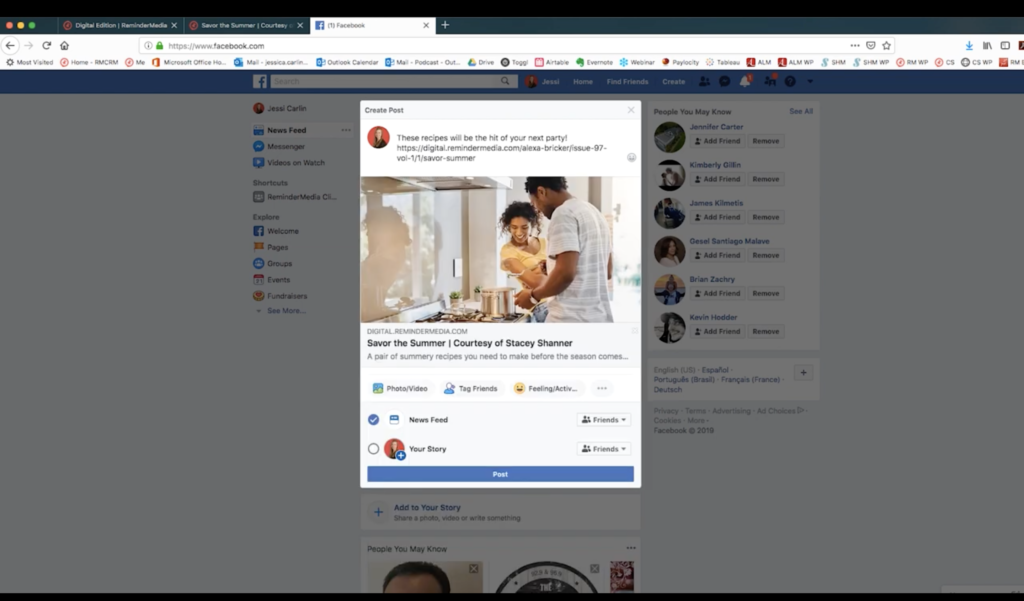
Be sure to let your recipients know why you’re sharing, and follow up with them later to find out what they thought of the recipe. If you’re looking for something more than just a link, you have two other options. The first is the Share icon, which is at the top of your article and looks like a square with an arrow pointing to the right. You can also look for the link at the end of the article. It’s always clearly marked with a call-to-action.
![]()
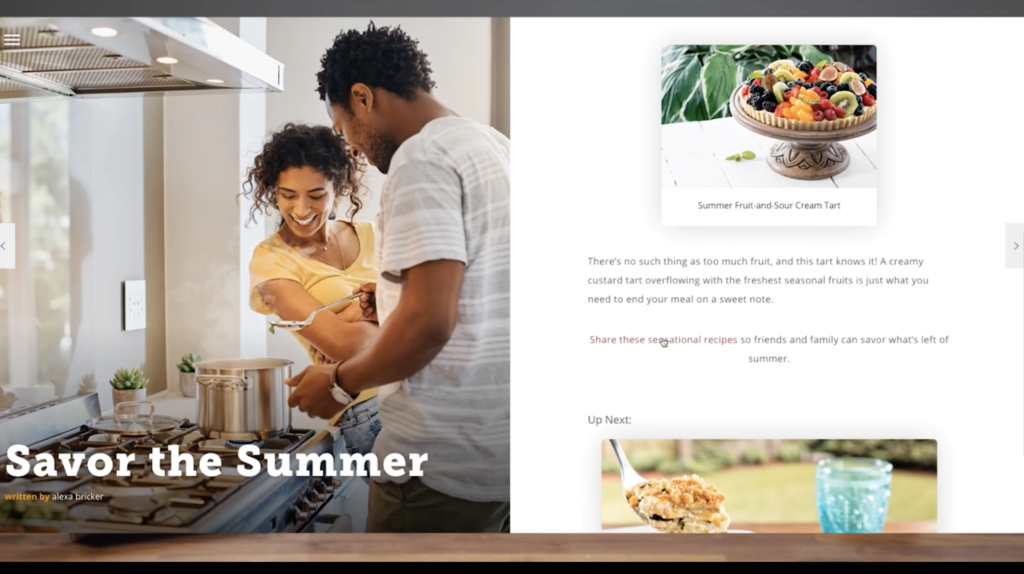
When you click the link or the Share icon, you’ll get a pop-up box, which will allow you to share the article on social media or in an email. I’m going to click the Facebook icon so I can share with my followers. In the new window that pops up, there’s a drop-down menu that says Share to Your News Feed or Story.
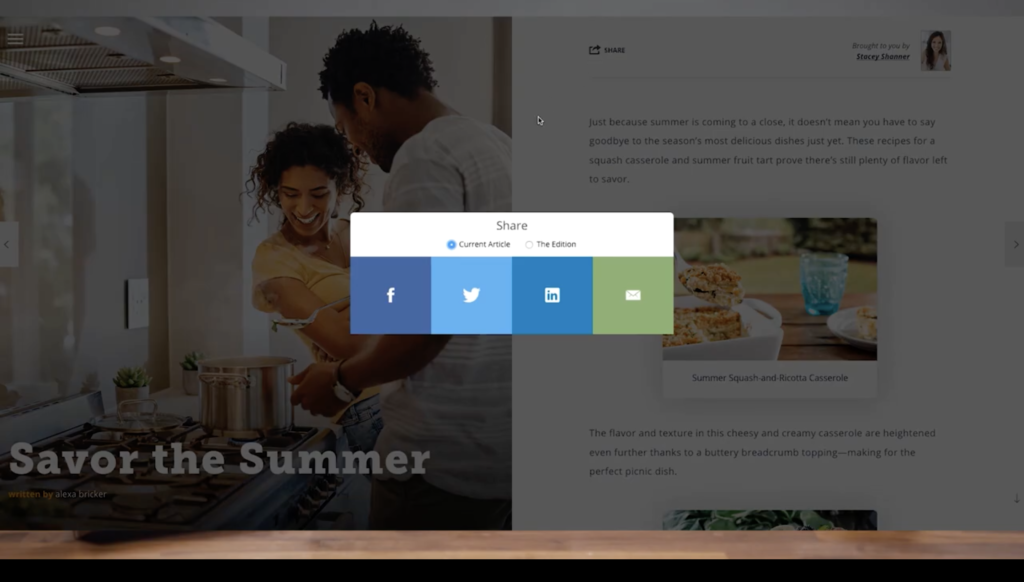
By default, the box for News Feed is checked. Down below, you can check the Story box if you’d also like to add it to your Facebook Story. If you’d rather post to your business page, click the drop-down box, then click Share on a Page You Manage. If you manage more than one page, you’ll need to pick the right one from the second box that appears.
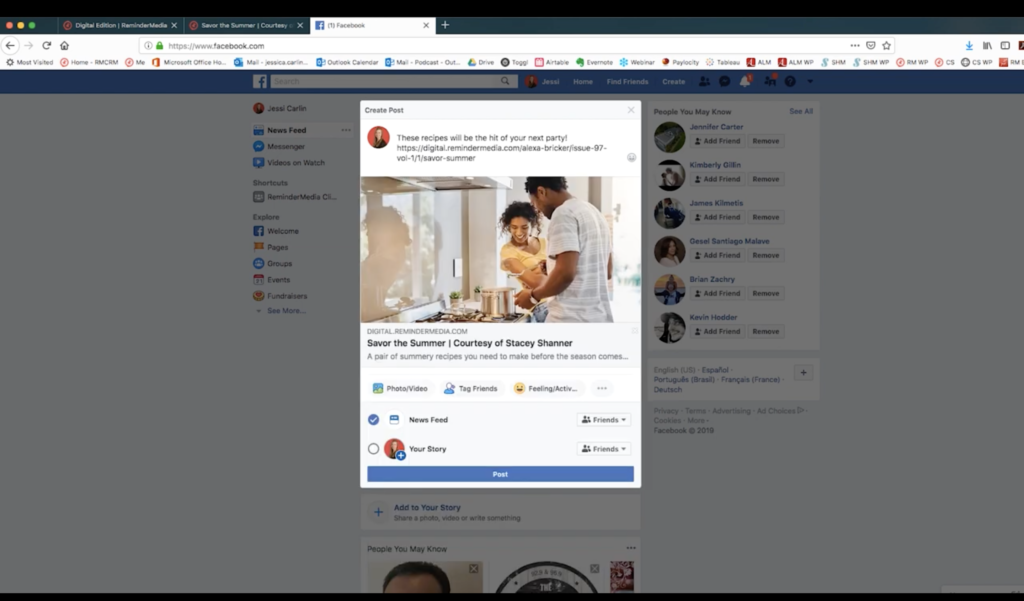
Once you’ve selected where you want to post, enter text to describe the article. Having a hard time thinking of captions? Check out the issue captions page for some ideas. When you’re ready, click Post.
The takeaway
And that’s it! Now you know how to share recipes from your digital edition. Be sure to follow up with the people who like and comment on social media so you can strengthen those relationships and stay top of mind. If you liked this video, comment below and let us know. Subscribe to this YouTube channel for more tutorials, and click the bell icon to be notified when new videos are released. But, most importantly, take action today.




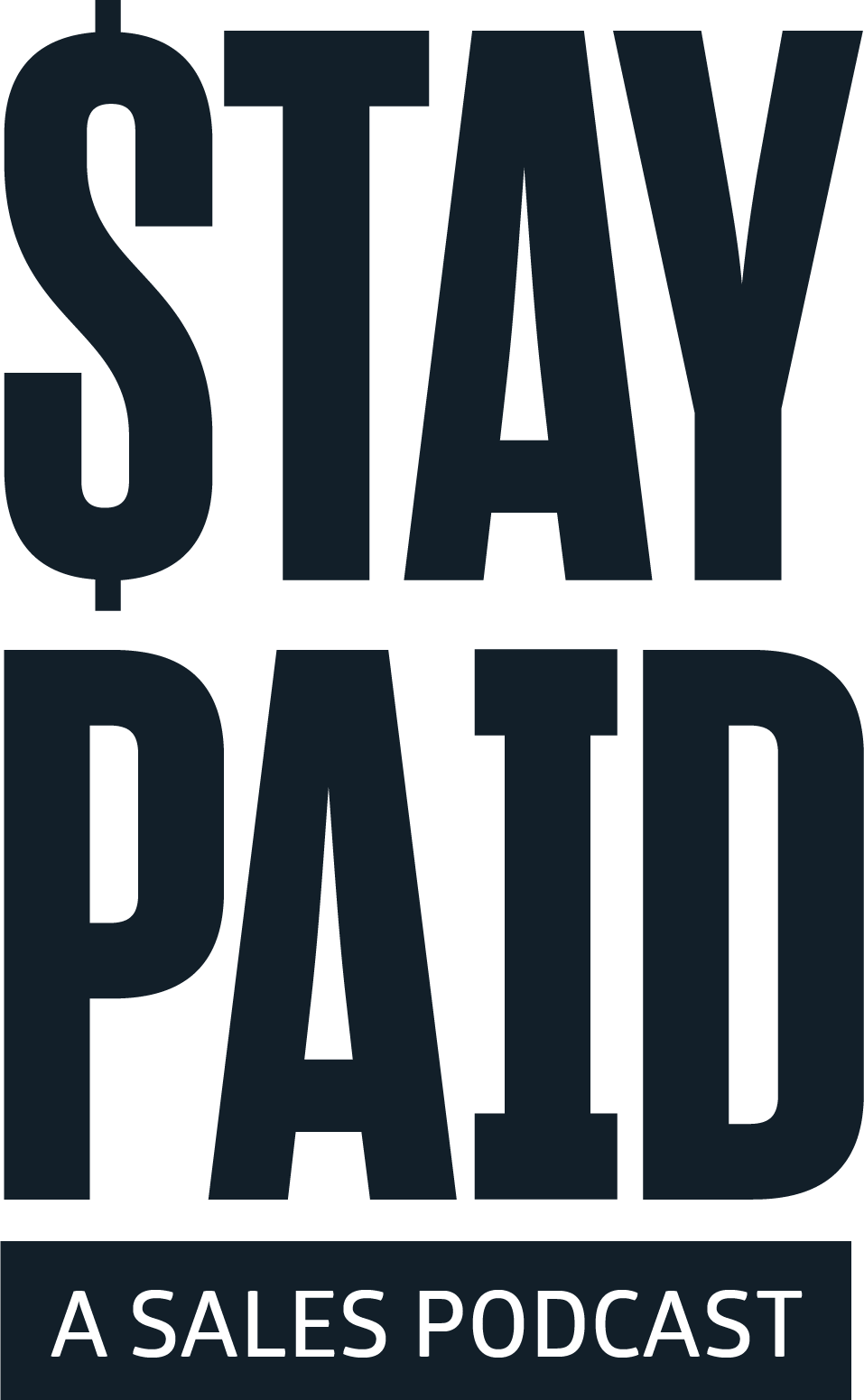
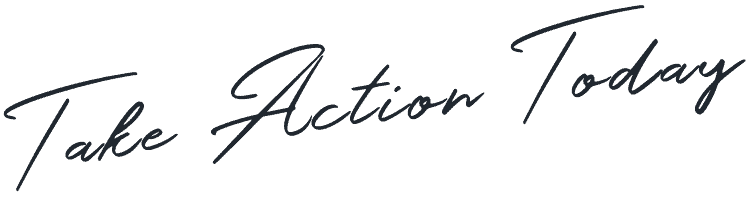



 Apple Podcasts
Apple Podcasts
 Google Play
Google Play
 Spotify
Spotify