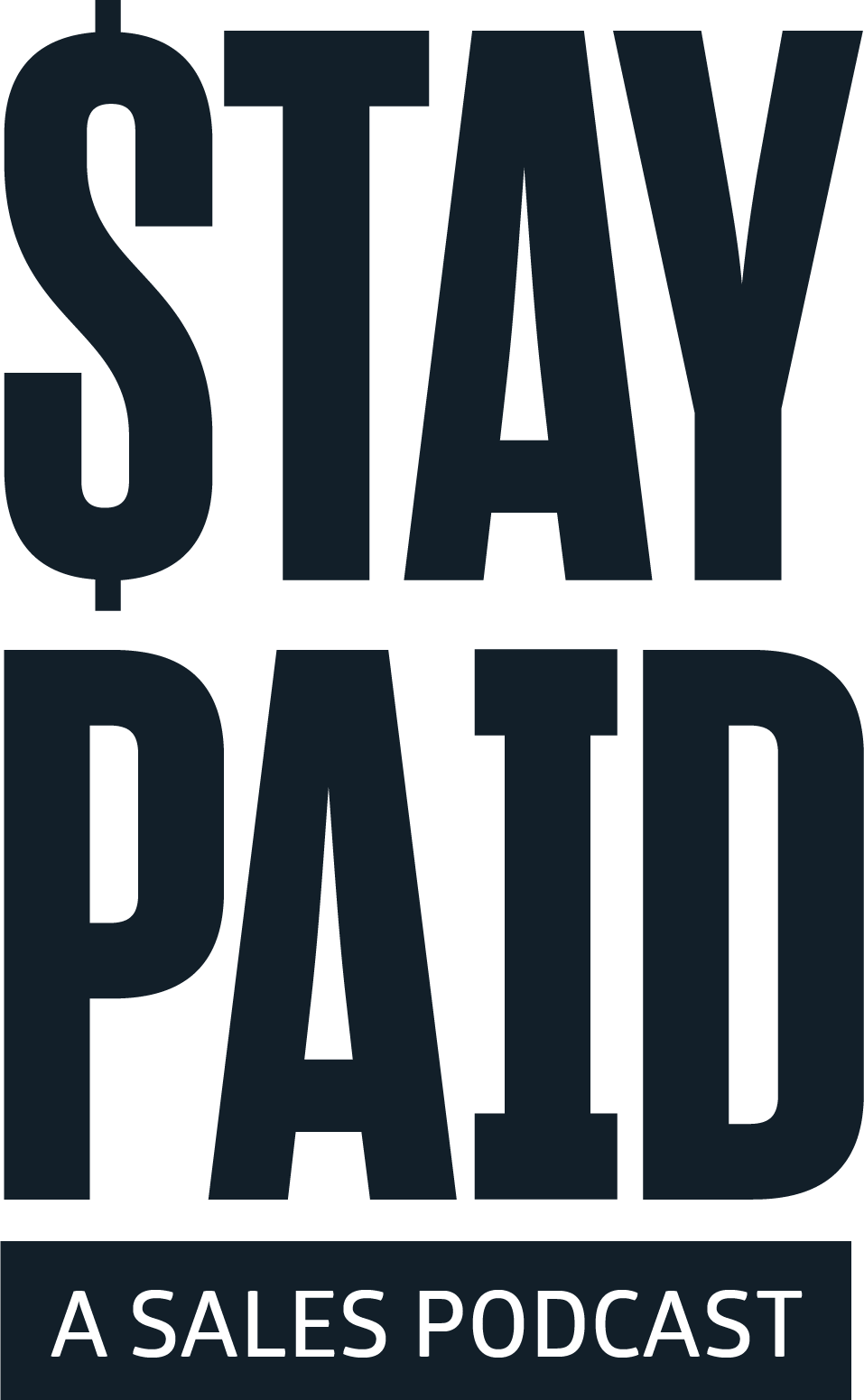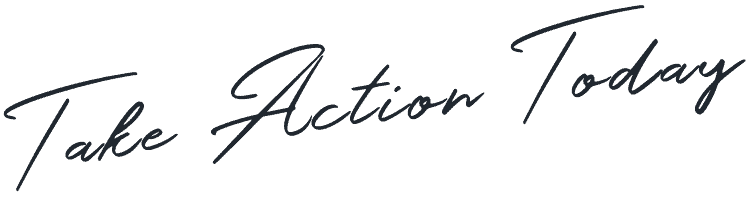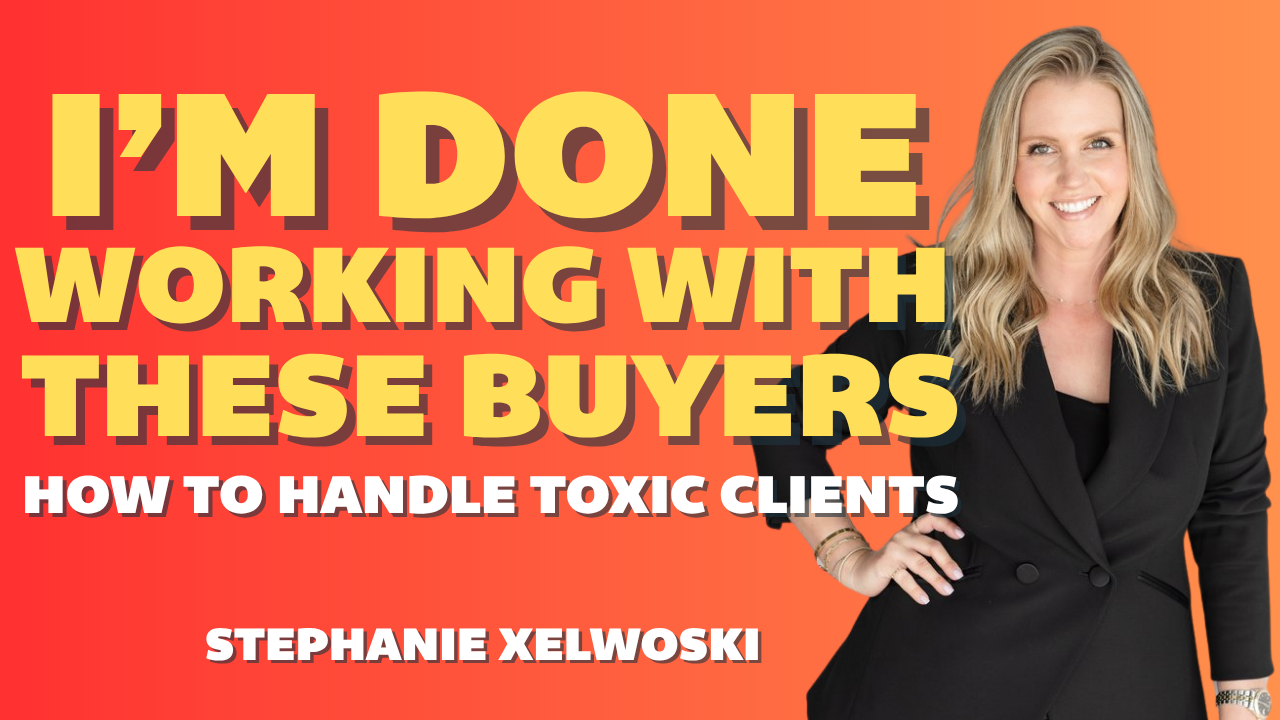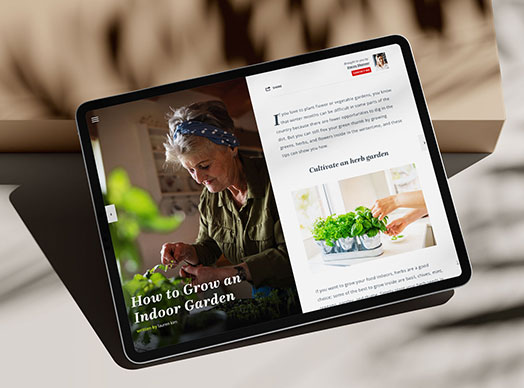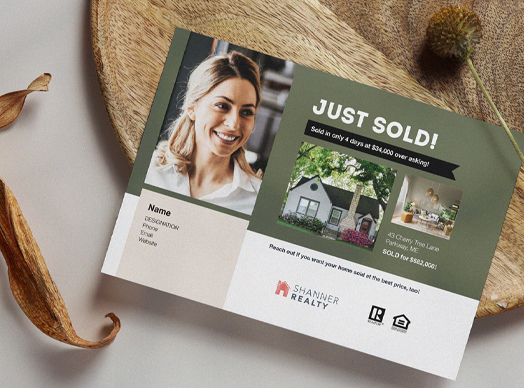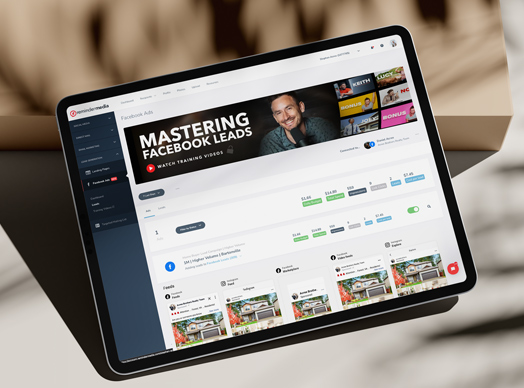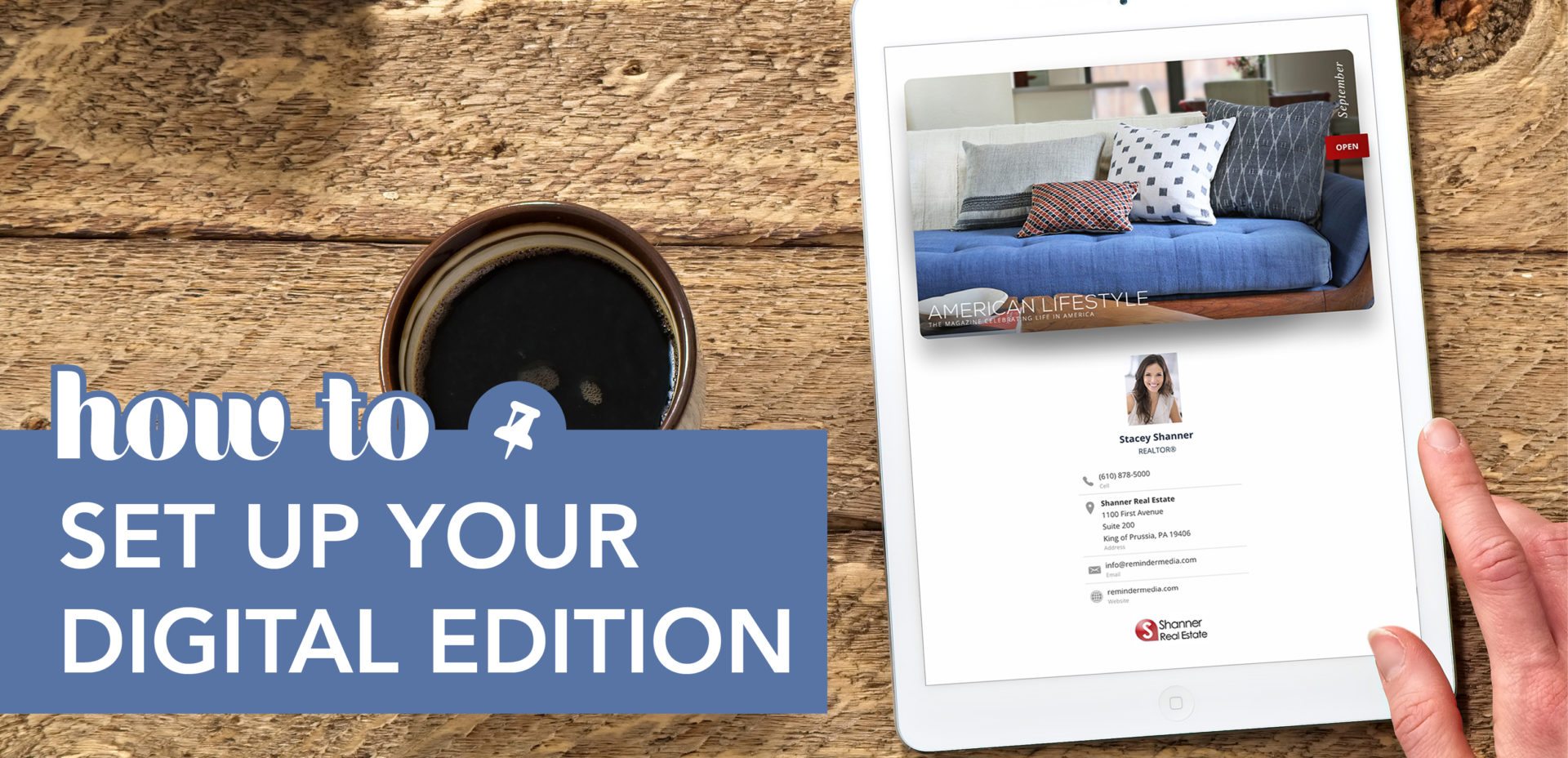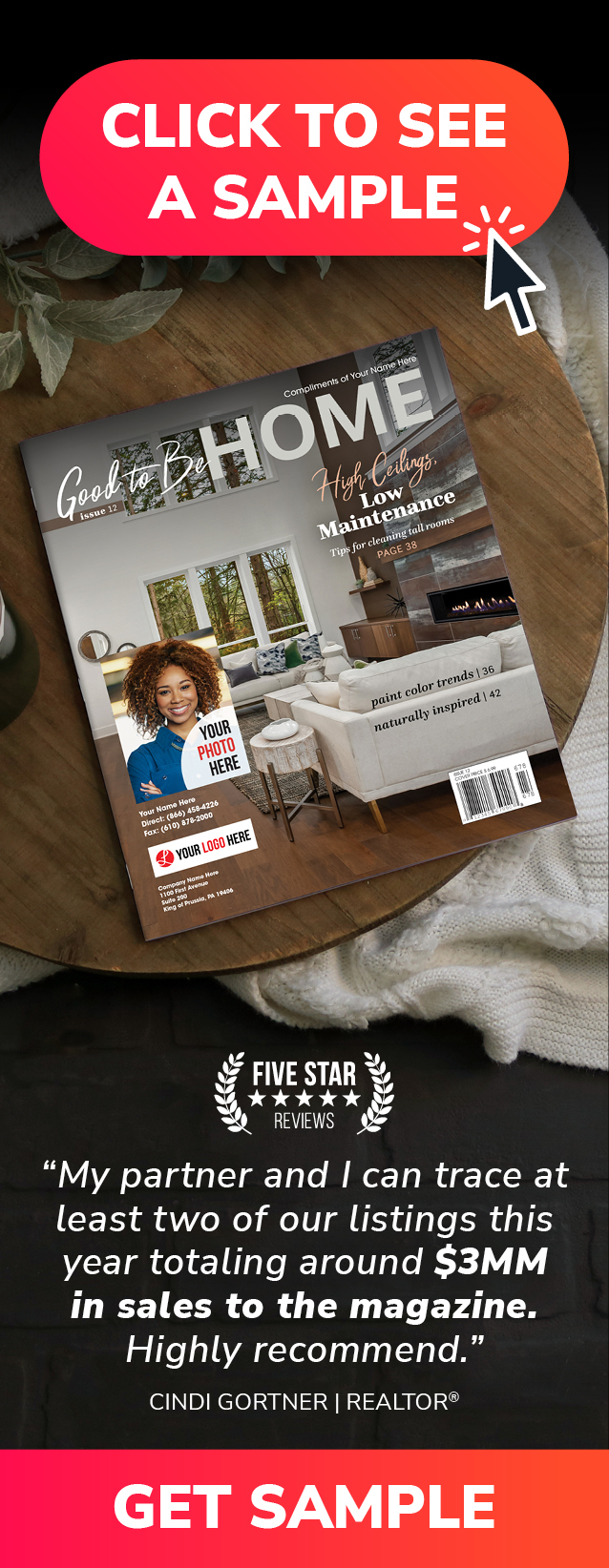If you’re looking to enjoy a life of freedom, you need to be able to connect consistently with the people in your database. The American Lifestyle digital edition is a powerful tool for staying in touch with clients and prospects, either in between mailings of your print magazine or as an additional touchpoint.
Today on Put a Pin it, ReminderMedia Marketing Advisor Walter Godwin offers step-by-step instructions for setting up your American Lifestyle digital edition.
Video Transcription
To create your digital edition, the first thing you’ll need to do is log into your ReminderMedia account. Once you’re logged in, click the navigation menu on the left side of your account interface and click Digital Edition.
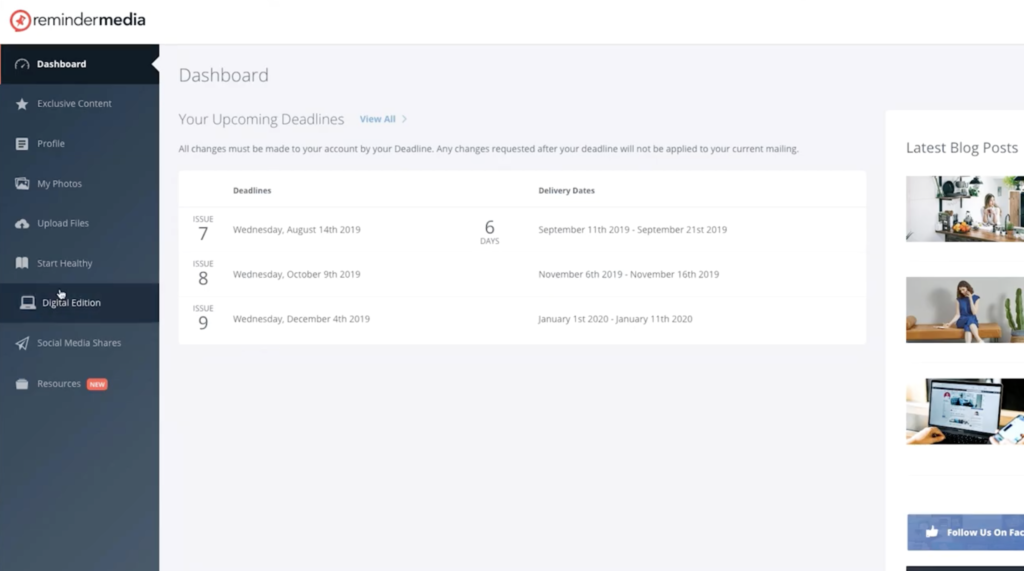
The first thing I’m going to show you is how to personalize your digital edition with your name and contact information. To get started, click Add Version. This brings up the formatting options for your digital edition, beginning with the covers.
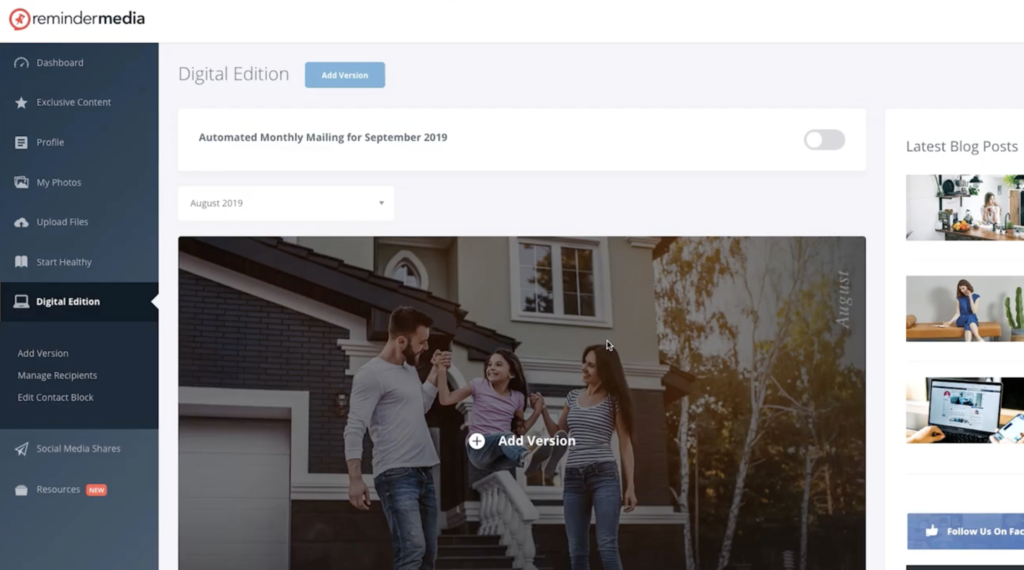
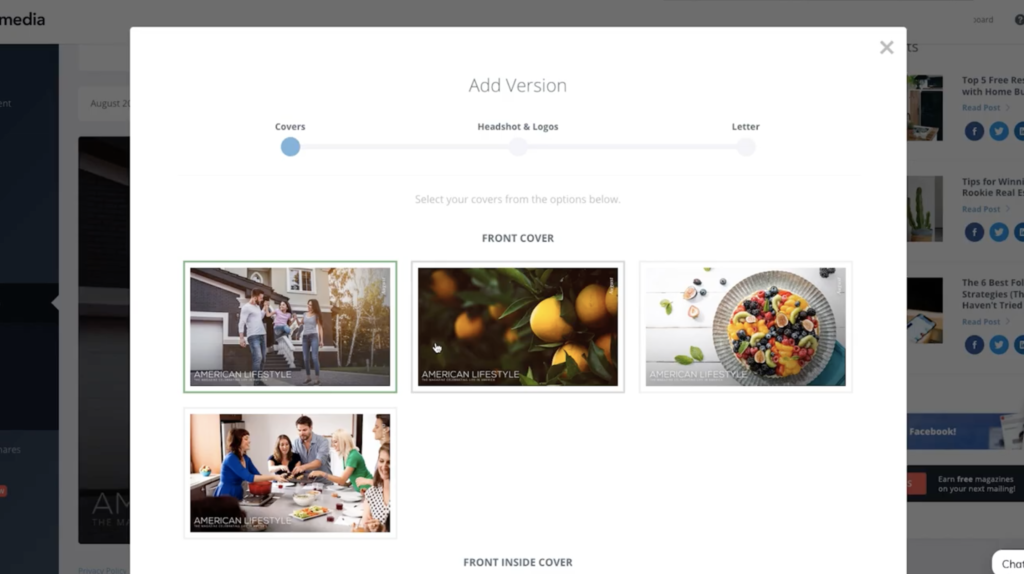
You’ll need to choose a front cover, front inside cover, and back cover from the options given. When you’re done choosing your cover options, click the Next button.
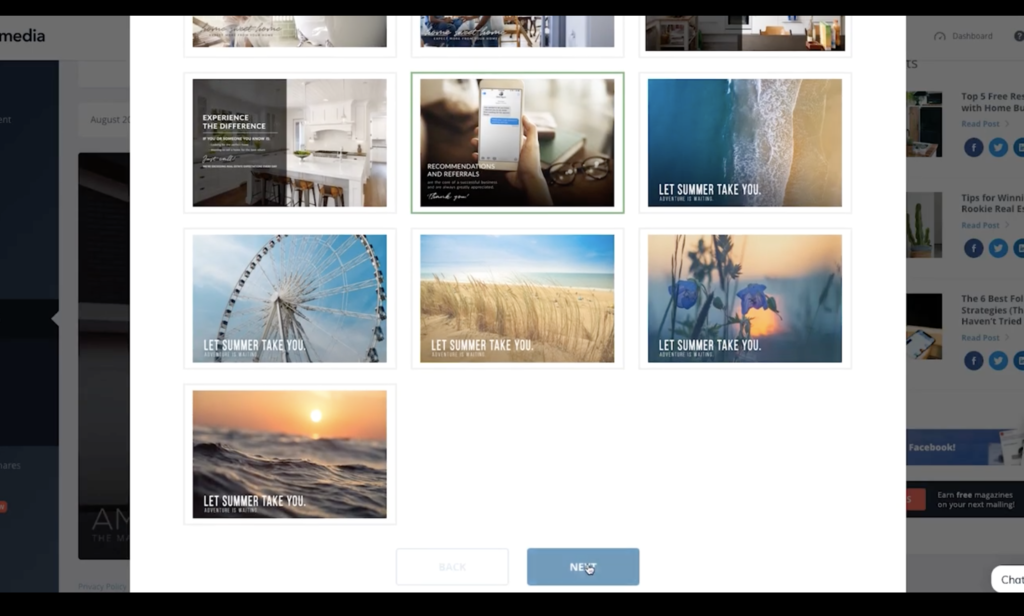
Once you’ve chosen your covers, you’ll be asked to pick your headshot, office logo, and industry logo or designation. You can choose from any of the options listed and click Next when you’re ready.
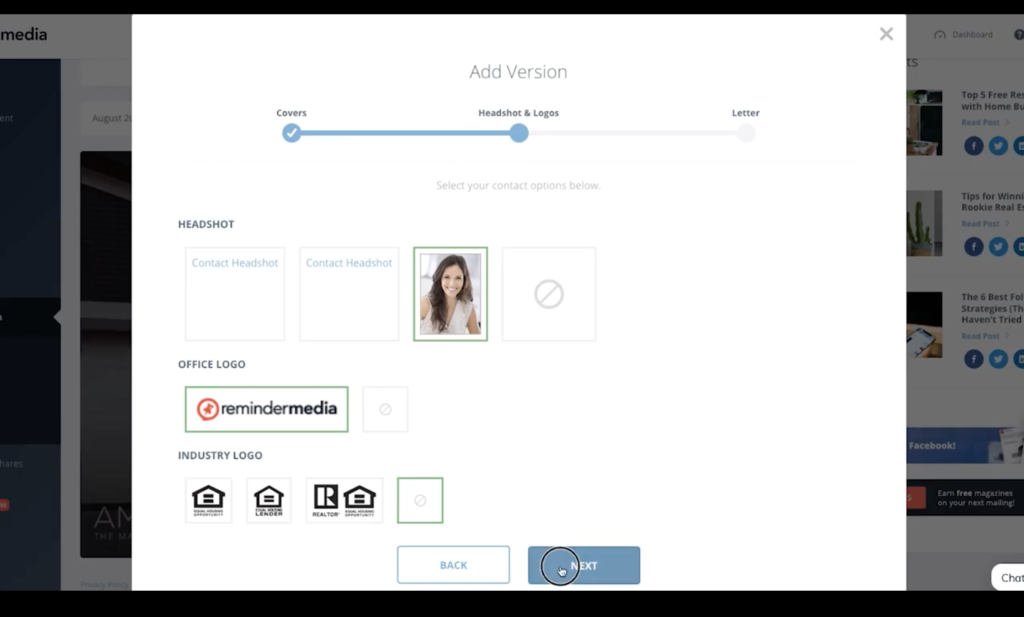
The next screen is your inside cover letter. This is your personal greeting to your recipients. You can customize the heading, the body, and the disclaimer text at the bottom. Update as necessary, and when you’re ready, click Next.
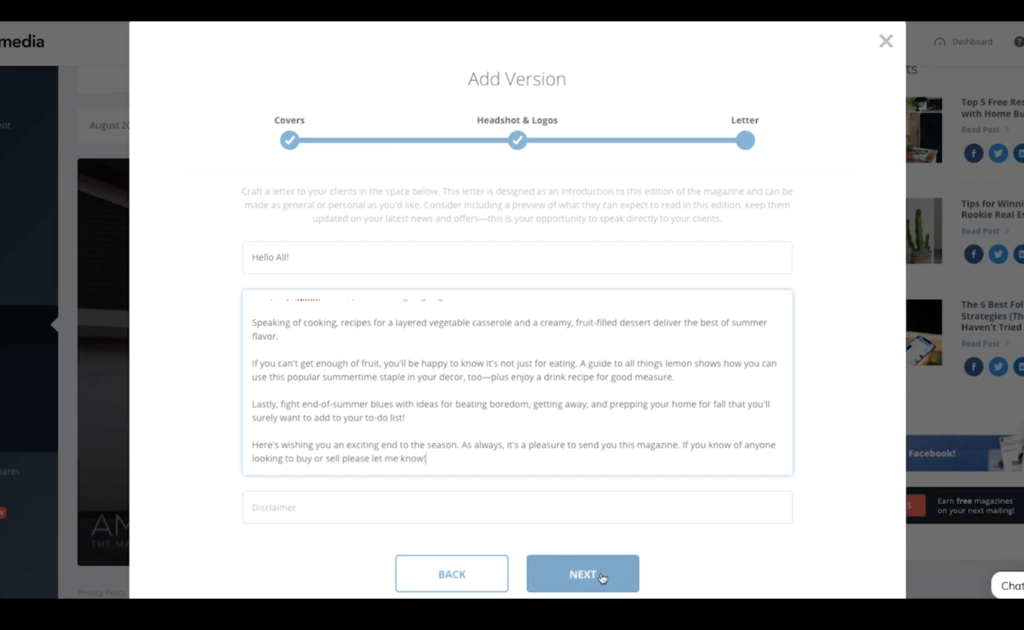
Now that you’ve created your first digital edition, you’ll see that your account interface has automatically created a contact block for you, using the information from your print magazine.
If you want to update the contact information that shows up on your digital edition, you can click the Edit link above your contact block, then click Edit Contact Block from the same menu. You can also go in and Edit Your Version, Duplicate it, or Delete it.
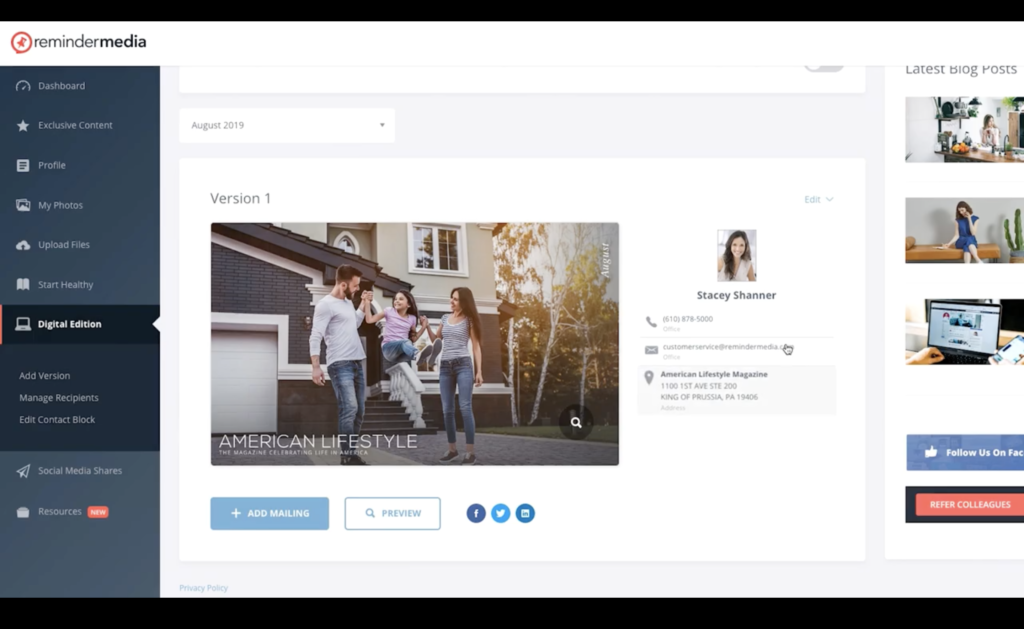
Now that you’ve got your magazine and contact box set up, you’ll need to choose who you want to receive it. From the navigation menu, choose Manage Recipients. This is where you’re going to create and then select a recipient list for your digital edition.
Since this will be your first mailing, start by clicking the Add Group button. Type in a name to identify the contact list you’re about to create, such as Clients, Prospects, or Sphere of Influence, then click Add Group.
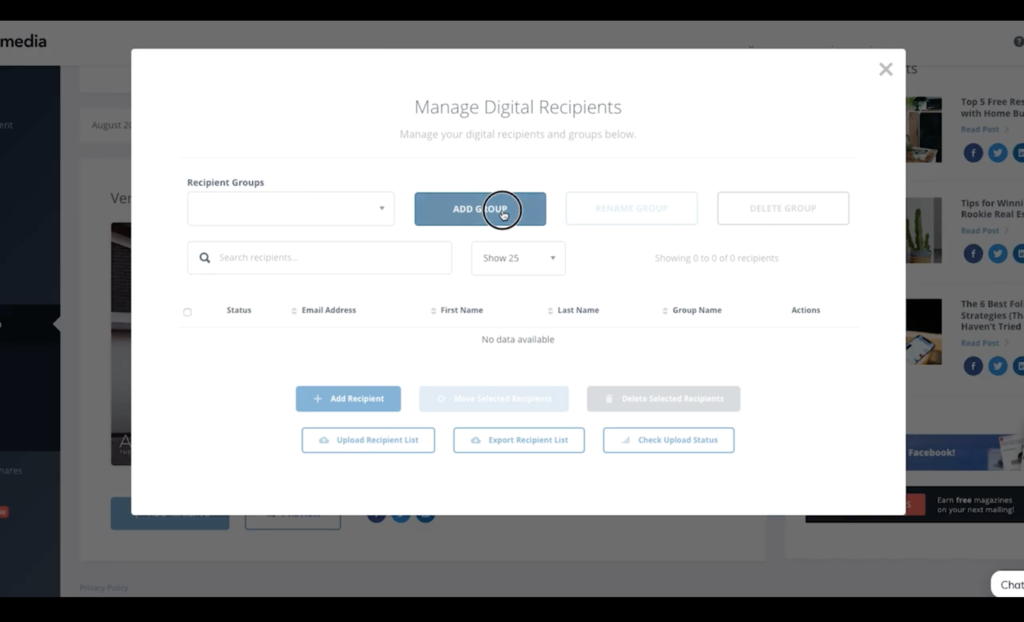
You’ll be able to add additional groups by following these same steps, or go in and rename existing groups by selecting the group in question and clicking the Rename Group button.
Now that you’ve got your group created, you can start adding recipients. The first step is clicking the Add Recipient button in the box that pops up. Add the first and last name of the recipient, along with the email address. Select the group you want to add them to from the drop-down menu. When you’re done, click Add Recipient.
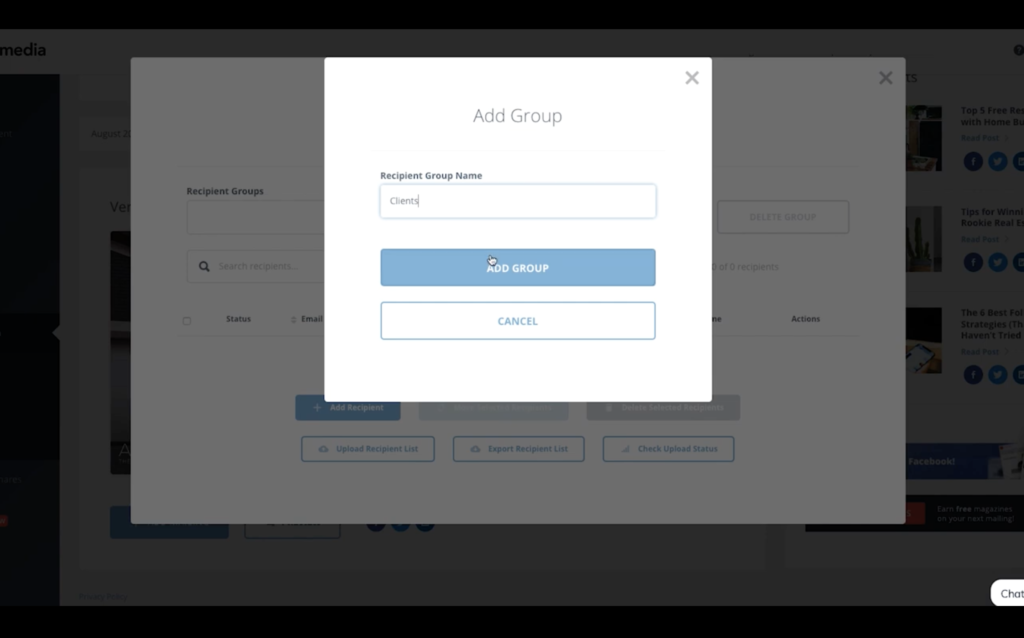
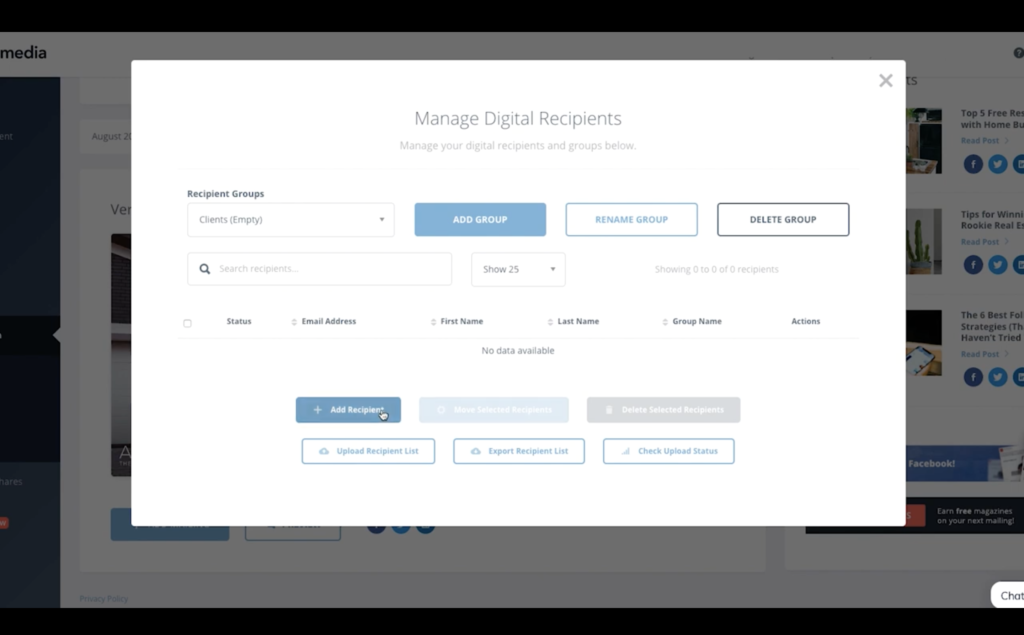
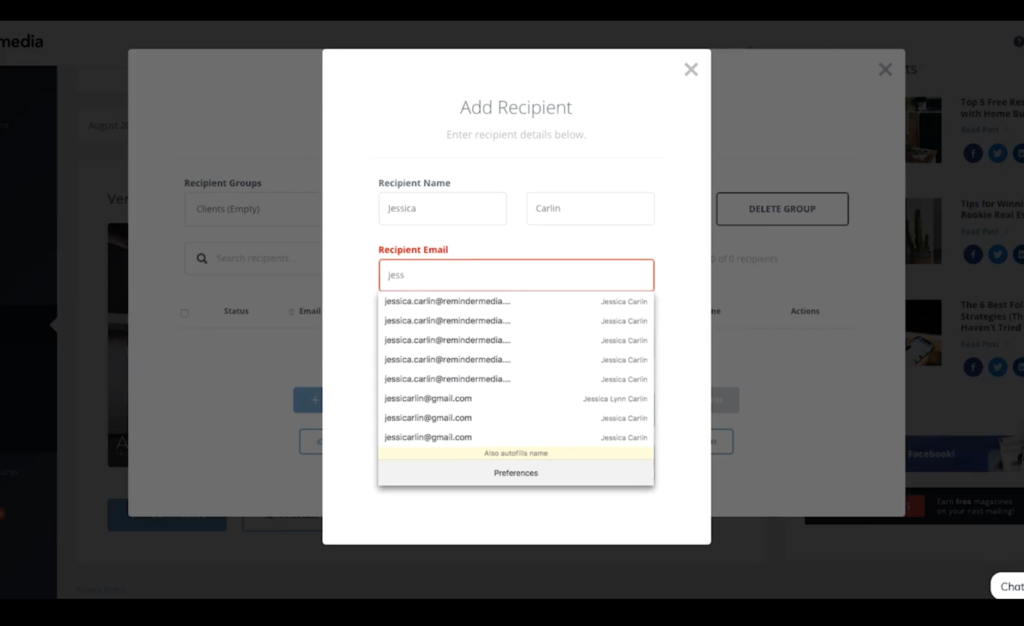
The method I just showed you is the best way to add one or two people, but if you’re looking to add a lot of different contacts, you’re better off uploading a list. There should be three columns for email address, first name, and last name—in that order.
If you have a document that’s formatted in this exact way, click the Upload Recipient List button in the box that pops up. First, make sure that your correct recipient group is selected, then click Choose File. Select your database file and click Choose.
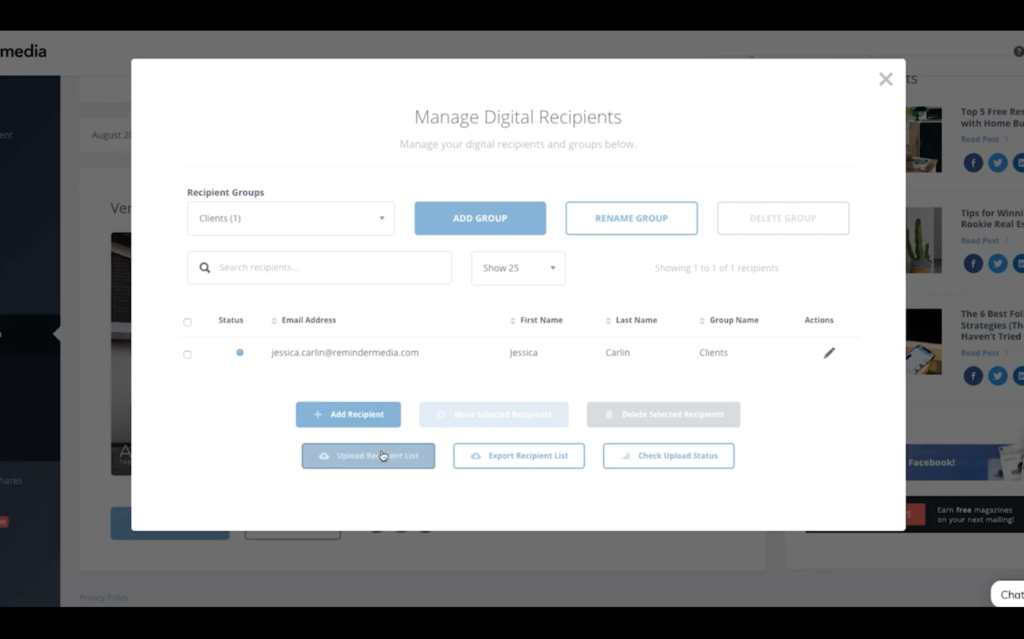
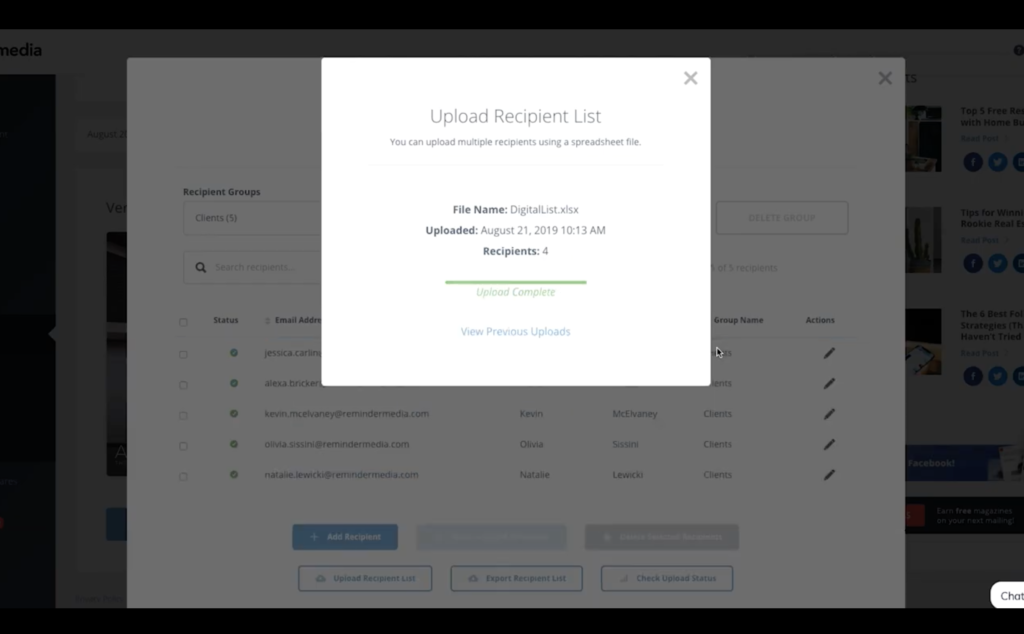
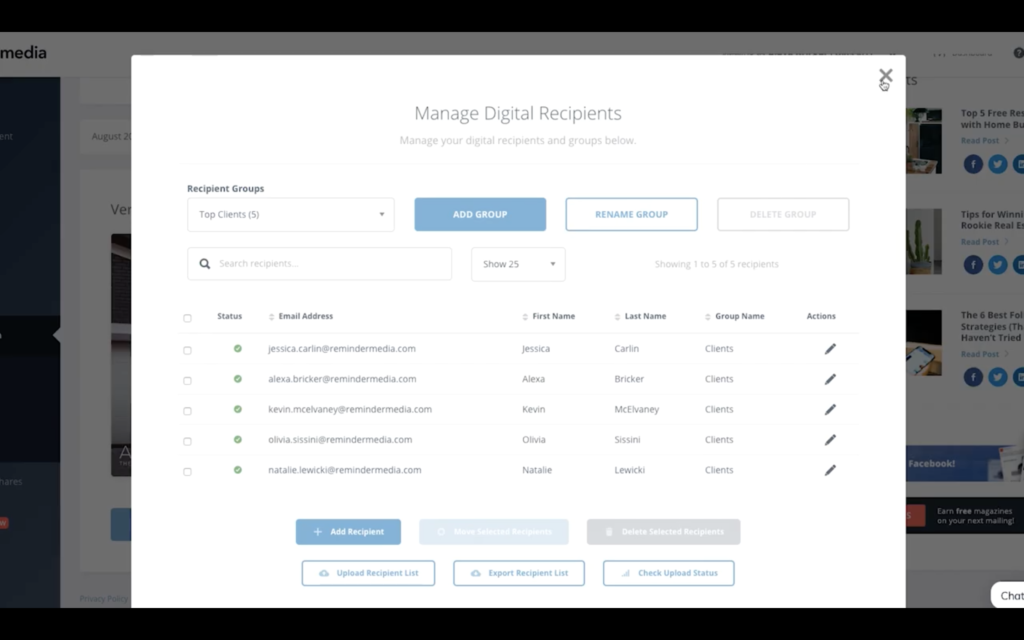
If your file is formatted correctly, all the names in the database will be added to your recipient group automatically. Now that you’ve added your contacts, there’s just one more step before your magazine is ready to send.
Click out of the Manage Recipients box and go back to your account interface. Below your magazine’s first version, click the Add Mailing button from this screen. Start by selecting the boxes next to the recipient groups you want this version to be sent to. When you’re done, click the Next button.
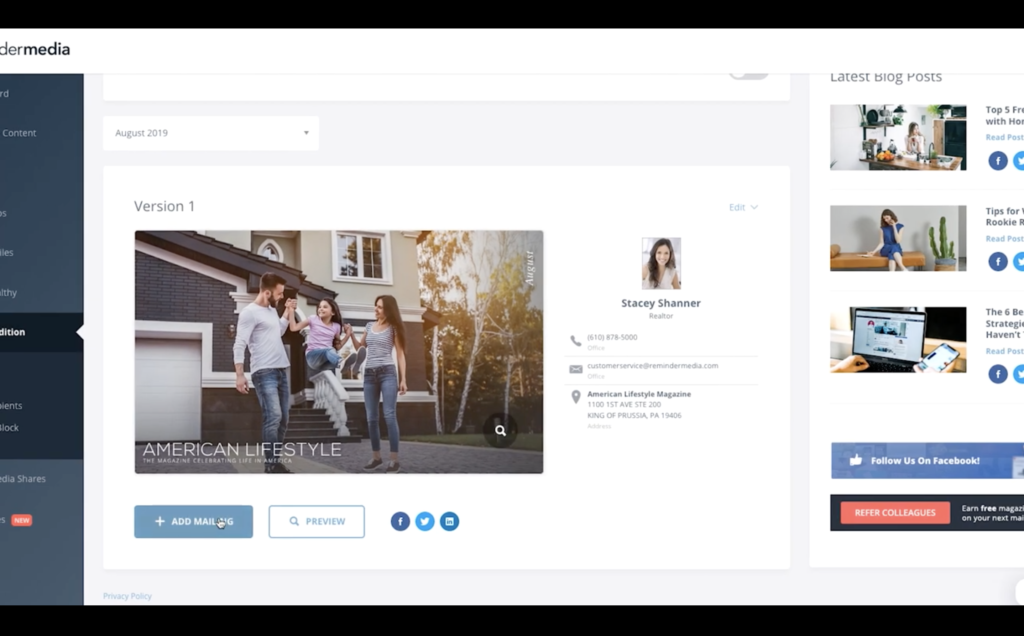
From there, you’ll need to select the mailing options. This is what your recipients see when they receive your digital edition email. You can update the reply-to address, depending on where you’d like your recipients to reach you. You can also update the subject line, as well as the body section. When everything looks good here, click Next.
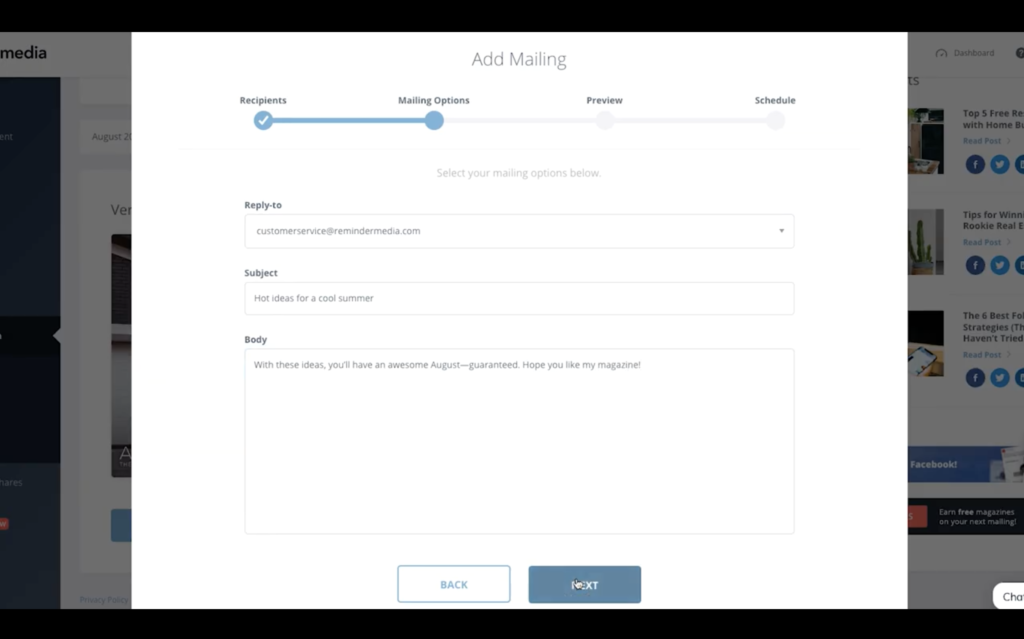
The next screen allows you to see what your digital edition email will look like to your recipients. If you want to make any changes, simply click the Back button to get back to your previous screens.
The last step is to schedule the day of the month that your campaign will go out. Click Next.
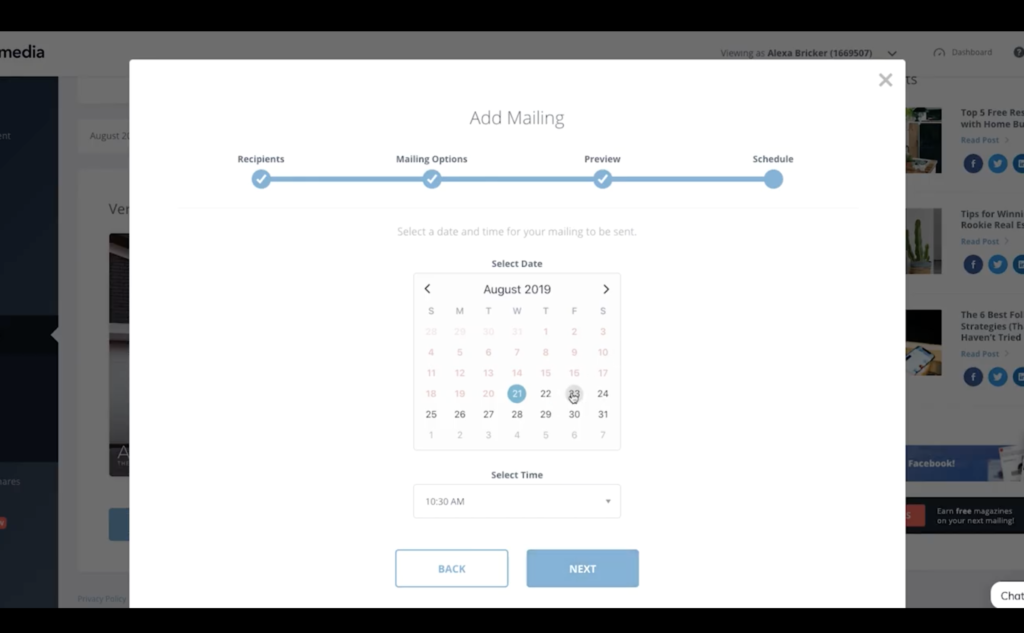
The takeaway
And that’s it! You’ve officially scheduled your first digital edition mailing. To learn how to set up multiple versions of your digital edition, or to schedule a recurring mailing check out the links in the description below this video.
Be sure to subscribe to this YouTube channel for more tutorials, and click the bell icon to be notified when new videos are released. But, most importantly, take action today!