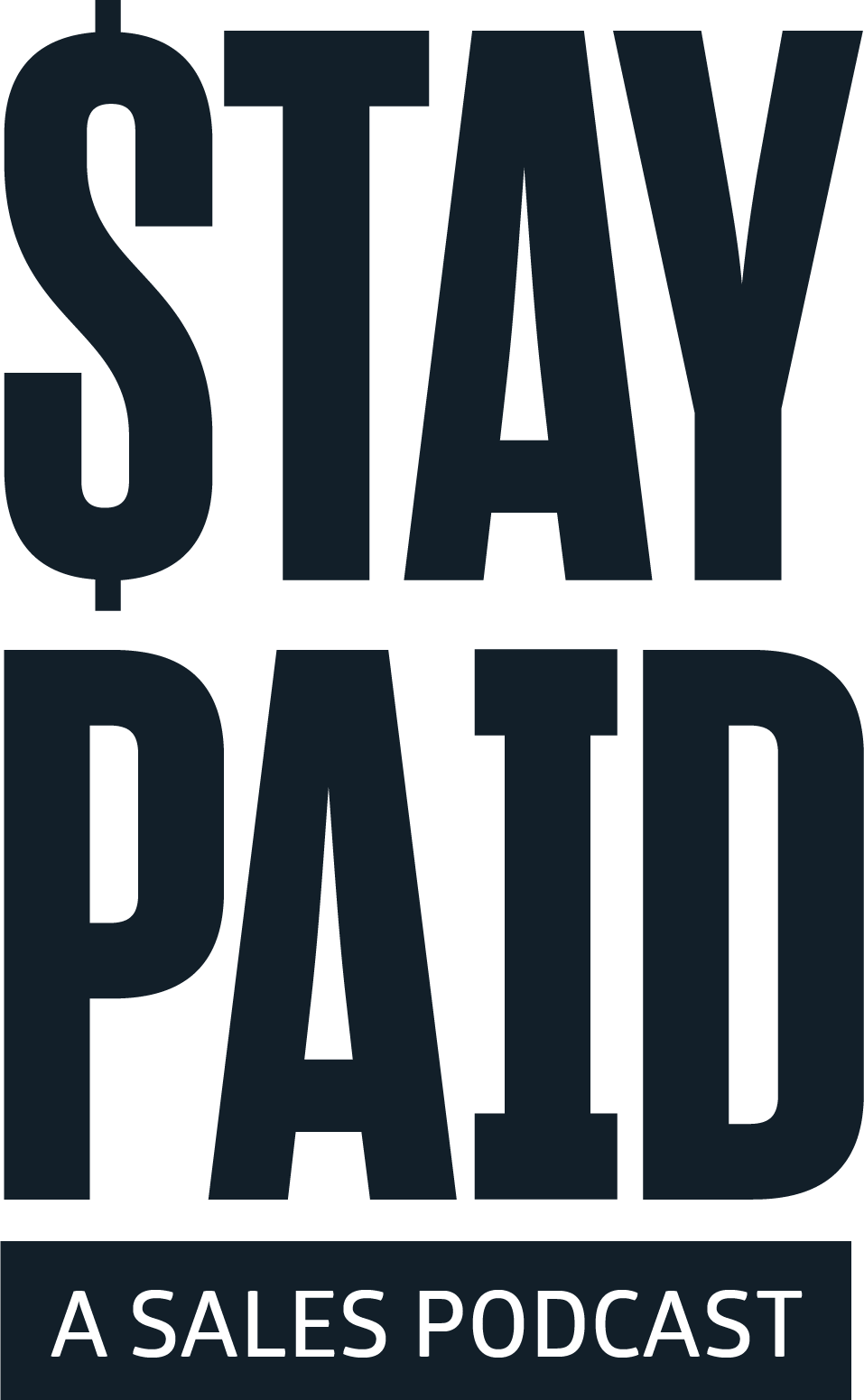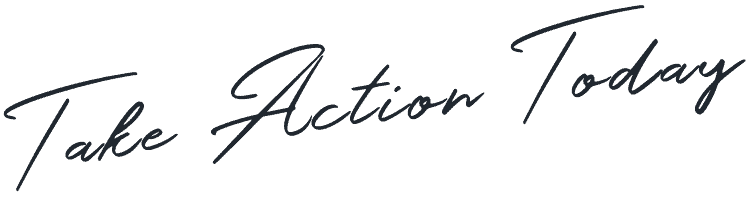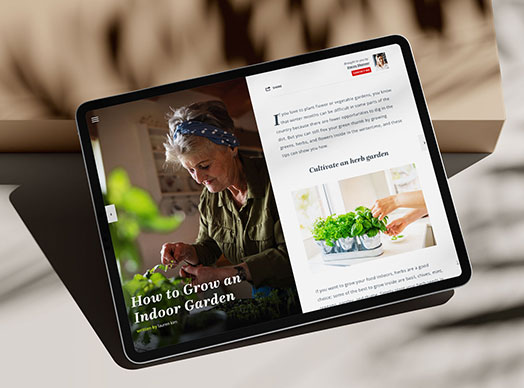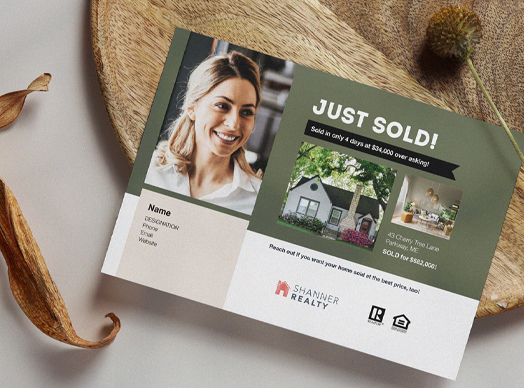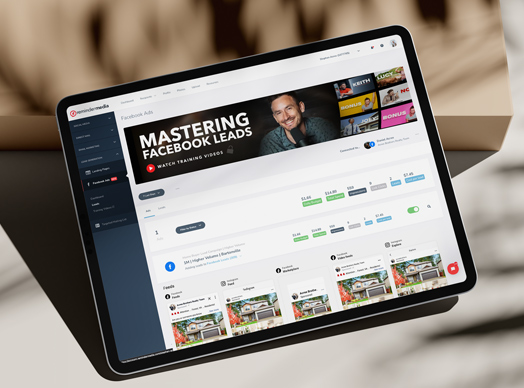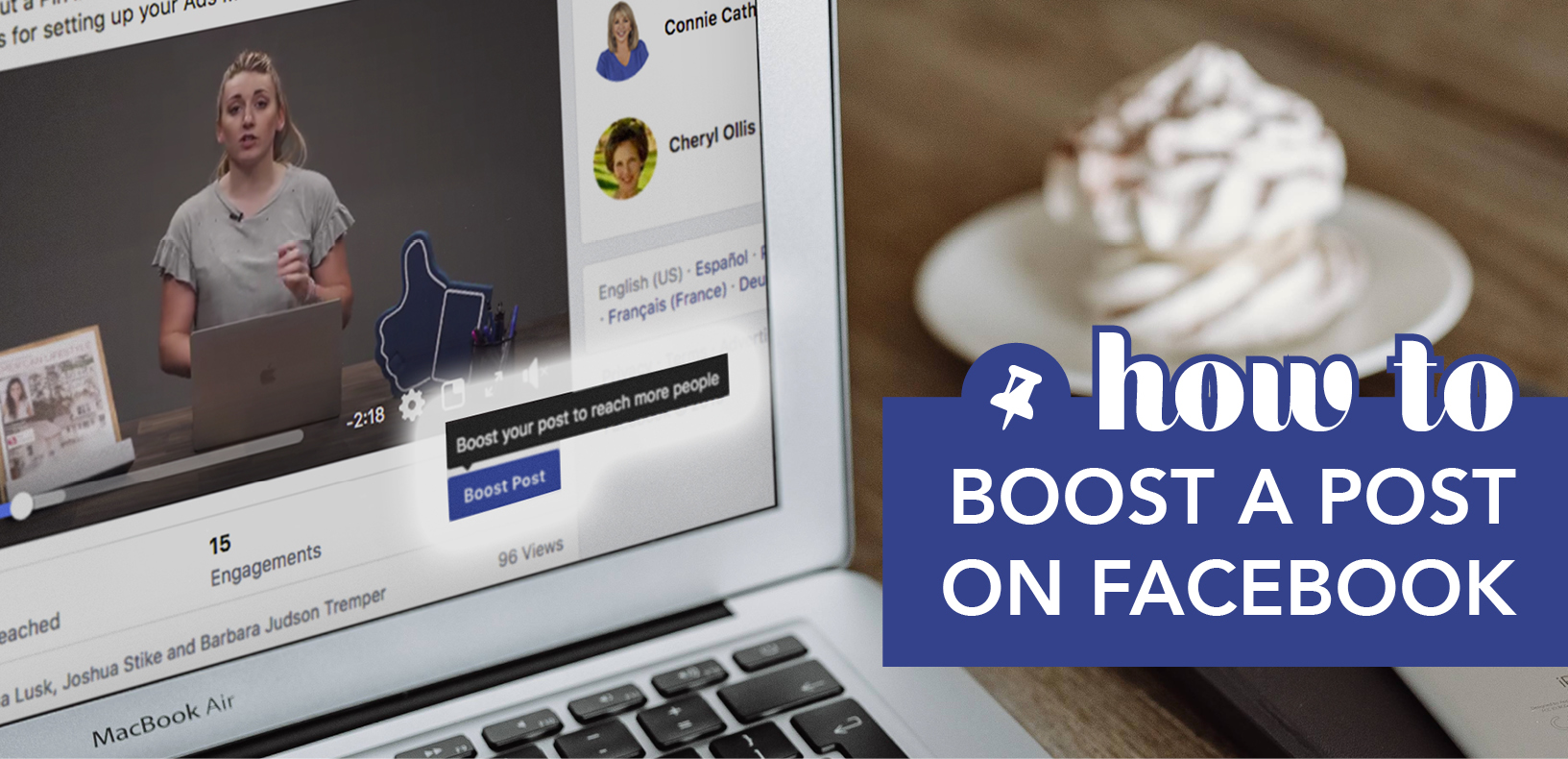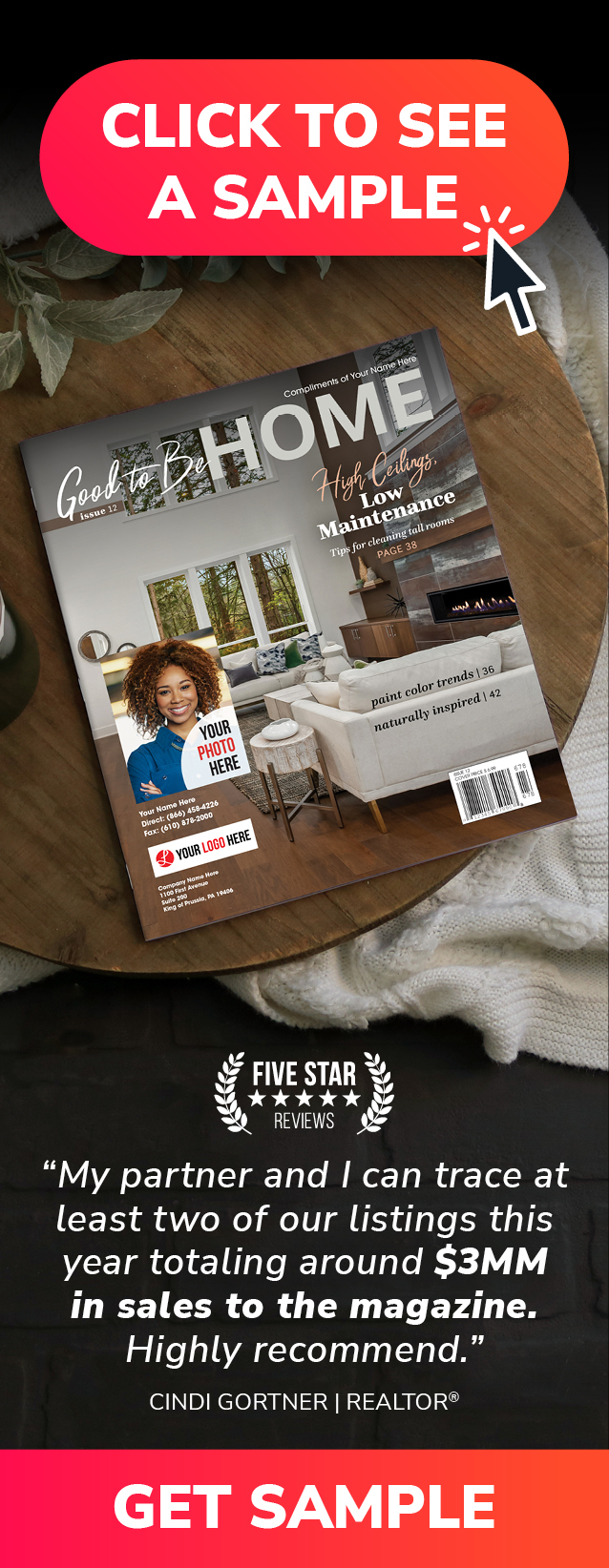Did you know that, on average, your Facebook posts are only reaching about 6.4 percent of your page’s followers? Luckily, Facebook allows you to connect with a wider audience by boosting your posts.
Today on Put a Pin in It, Andrea Tremper shows you how to boost a Facebook post and reach not only more of your followers, but also how to target specific people by age, interests, and location.
Video Transcription
If you’re using Facebook to connect with leads, targeted ads will go a long way. One of the quickest ways to reach a bigger audience is to boost one of your posts. To get started, you just need to navigate to your Facebook business page. Once you find the post that you want to boost, you’re going to click the blue Boost Post button. Some of your posts may not be eligible for boosting, but that’s okay—you can just find one that is.
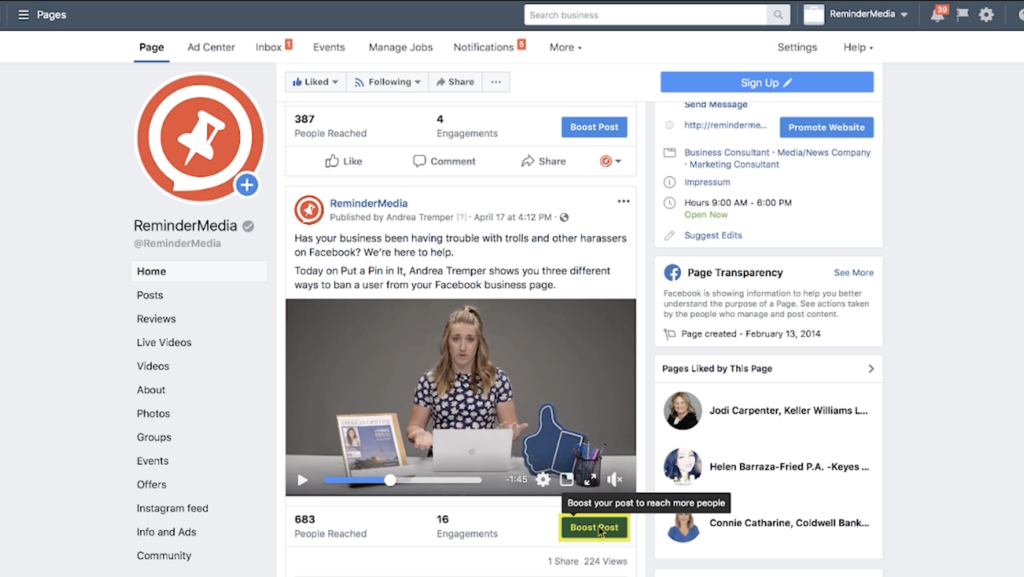
I’m going to choose this post. It’s actually a Put a Pin in It video about your Facebook business page, so it’s perfect. Next, you’re going to need to define your audience. If your page is brand new and doesn’t have any followers yet, Facebook can actually find an audience for you by using its algorithm. Just leave the default Automatic Audience.
There are some other options you can take advantage of later. But, since we’re going for lead gen, I’m going to keep it on people you choose through targeting. Next, you’re going to click Edit, right next to that option.
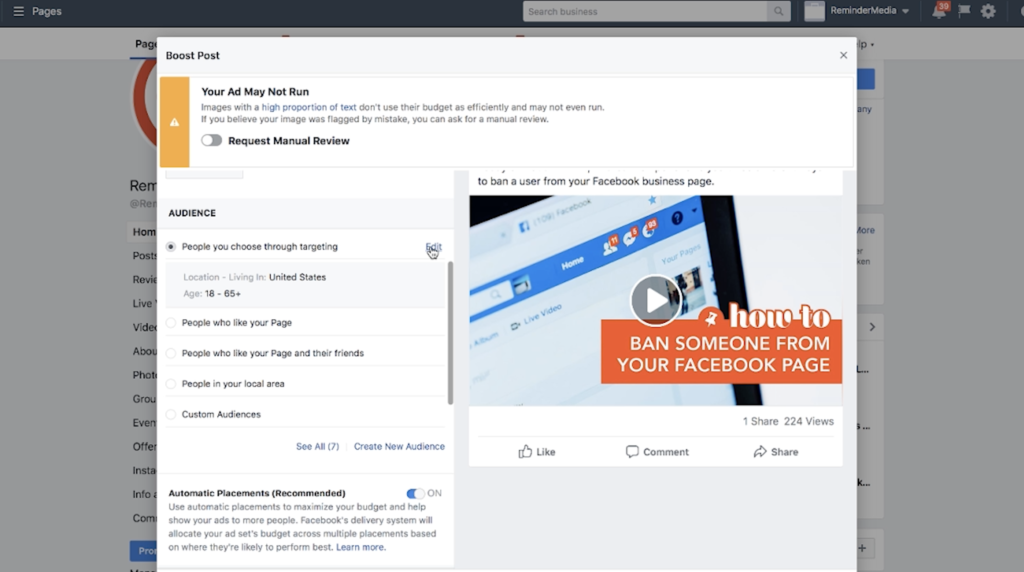
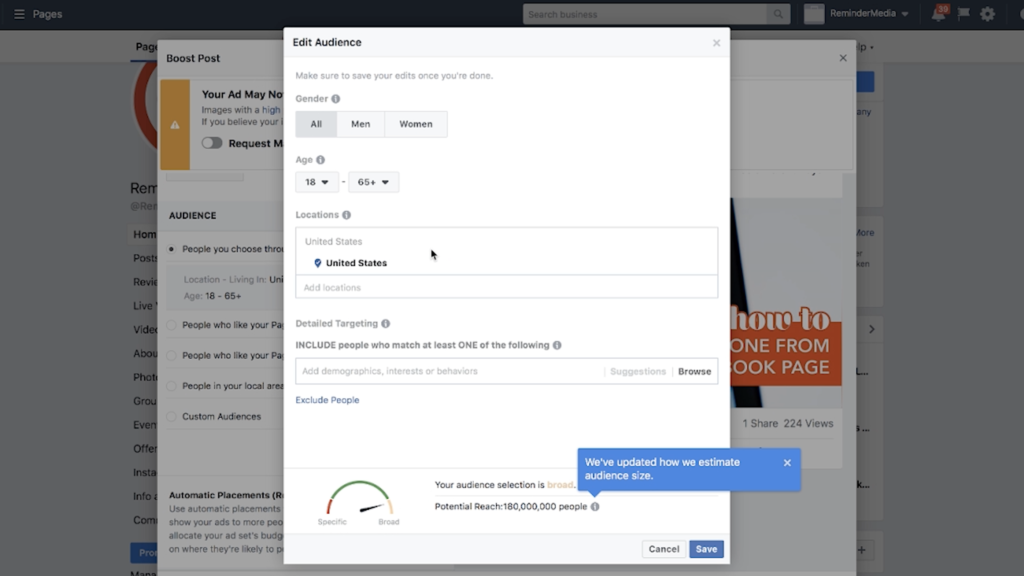
Here, you can break down your audience by gender, age range, and geographic location. You can get as specific as individual zip codes or as broad as an entire country. What you pick will depend on what you’re trying to accomplish with your ad. In this case, I’m going to stay local, so I’ll enter the name of a town.
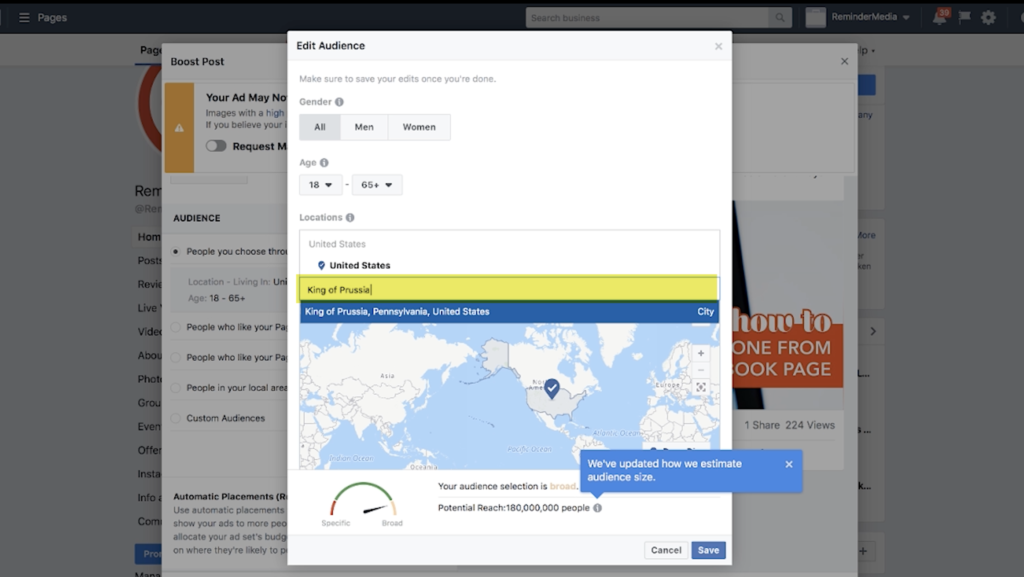
Now, here’s the fun part where you get to enter more details about the people you’re looking to reach. Let’s say I’m a real estate agent trying to connect with potential buyers. I can enter some things that I might associate with buyers in my area. So, for example, I can enter in people who have been engaged recently, who might be looking for a home soon. When I type “engaged” I get a list of options. Some of these options are people who have gotten engaged within the past year or six months, so I’m going to click those.
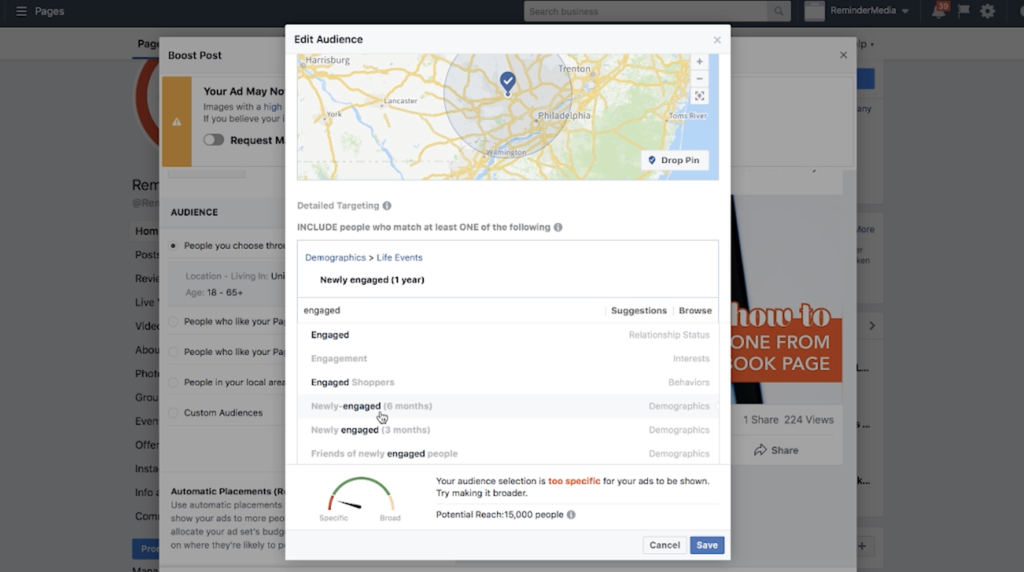
Another thing you can do to narrow down your search is targeting by interests. This will put your posts in the feeds of those people who like pages that are similar to your page. For example, I’m going to enter HGTV, because a lot of people shopping for homes will watch shows about buying homes. Notice that every time I further define my search, the number at the bottom changes. This just means that the audience is getting more defined. You want to reach a high number of people with your posts, but you also don’t want to reach people who are just anywhere—you want the right people.
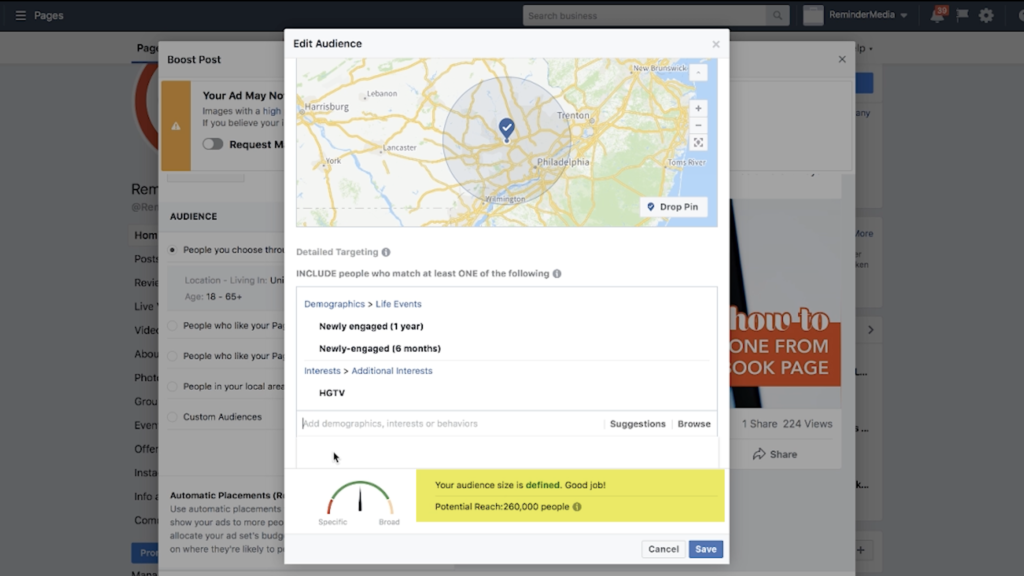
When you’re done selecting your targets, you can click Save. Next, you’re going to specify your budget. Start off with something small, just to get an idea of how your ad performs with the targets you’ve selected. In addition to the dollar amount, you’ll also choose how long your ad is going to run. You can choose from one day, 7 days, or 14 days, or you can manually enter an end date.
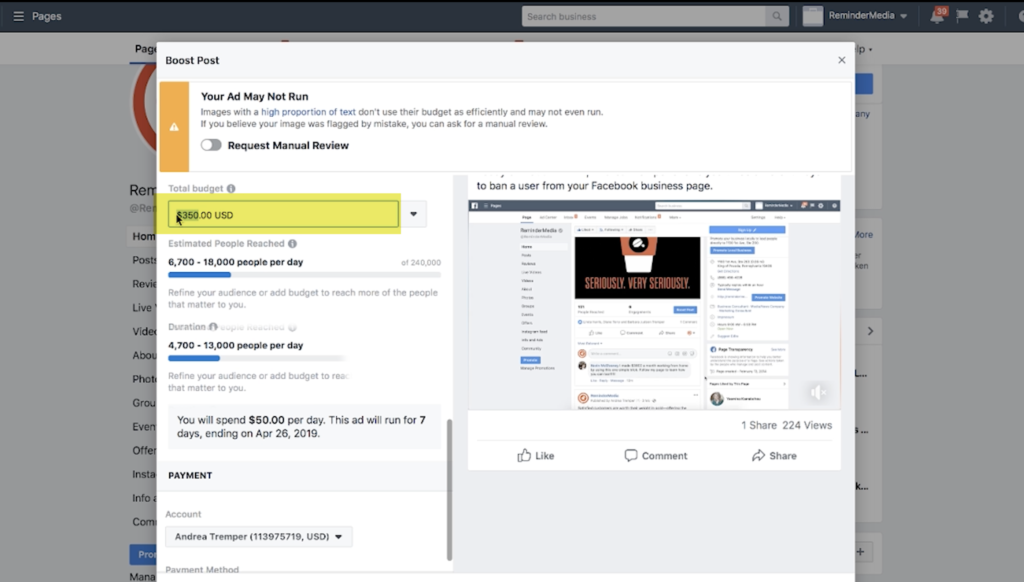
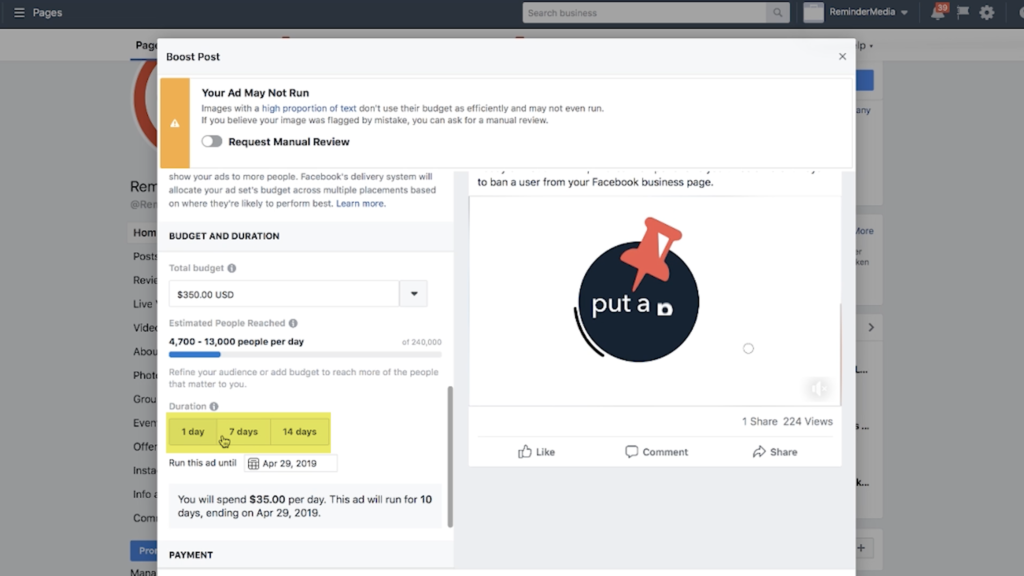
As you make these selections, you’ll see that Facebook updates the page with estimates of how many people your page will reach per day. And then, you’ll also see what you spend per day on your boosted post.
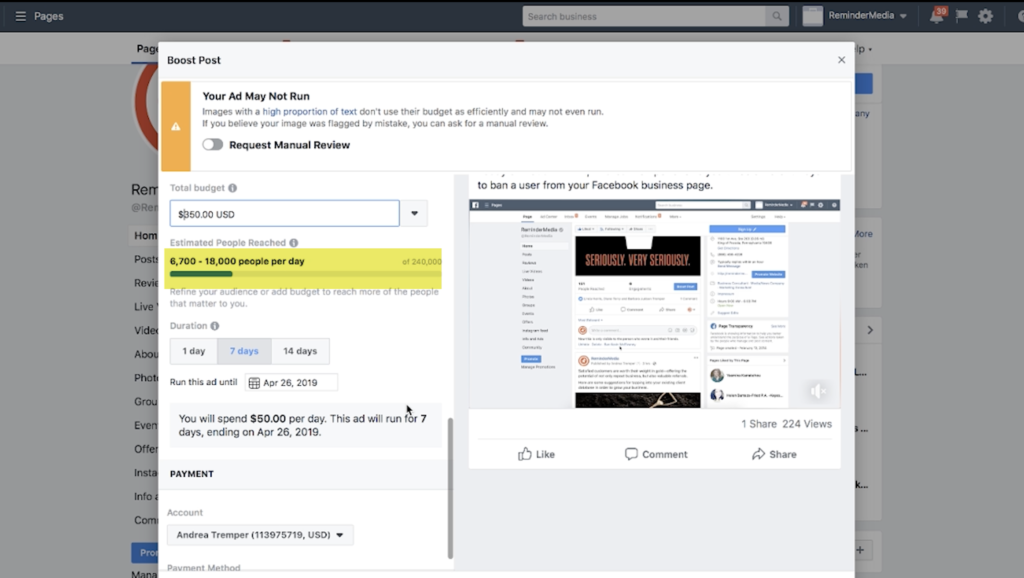
Finally, you’ll need to choose your payment method. If you haven’t already created an account on Facebook Ads Manager, you’ll need to follow the instructions on your screen to add a credit card or a debit card. Once you’ve done this, you can click Boost.
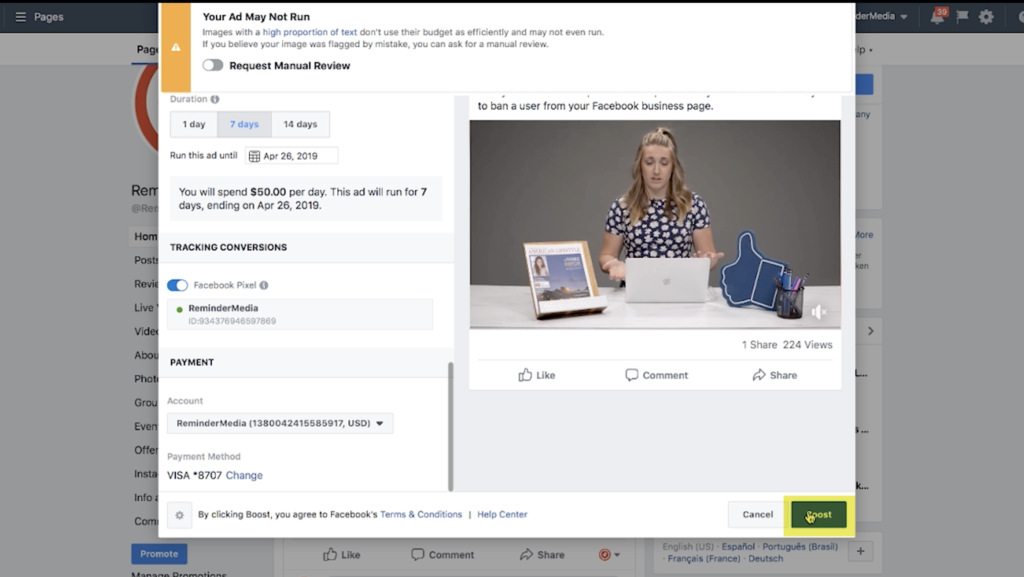
Once your boost is submitted, you’ll be able to check its performance during the boost and after it runs. To do that, you’ll just go to the boosted post itself. Right under that Boost Post button, you’re going to see the actual KPIs in real time.
Download a sample of our customizable marketing tool, American Lifestyle.
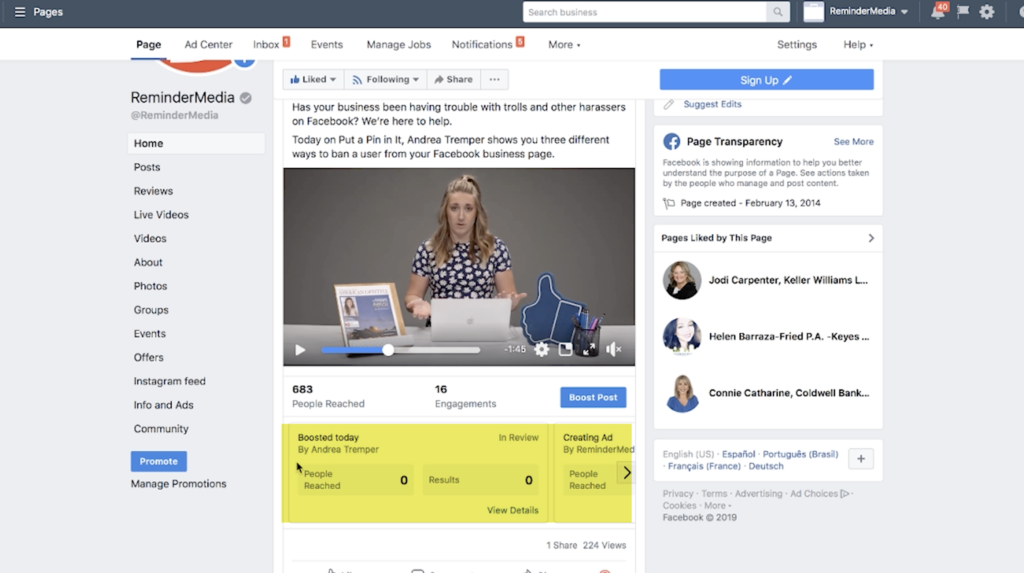
Right now, this obviously says zero, because it’s still in review. Just a quick heads-up: it might take a little while for your boost to show up on your feed, because Facebook is running its review process, and it has to be approved before it will start showing up in other people’s feeds. That’s why there aren’t any analytics to show for this one yet.
The takeaway
And that’s it! Now you know how to boost a post on Facebook. If you liked this video, be sure to subscribe to this YouTube channel. Find us on Facebook: @remindermedia. And, most importantly, put a pin in it.