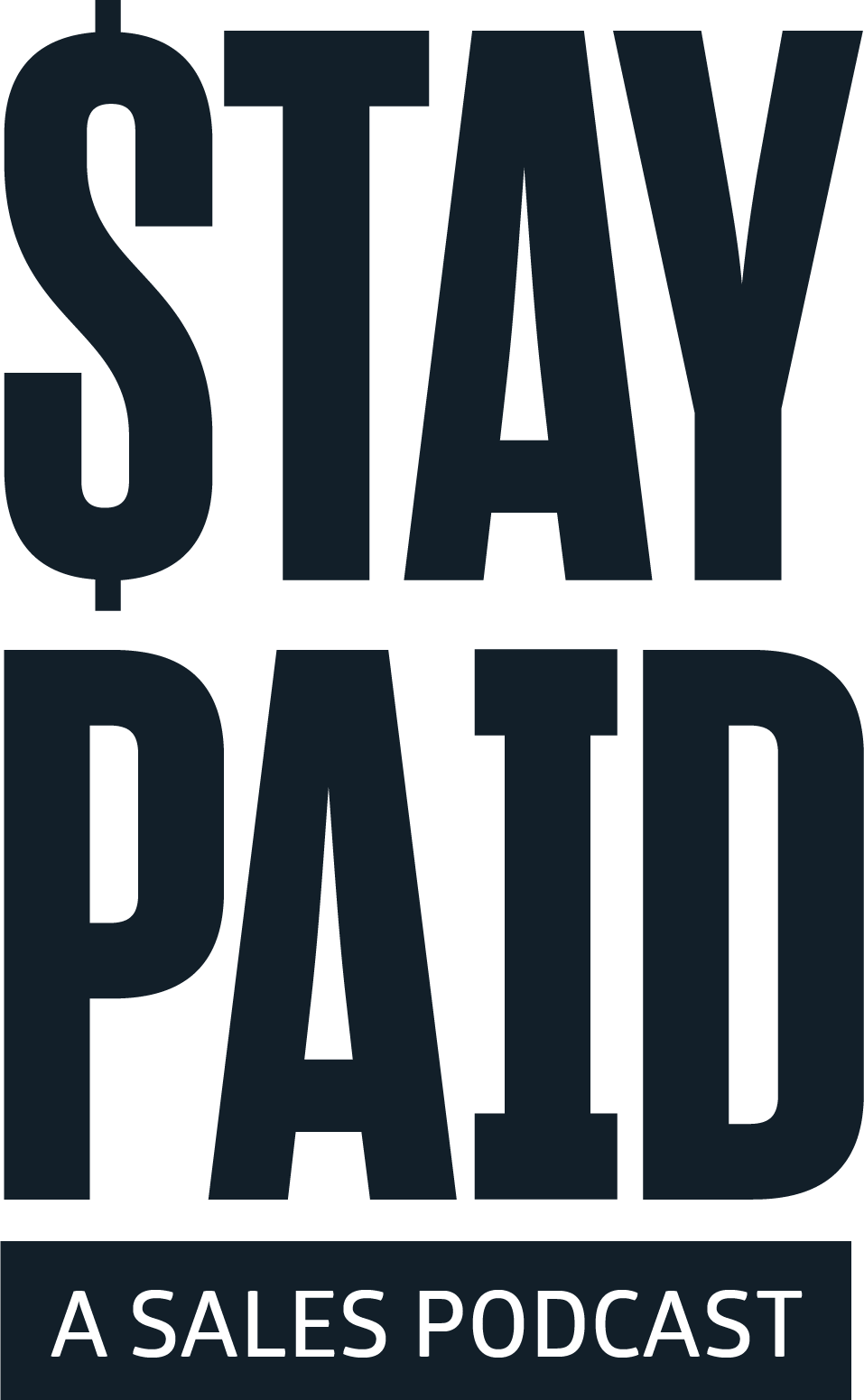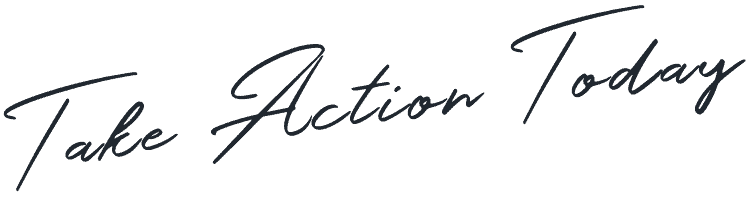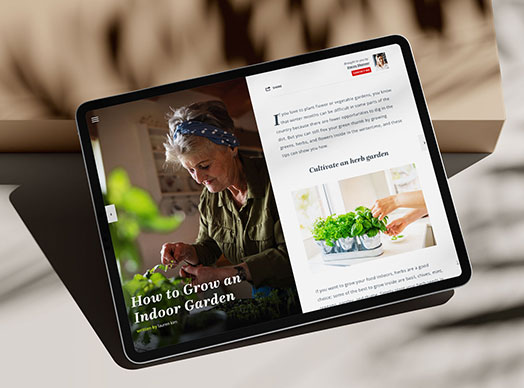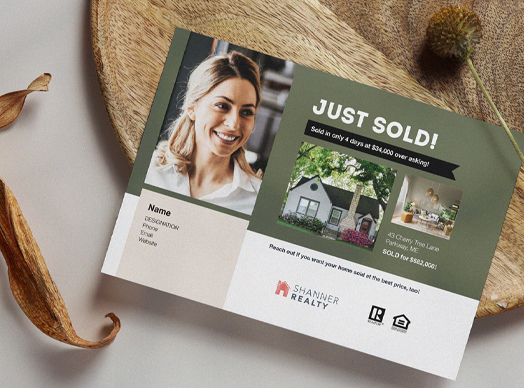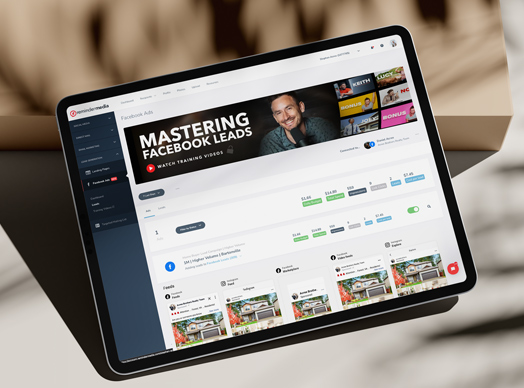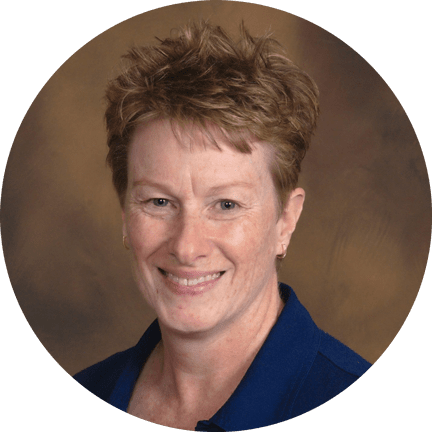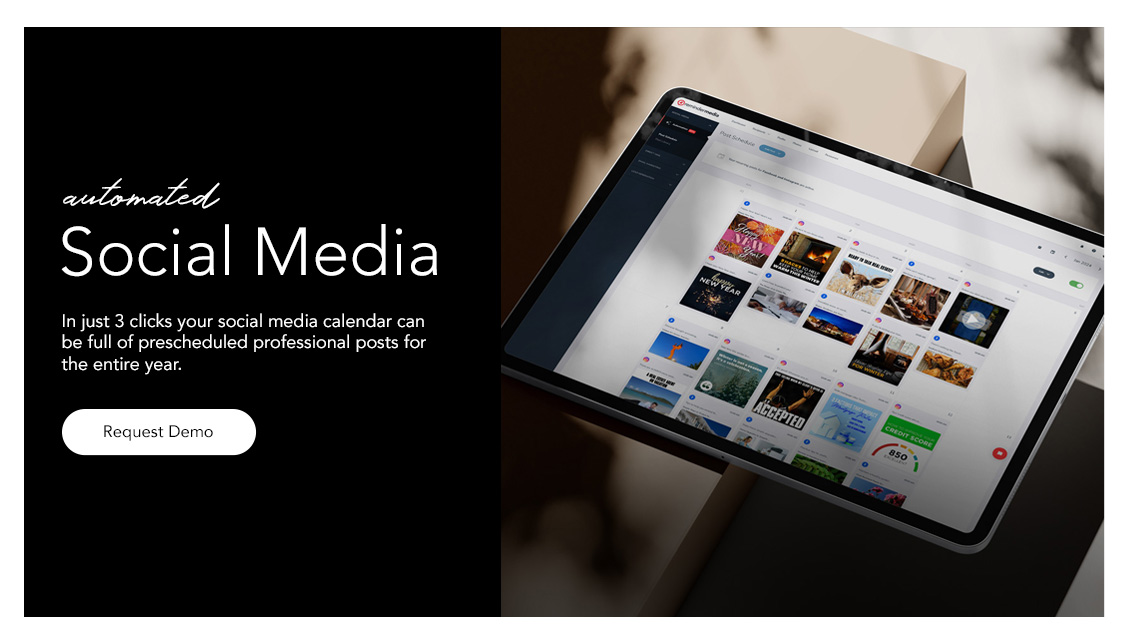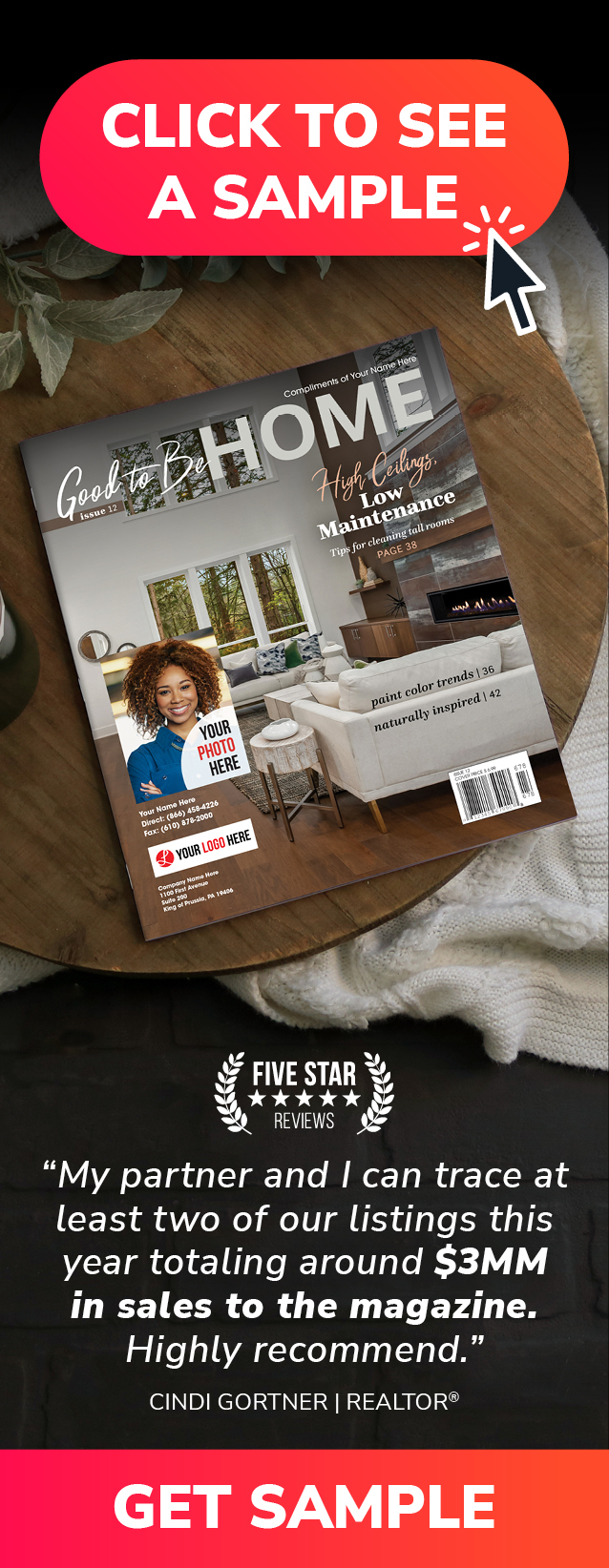If you’re an agent wanting to know how to put a background on a video for Instagram, you’re in the right place.
When it comes to grasping the core principles of a new skill quickly, one of the best approaches to take is seeking guidance from a master. So when I was asked to write a blog explaining to real estate agents how to use the green screen filter on Instagram to create videos, it only made sense for me to turn to Katie Kenny for help.
Katie is a BAM contributor and tech-savvy Gen Z Realtor® whose Instagram Reels rise to the top thanks to her application of green screens, making it easy for her to educate, entertain, and endear herself to her audience. I asked her to tell me—as someone who hasn’t worked with this tech—how to use the Instagram green screen to create videos that capture attention and promote engagement. She happily obliged, and now I get to share her tips, tricks, and tactics with you.
But first . . .
What’s the deal with green screens?
Real estate agents love green screens (also known as chroma key) for the same reason film and television editors do—they allow users to replace the background of a video or photo with a virtual one. While agents typically have more humble ambitions than, say, the creators of Marvel and Star Wars movies, there are still numerous ways they can employ the Instagram green screen filter to augment their Reels and Stories.
Agents are utilizing the green screen Instagram filter to reinforce their brands, capitalize on attention-grabbing images, enhance their market updates, provide virtual tours, showcase listings, and much more. For example, Katie gets heightened engagement when she posts videos about current topics in or related to real estate, each of which features news headlines, running text, graphics, and other items in her background. (Here’s a great example of this type of video.) And there are many other agents following suit.

Katie Kenny gets heightened engagement when she uses a green screen and posts videos about current topics in or related to real estate.
Shannon Gillette is an agent who serves clients in Phoenix, Arizona, and the surrounding area. She shared a video in which she used the Instagram green screen effect to place herself in front of aerial images showcasing a beautiful mountain range surrounding a land listing.
Lindsey Jo, a BAM contributor like Katie and an agent in Northern Virgina, applied the same effect to add interest to her post about Meta’s tips for growing on Instagram.
And Krystopher Benyamein, yet another BAM contributor and an agent in Norwalk, California, explains in his Stay Paid podcast interview how he uses Instagram’s green screen to project a map indicating the location of a listing that he hasn’t even signed yet to attract high-intent buyers. (Listen to his interview to hear what he does with these videos—it’s brilliant.)
The ways agents can use green screens are only limited by their imaginations, so let’s get to it.
First, I’ll give you Katie’s top tips for making videos for social media and applying a green screen filter. They will put you on the right path and ensure that you have what you need to produce viral-worthy videos. After that, you’ll find step-by-step instructions for using the Instagram green screen and its accompanying tools. While there are more advanced options that produce higher quality videos (Katie uses CapCut), they’re more complicated to learn. Katie suggests that the Instagram app may be best for green screen novices to get their feet wet.
Tips for recording social media videos and using the green screen on Instagram
1. Pick a subject that provides value
It’s important to select a topic that is interesting to you and offers value to your audience. You don’t want to post a video simply for the sake of posting. As Katie notes, why make a video about something that neither you nor your audience will watch? Subjects that have garnered engagement for her include celebrity real estate portfolios, current events and news about and affecting real estate, and just about anything controversial or representing pop culture that she can connect to the industry.
2. Use a script
There are several advantages to following a script when recording. Whether you write everything out word for word or keep it lean with well-organized bullet points, you’ll feel more comfortable if you prepare what you want to say prior to recording rather than figuring it out on the fly. You can then use a tool like Teleprompter for iPhone and iPad to help ensure a smooth delivery as you record. Scripting will also save you time when editing because there will be less unintentional repetition and fewer missteps and awkward pauses.
3. Get to the point quickly

In his Reel “Steal These 3 Instagram Post Ideas,” it takes less than five seconds for Luke Acree to get through his intro and to his first main idea.
Your virtual background is your hook, so it’s important to select one that is relevant to your subject but also captures viewers’ attention. Combine a strong visual with an enticing opening line, then get to the point quickly—you don’t want to leave your audience wondering what it is their watching.
4. Keep it simple
Katie advises beginners to avoid getting overwhelmed by all the bells and whistles that come with the Instagram green screen. You can play with filters, multiple cuts, and rapid-fire background changes after you become comfortable using the tech and being in front of the camera. And when you do advance to the fancier features, remember your audience—would they want to watch what you’ve put together? Your videos should always be about delivering value, not proving your technological prowess.
5. Invest in the right equipment
One of the best things you can do to enhance the quality of your videos is to apply the proper lighting. Katie shares that when she looks at her videos, she can immediately tell when she used a ring light and when she didn’t. Of equal value, she says, is a Bluetooth clip-on microphone to improve the sound quality—“It’s 100% worth it!” Finally, to round out your equipment list, get a tripod to steady your phone or camera.
6. Embrace repetition
Katie emphasizes that even when you do your best, your early videos won’t be as good as the ones you’ll make after practicing and learning from your mistakes. “You have to put the reps in,” she says. “It takes creating a lot of videos to get good at it. The more you try, the better you’ll become.”
7. Maintain variety

To maintain interest and demonstrate authenticity, Katie Kelly suggests posting a variety of videos, not just ones using a green screen.
You may become enamored with green screen tech, but Katie suggests that agents keep their posts diverse. She notes, “After a while, if all you post is green screen Reels, it’ll become redundant. And by definition, green screens are fictional—they’re not authentic. Your audience is still going to want to see the real you in a real setting. How are people going to trust you if you’re never honest about what your background is?”
8. Don’t sacrifice the money-making activities
“I make my money by circle prospecting, knocking on doors, and doing open houses,” Katie shares. “I don’t get my clients from social media. People who do have likely been growing a following for years.” Social media, she notes, is fine for building relationships, but it’s not a money-making activity. “It’s unrealistic for young or new agents to believe that they’ll find the clients they need by posting online,” she states. Katie is 24 years old and notes, “I’ve got to do a lot more to prove myself and earn the trust of prospects than point them toward videos.”
How to use the green screen on Instagram
Below are the specific steps that iPhone users can take when working with Instagram to create Reels featuring virtual backgrounds. If you have an Android smartphone, you may find slight differences in these instructions, but the core functionality and features of the app are typically consistent across both platforms. Regardless, as is the case with any technology, the more you use it, the more skilled you’ll become and the more comfortable you’ll feel.
1. Before opening Instagram, decide on the background you want to use. You can shoot and save a video, capture a screen recording or screenshot, or download any of the numerous free backgrounds available online.You can also add or remove sounds or music to your videos. What your smartphone can create will depend on the type it is; you can easily search online for instructions if you aren’t familiar with how yours works.
2. Open Instagram, and select Your Story from the top of the home screen.
3. Select the Camera icon from the top-left corner of the next screen.
4. Choose Reel from the bottom menu.
5. If necessary, click the arrow at the bottom of the menu that appears on the side of the screen to reveal additional choices.
6. First tap Length to select how long you want your video to be: 15, 30, 60, or 90 seconds. Then tap Green Screen.
7. Instagram will preload a background image. To change it, tap the Change Background button and select Camera Roll. From here, locate and select the image or video you want to use as your background. It should appear behind you.
8. Tap your image to enlarge it. You can pinch and move your image to size and place it where you want to appear, whether it’s in the bottom-right corner or somewhere else.
9. When the background and your image look good to you, attach your phone to your tripod or in a steady position. Then just click the Green Screen icon to record!
10. Recording will continue until you’ve either reached your preset time limit or tapped the Green Screen icon a second time to stop it.
Once you’ve finished recording, Katie strongly recommends using Instagram’s various editing tools to adjust portions of your video. At a minimum, you’ll want to cut the footage of you starting and stopping your recording; this will give your video a smooth beginning and ending. To access the editing features, click the Next button.
When you’re satisfied with your video, tap the arrow in the upper-right corner to get to the next screen where you can preview your video, write a caption, and save or share your post.
Next step
Now that you’re familiar with the steps needed to create a video using the Instagram green screen, your next step is pretty obvious—create and post a Reel! Once you’re in the groove, you can begin to explore the many other tools and options Instagram offers to enhance your videos. But don’t feel like you need to do more than what’s been described here to get started; the important thing is to just get going. Katie admits, “My first videos were terrible, but I put in the reps. I kept doing it until I got better. It’s the only way to improve and learn.” Now, she’s teaching others. In fact, check out her blog, “4 Tips to Make Your Green Screen Go Viral,” and follow her on Instagram @thekatiekenny to see more of her Instagram green screen and other videos.