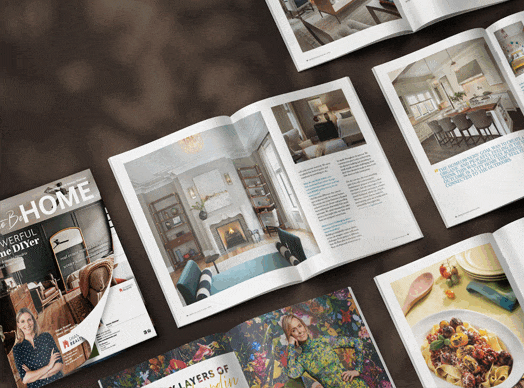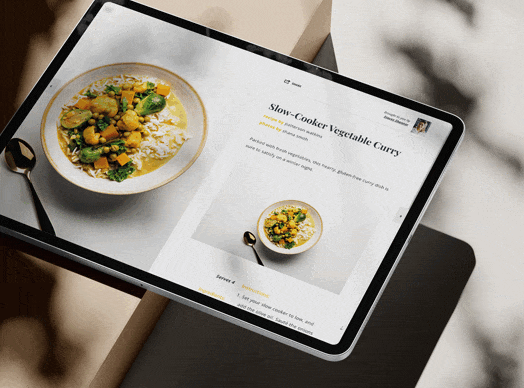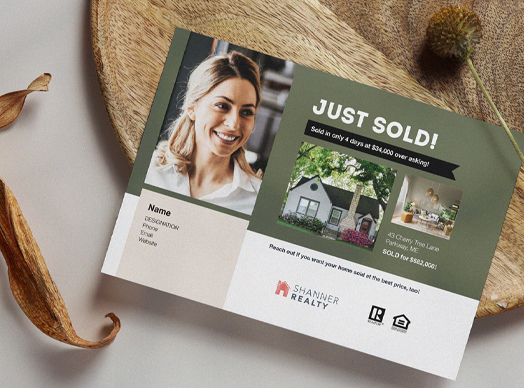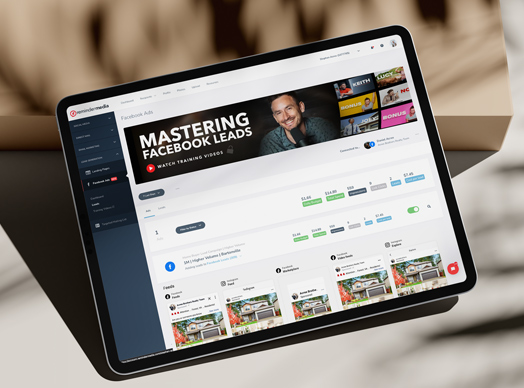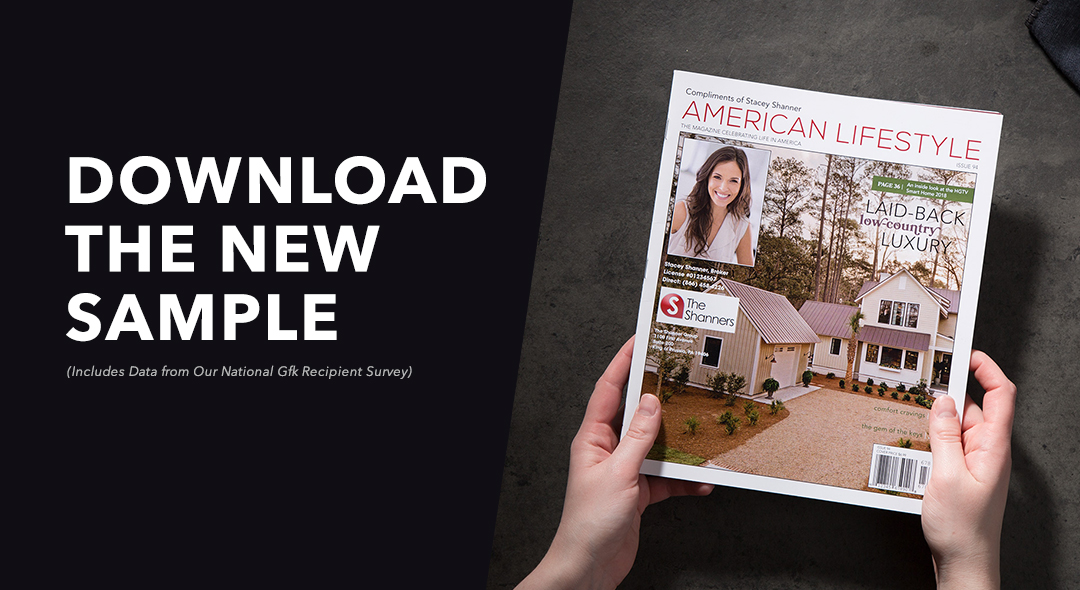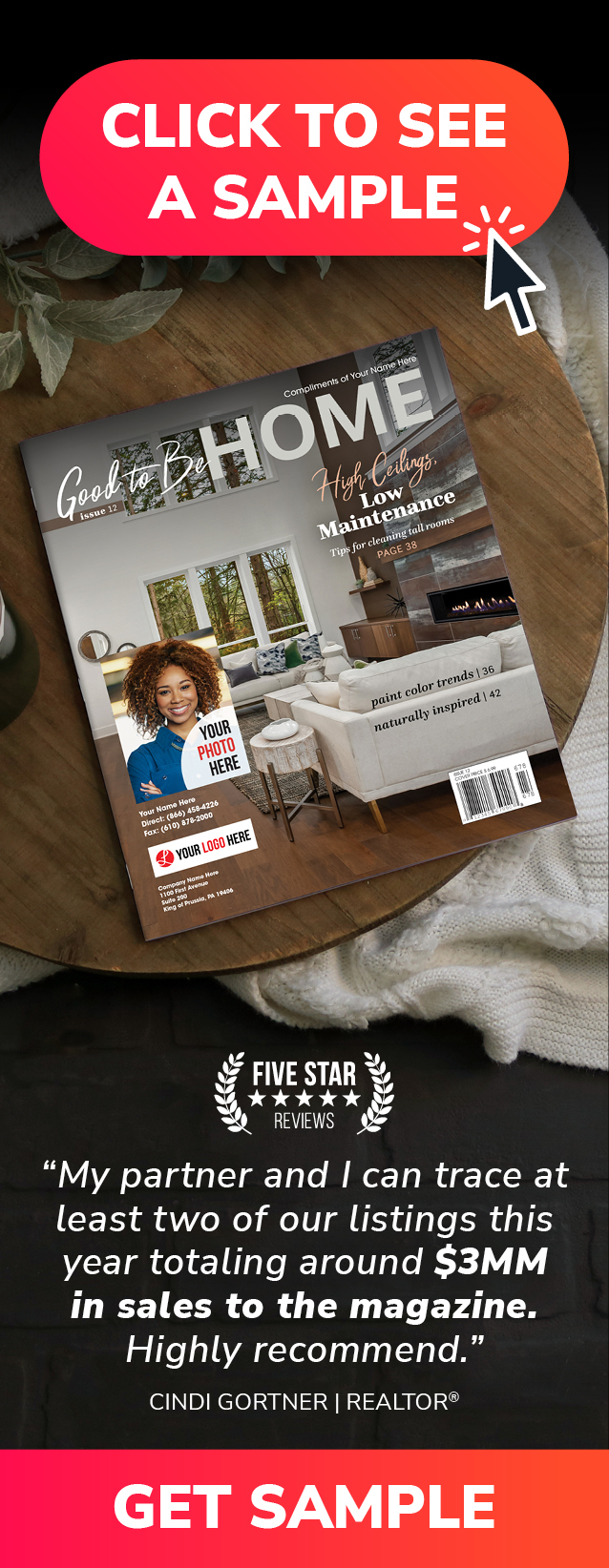Updated March 2024
Whether you’re looking to connect with new leads or maintain relationships with your current customer base, going live on social media is a great way to keep your business top of mind.
If you’ve been looking for a great way to get more interaction with your social followers, Facebook Live is an awesome option. You can actually go live on your personal Facebook page or a business Facebook page, and it’s honestly never been easier.
First, go to your phone’s settings and allow Facebook access to your microphone. Once you’ve done that, open Facebook and go to your homepage. You’re going to scroll down to your posts where you’ll see two options: Reels and Live. Click Live.
Tap on the screen to add a description/caption. (Keep it simple.) Once you have that typed in, click Done. You’ll be brought back to the previous screen where you tap the camera icon at the top of the screen to view yourself or watch the action around you. When you’re all set, click Go Live. You’ll be given a countdown and then you can begin talking.
Once you’re live, you can introduce yourself, say hi to your audience, and give a preview or explain a bit about what you’re talking about. Consider providing a little behind-the-scenes action. Once you’re done with your live video, hit the Finish button in the bottom right corner.
This screen is now going to give you a few different options. You can use Privacy to select who will see your video. Open Deletion Settings to set how long your video will appear on Facebook before being removed. You can also tap Schedule Your Next Live Video to create your next event.
If you don’t want to keep what you’ve just done, tap the garbage can in the lower-right corner to delete it.
These are the basics to using Facebook Live. There are other options you can discover and use, but these few steps will get you up and running in no time.




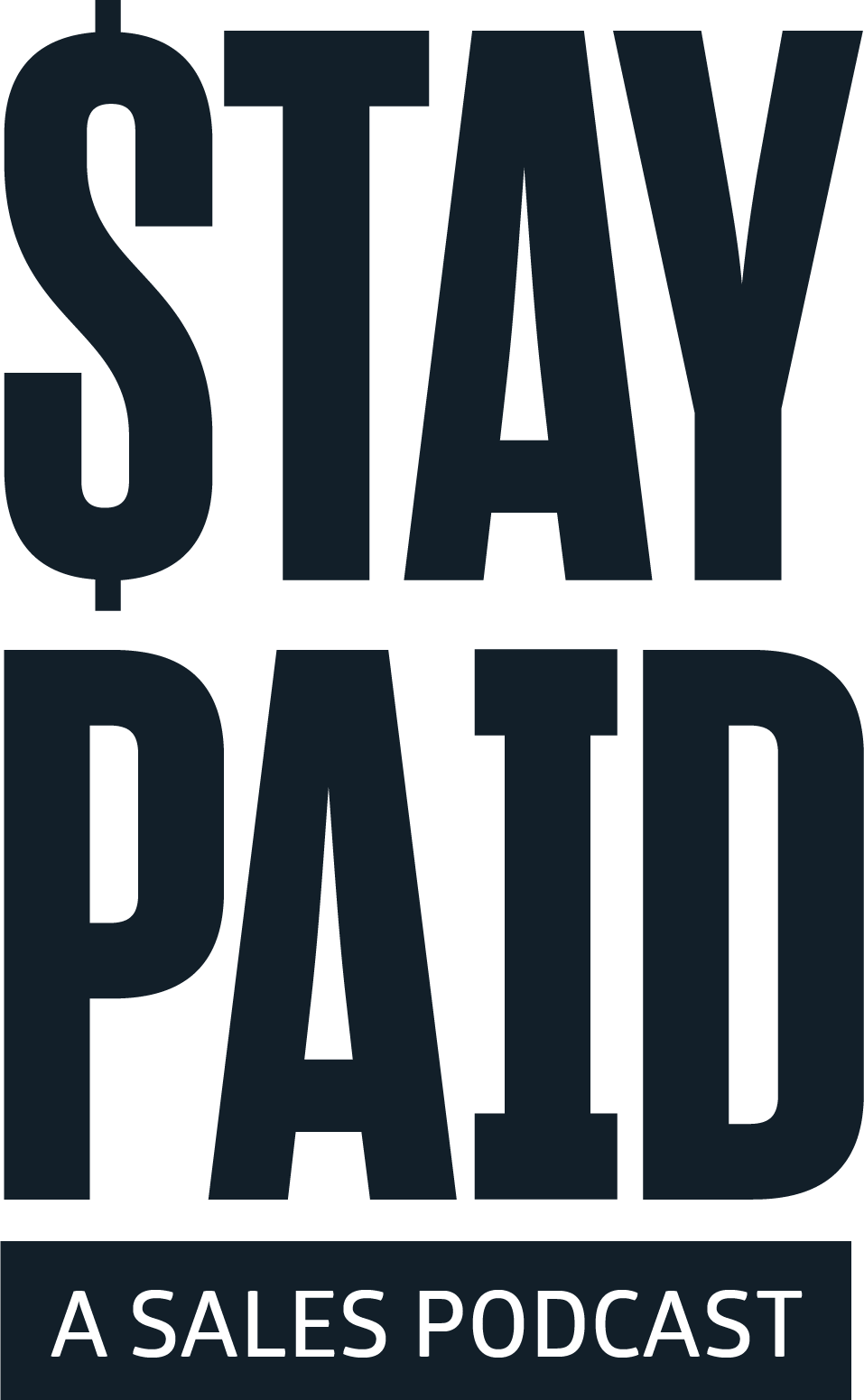
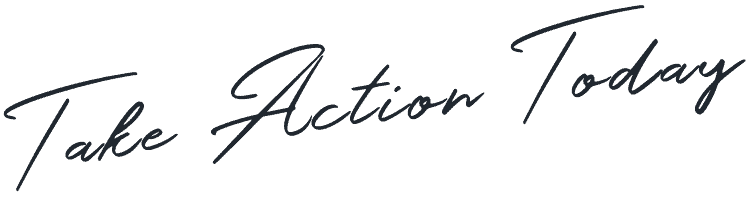



 Apple Podcasts
Apple Podcasts
 Google Play
Google Play
 Spotify
Spotify