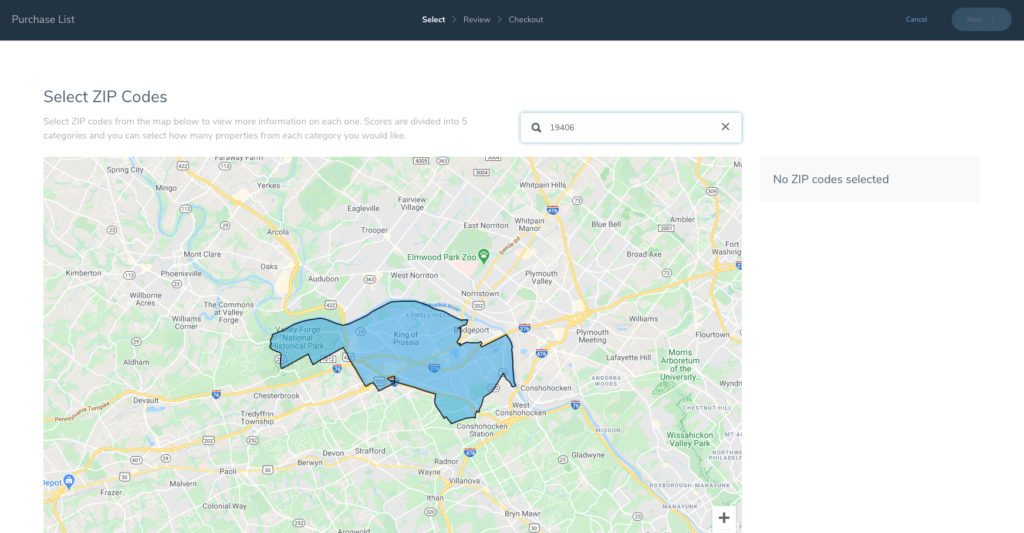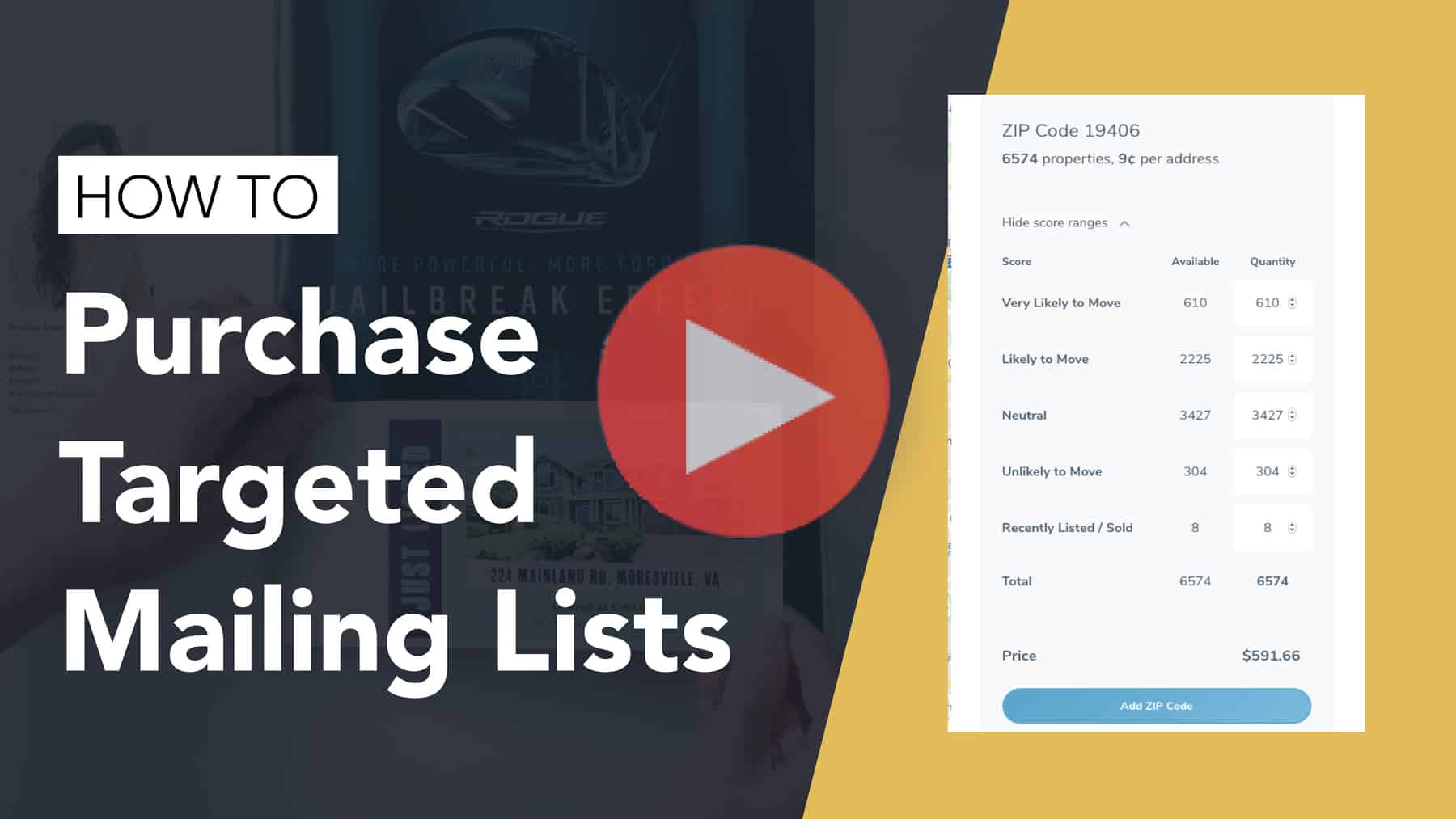Back to Frequently Asked Questions
Targeted Mailing Lists
How do I purchase a Targeted Mailing List(s)?
1. Log in to your account, and select Targeted Mailing List from the left-hand sidebar.
2. Click the Purchase New List button.
3. On the new page that appears, you can search for the zip code you would like to purchase. When you type in a zip code, the target area will highlight in blue on the map. To select that zip code, click inside this blue area.
4. The right-hand sidebar will populate with information on this zip code, including the price per address and how many addresses the list includes.
5. You can purchase the entire list by clicking the Add Zip Code button. Or, you can decrease or eliminate specific score ranges by clicking the Select Score Ranges drop-down.
6. Targeted Mailing Lists scores are calculated through Predictive Analytics. Once you are satisfied with the breakdown of your list, click the Add Zip Code button, followed by the Next button at the top right of your screen. * You can purchase lists for multiple zip codes at one time. To add more zip codes, simply search any additional zip codes in the search box, and follow the same steps as above.
7. On the next page, you can preview your list again and make changes before finalizing your purchase. When you’re ready, click the Proceed to Checkout button.
8. Confirm your account and payment information is correct, and click the place order button.
9. Your purchased Targeted Mailing List(s) will now appear on your Targeted Mailing List dashboard under Recently Purchased Lists. To download and open a list, click the Download button next to that list.
How do I farm to the Targeted Mailing List I purchased?
1. Once you have purchased a Targeted Mailing List, you will be able to upload the list to your current Recipients List or create a new Recipients List for your product(s).
2. Log in to your account, and select Upload from the options in the top left of your screen.
3. To upload your Targeted Mailing List, click the Browse button, and select the list from your files.
4. You can choose to replace your current list or upload this new list in addition to your current list. When you’re ready, click the Upload button.
5. Once your list is uploaded to your account, you can use it to send any of our direct mail product(s) to your recipients.
*Once a customer is sending product(s) to an address, they are given exclusivity over that address. If any of the addresses in your Targeted Mailing List are already being used by another customer, we will notify you.
Are Targeted Mailing Lists exclusive to me?
Any Targeted Mailing List you purchase is not exclusive to you, and multiple people may purchase the same list for the same zip code. Once you send a direct mail product to an address, that address is exclusive to you. However, if a customer already has exclusivity over an address, you may not also send to that address, even if it is in the list you purchased.