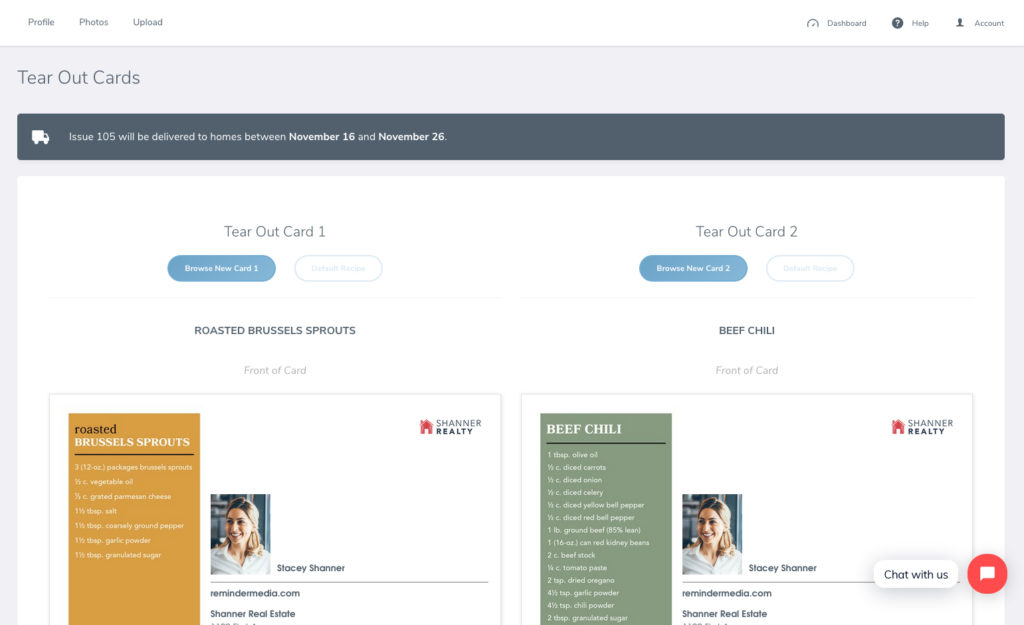Back to Frequently Asked Questions
How To Select Your Tear Out Cards
In this tutorial you’ll learn:
- How to easily search our library of Tear Out Cards through categories and subcategories
- How to update and customize each of the default Tear Out Cards in your magazine
1. Log in to your account and select your magazine (American Lifestyle or Start Healthy) from the left-hand side bar. A new side bar will drop down below with the options to update your Tear Out Cards.
2. A page will appear with recipe Tear Out Cards automatically selected based on your current issue. To make changes, select the blue button labeled Browse New Card 1 to update your front Tear Out Card, or Browse New Card 2, to update your back Tear Out Card.
3. Browse your Tear Out Card options, which are easy to navigate by selecting from the drop-downs labeled Select Category and Select Subcategory.
4. Click the Tear Out Card you’d like to use, and you will be directed to a new page to preview it. From here, select Save Card to make your selection.
5. To reload the Default option, click Default Recipe at the top of the page and the default option will load.
Click here for advertisement specifications for your magazine’s back inside cover, back outside cover, and tear out cards. The same link will also provide information about updating and reformatting your ads.
Back to Magazine