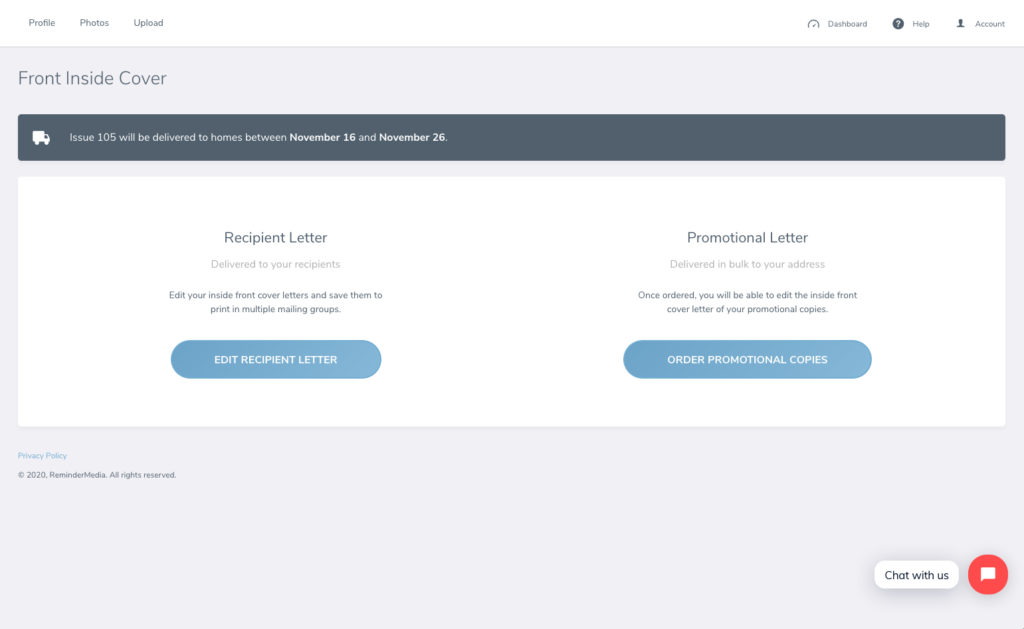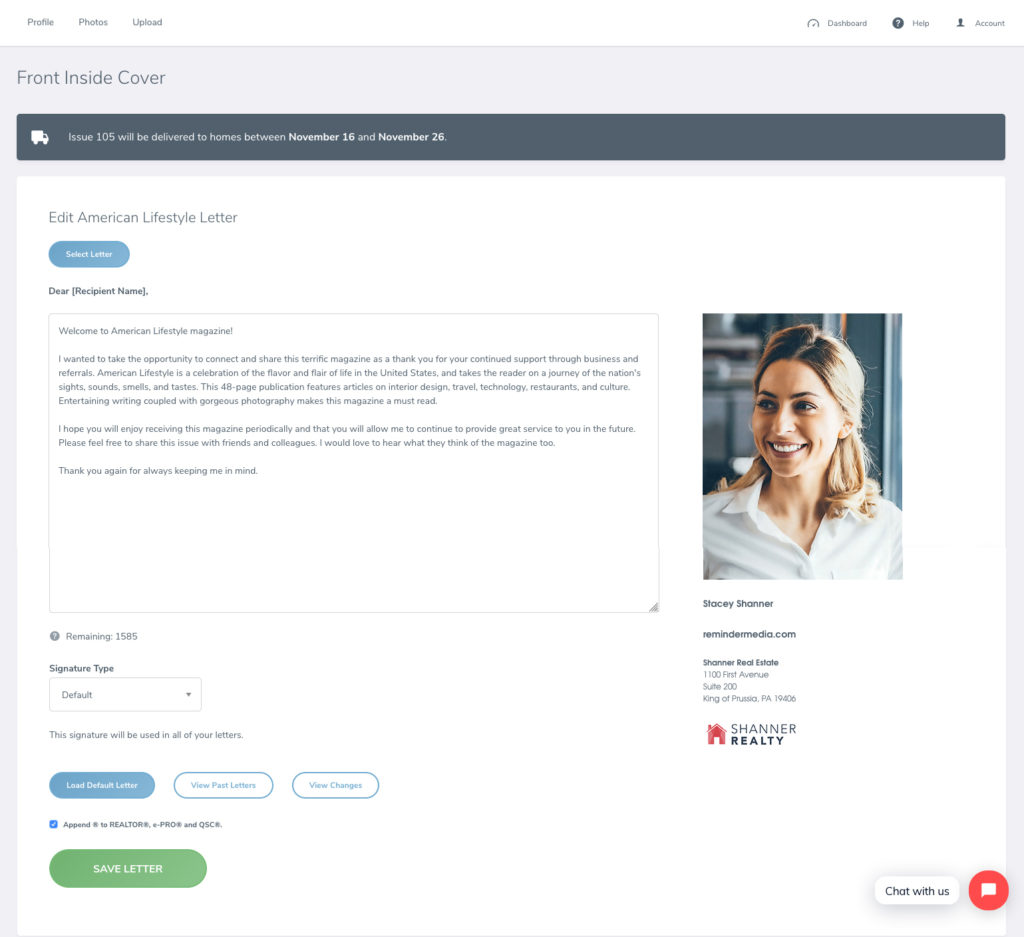Back to Frequently Asked Questions
How To Select Your Front Inside Cover
In this tutorial you’ll learn:
- How to adjust and personalize your Front Inside Cover
- How to write your own personalized letter or use our default one
- How to change your signature type
1. Log in to your account, and select your magazine (American Lifestyle or Start Healthy) from the left-hand sidebar. A new drop down will appear. Select the option Front Inside Cover.
2. You have two options, one to update your Recipient Letter and another to update your Promotional Letter. Select the option for Recipient Letter.
*Every individual Recipient Group you have uploaded has the option to send a different letter. To change your letter for different recipient groups, simply select the group you’d like and follow the steps below to edit and save. Repeat the process for each recipient group.
3. A pop-up window will appear called Select Letter to Edit. Select the specific letter you’d like to update, and a screen will appear, allowing you to edit your letter. Note that each letter can accommodate a maximum of 2,800 characters. You can also update your Signature in the box below your letter on this page.
4. Select the green Save Letter button at the bottom of the screen. Be aware that any changes you save to your letter will overwrite the default option. To reload the default letter, select the blue Load Default Letter button to start over.
5. You can choose to apply this letter to other recipient groups as well. Just select the box next to other groups and select Save Letter.
*Each issue of American Lifestyle and Start Healthy includes a personalized letter on the Front Inside Cover as a message to your recipients. This letter can be updated to the individual recipient or for a group, but is also updated each issue to reflect the content inside.
Back to Magazine