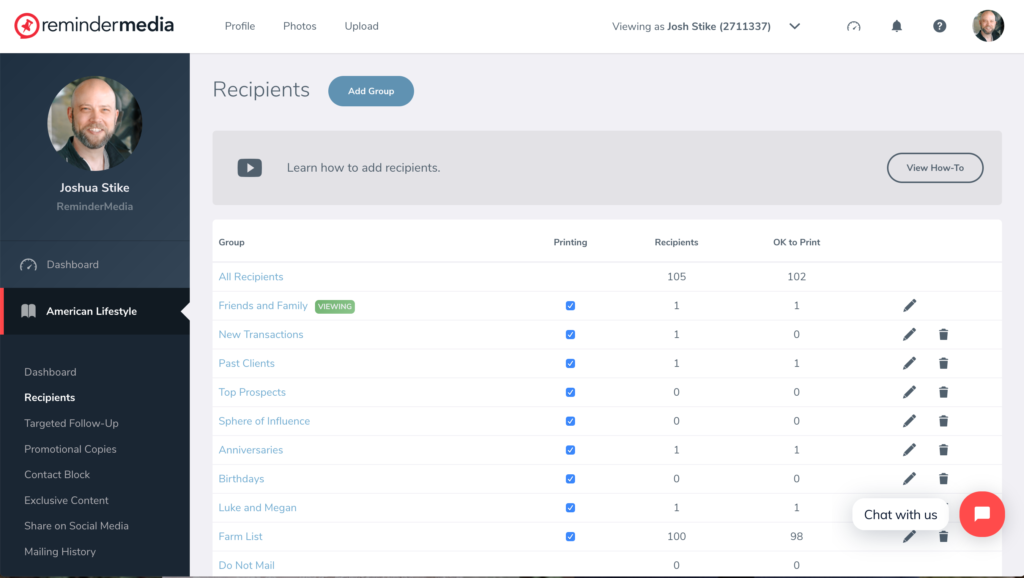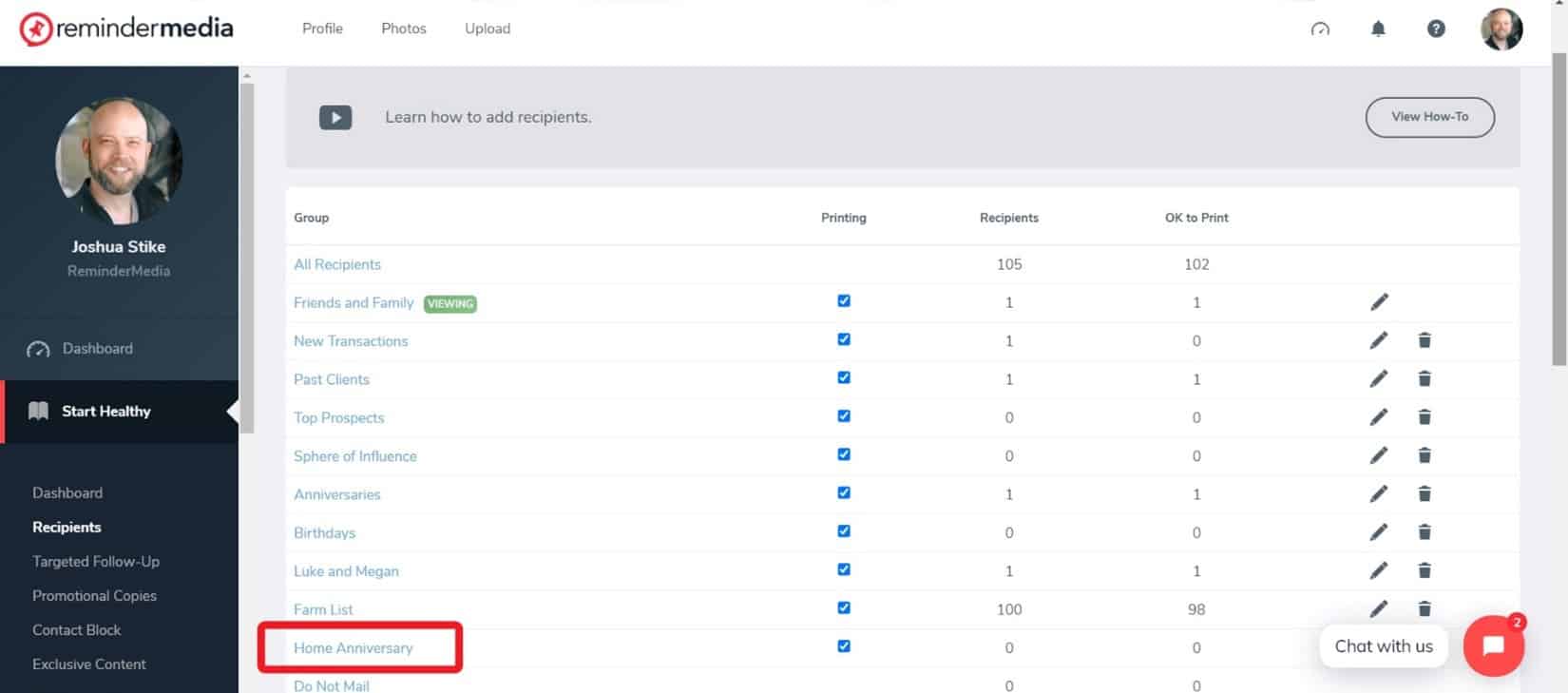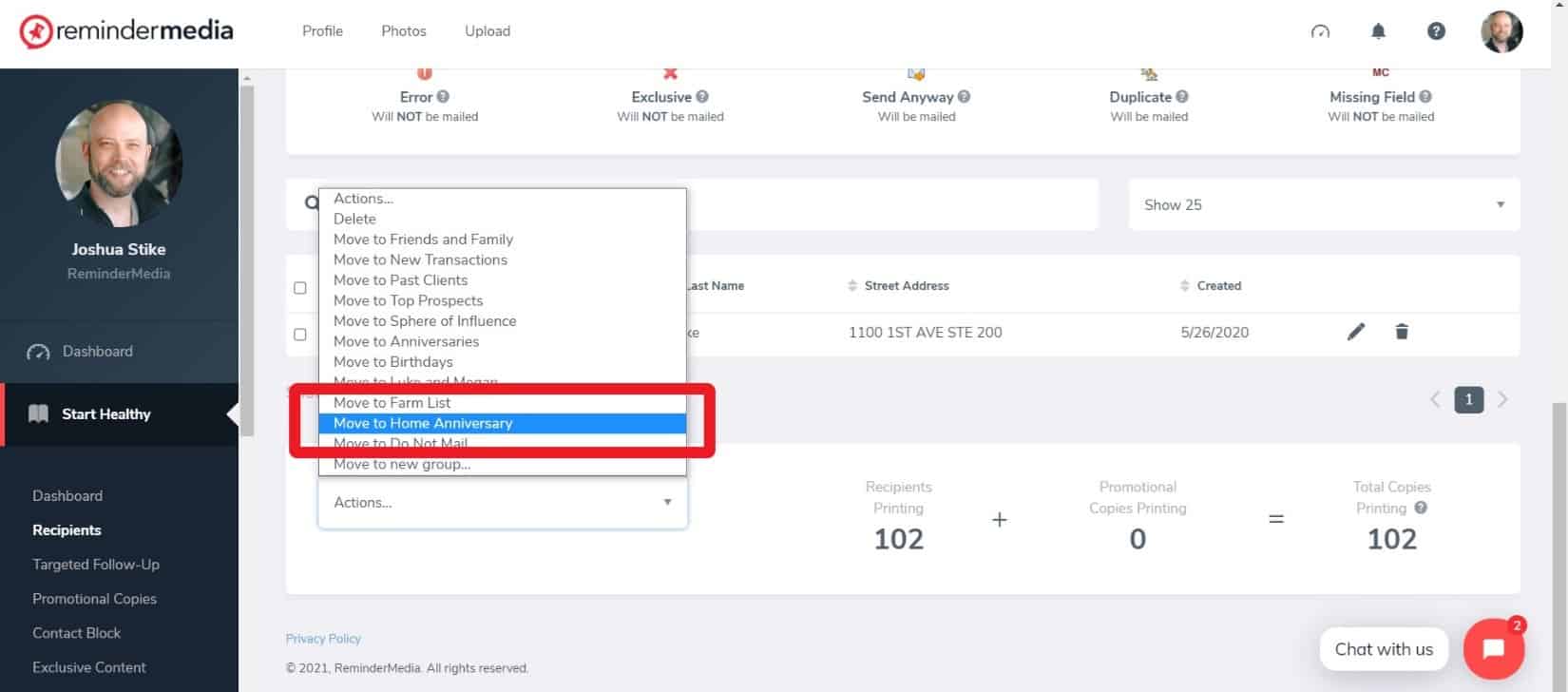Back to Frequently Asked Questions
How to Send Different Letters to Different People
To send different letters to different people requires that you create a separate group for each letter. If you would like assistance writing different letters, click here to use any of our free letter templates.
Create a New Group
1. Log in to your account, and click your magazine’s title in the left-hand sidebar.
2. In the main window click Manage Recipients.
3. At the top of the screen, click Add Group.
4. Give the new group a name (Ex. Home Anniversary). Click the Add Group button. The new group will appear in your recipients list.
5. To move people into this new group, select All Recipients at the top of the list and then find and click their names.
6. Scroll to the bottom of the screen and click the drop down arrow in the Actions box.
7. Select the new group into which you want to move the names you checked.
IMPORTANT: Because names can only appear in one group at a time, selected names will be pulled from the groups where they currently sit and be moved into this new group.
Edit Group Letters
Once you have your new group, you’ll need to edit the letter on the Front Inside Cover of your magazine.
1. In the left-side sidebar, scroll down to find Front Inside Cover and click the one you want to edit.
2. In the main window, select Edit Recipient Letter.
3. In the pop-up window, select your new group of recipients.
4. Make your changes and click Save Letter.
5. Make sure in the main window of the Manage Recipients page that your new group has a check mark in the Printing column so that a magazine is printed and sent to the group.