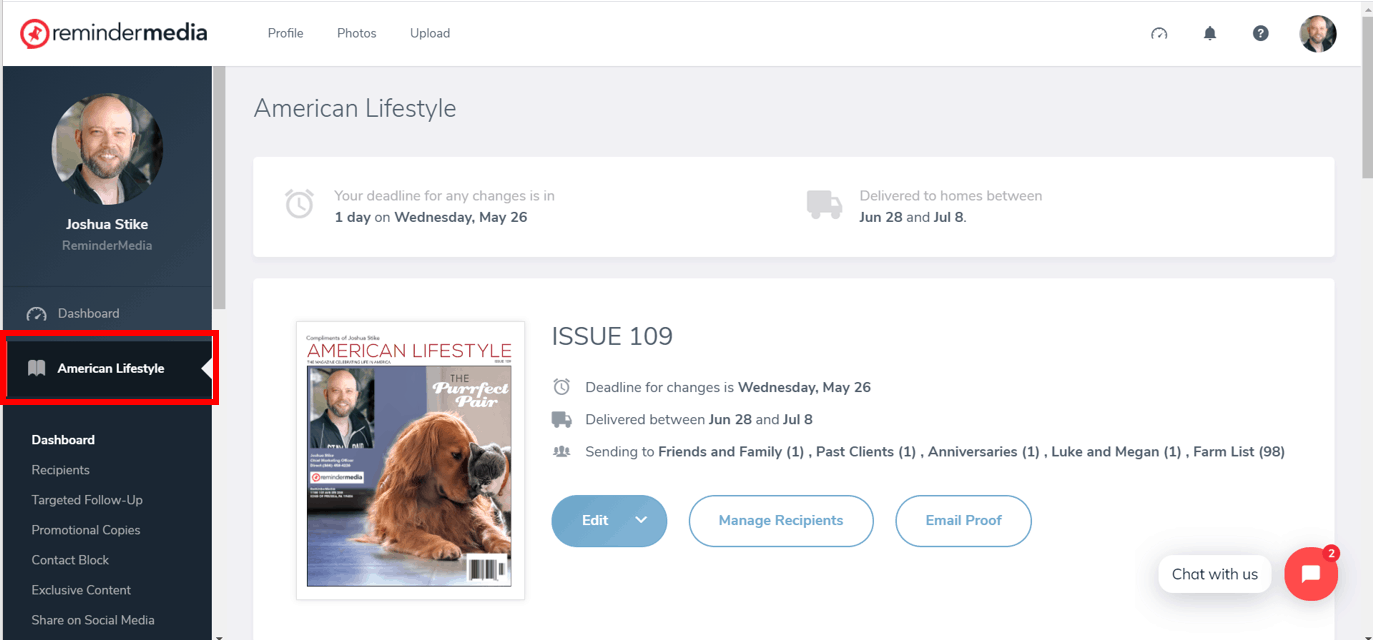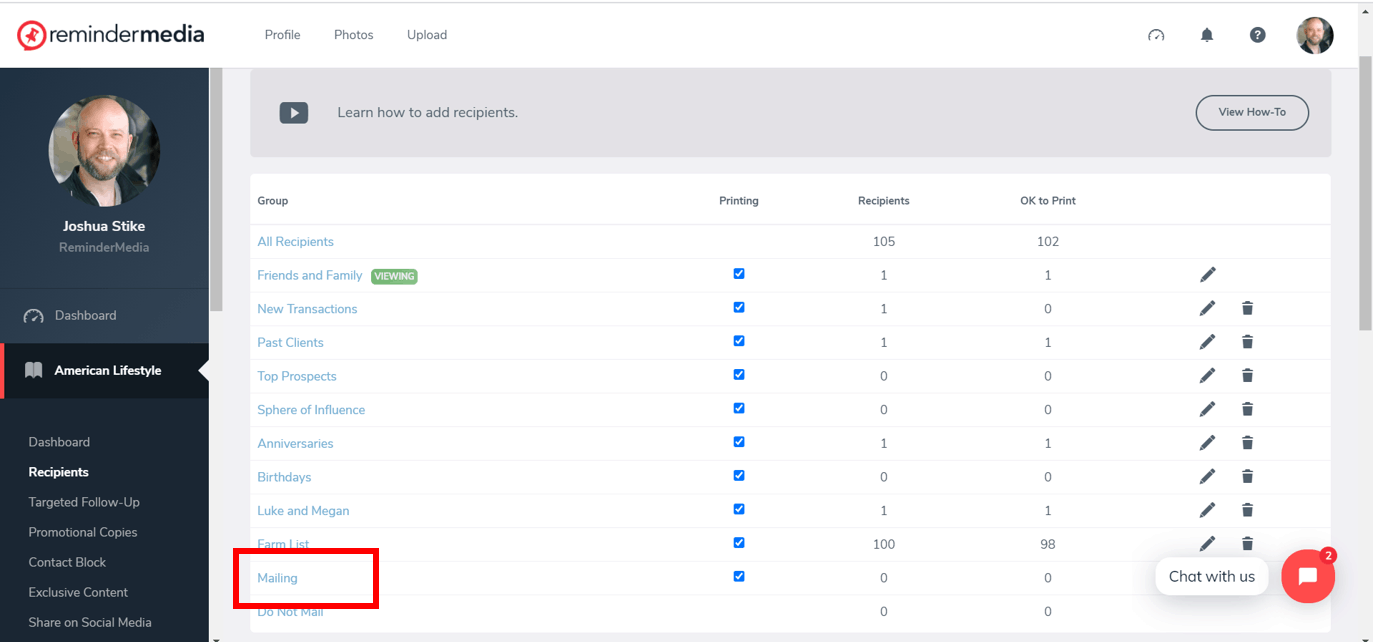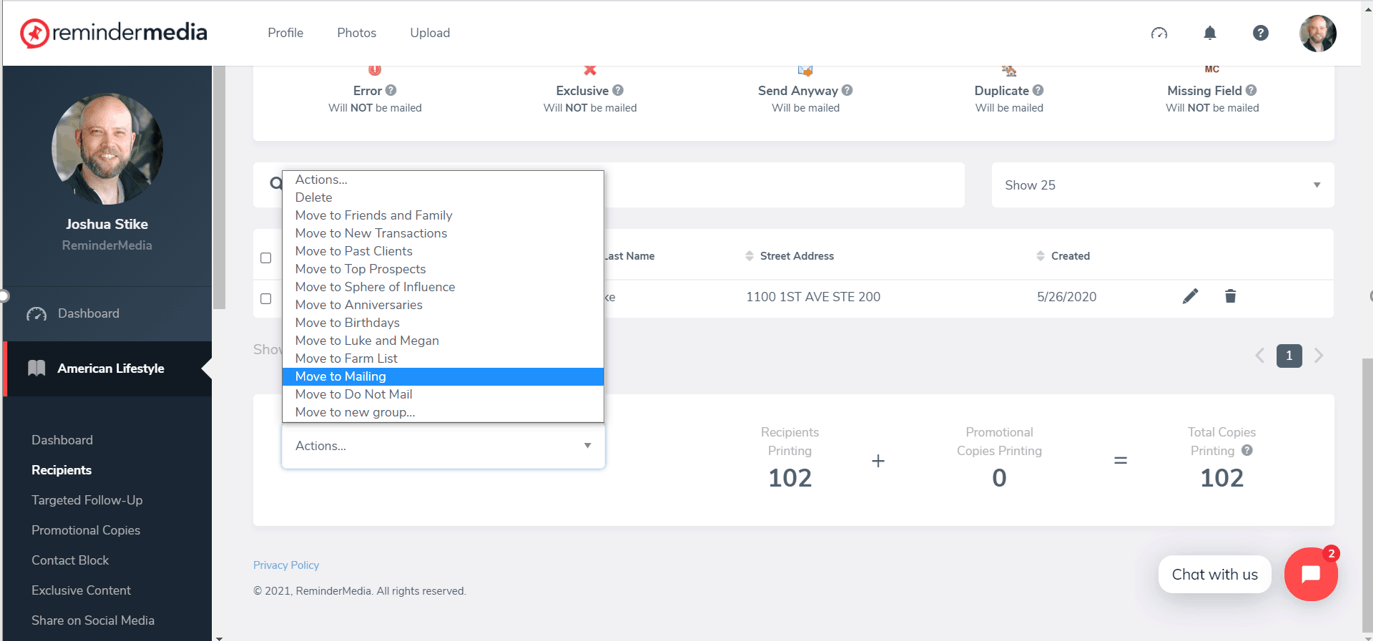Back to Frequently Asked Questions
How to Choose Who to Send a Magazine to Without Deleting Names
1. Log in to your account, and click your magazine’s title in the left-hand sidebar.
2. In the main window, select Manage Recipients.
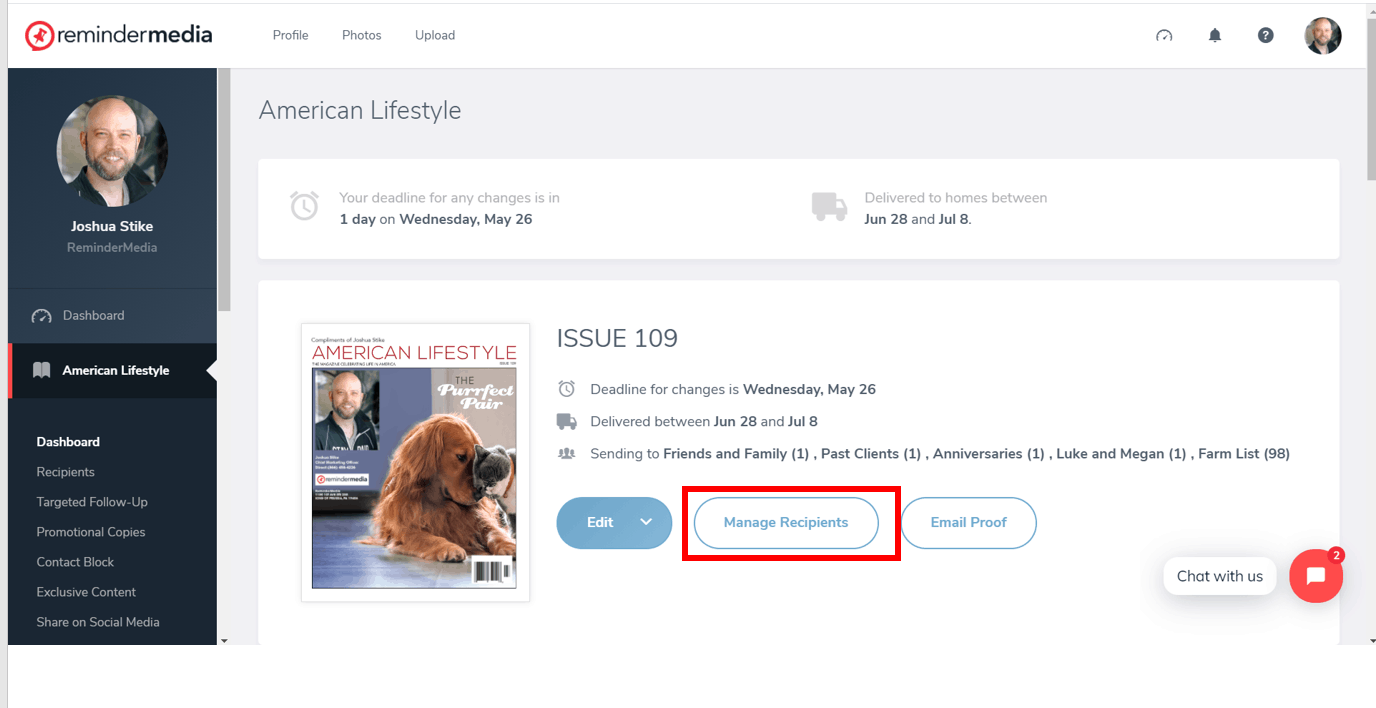 3. At the top of the screen, click Add Group.
3. At the top of the screen, click Add Group.
4. Give the new group a name (Ex. Mailing). Click the Add Group button. The new group will appear in your recipients list.
5. To move people into this new group, select All Recipients at the top of the list and then find and click their names.
6. Scroll to the bottom of the screen and click the drop down arrow in the Actions box.
7. Select the new group into which you want to move the names you checked.
8. Go back to Manage Recipients and uncheck all the boxes in the Printing column except for the box associated with your new group. Your next issue will mail only to the people in this new group.
IMPORTANT: Because names can only appear in one group at a time, selected names will be pulled from the groups where they currently sit and be moved into this new group.