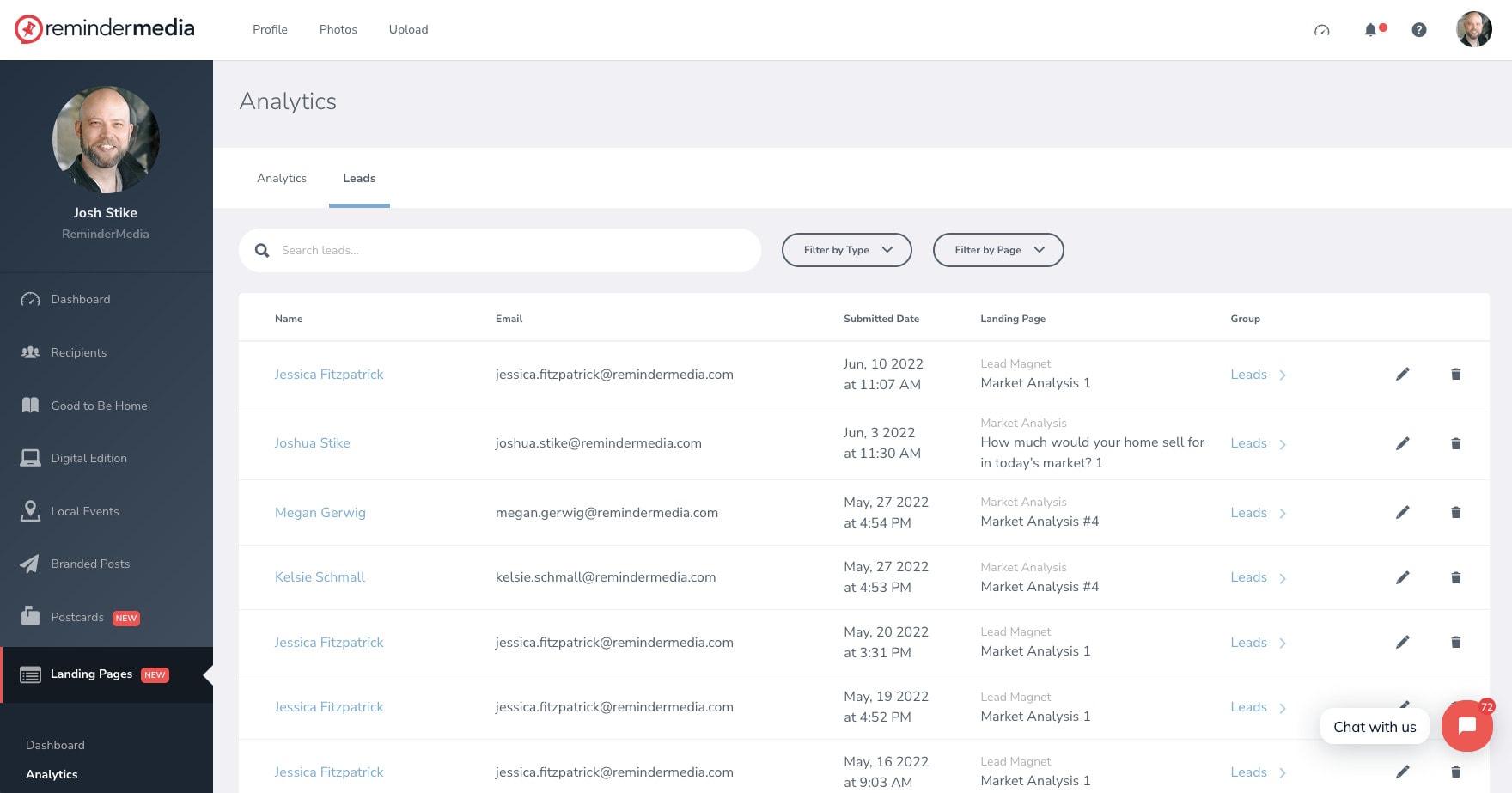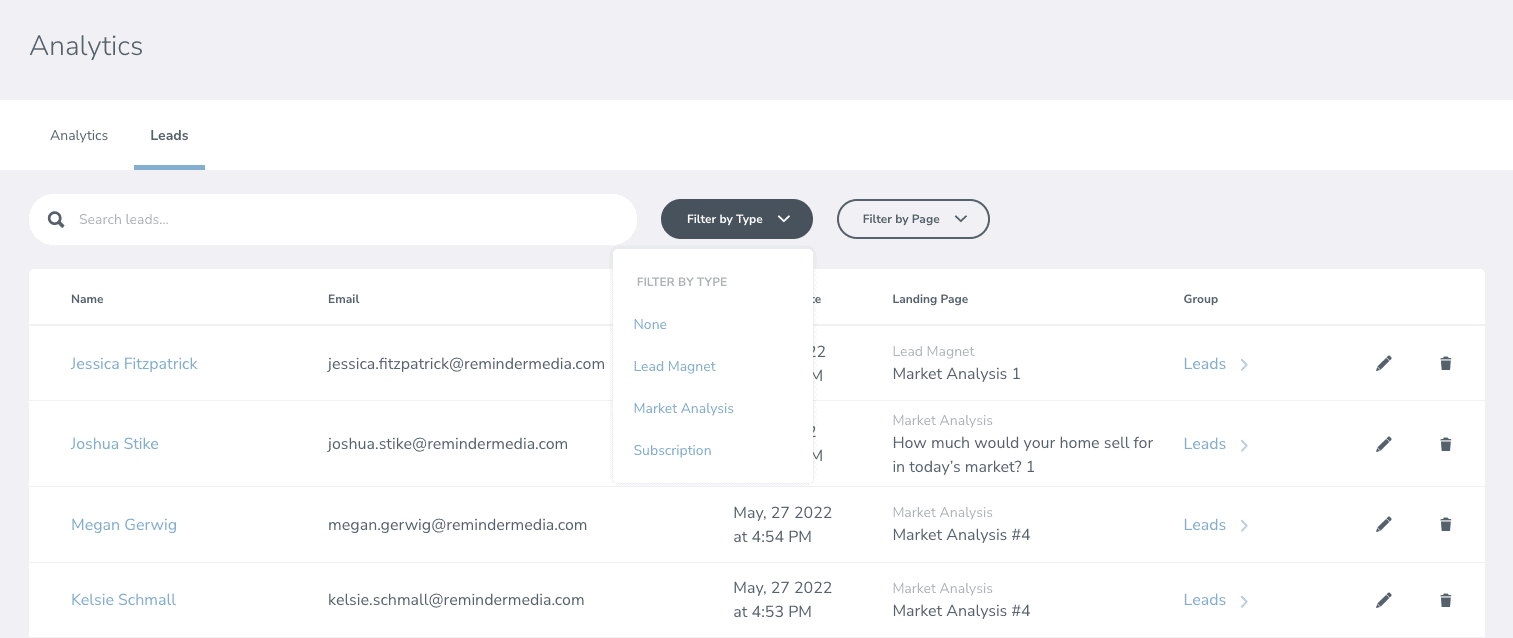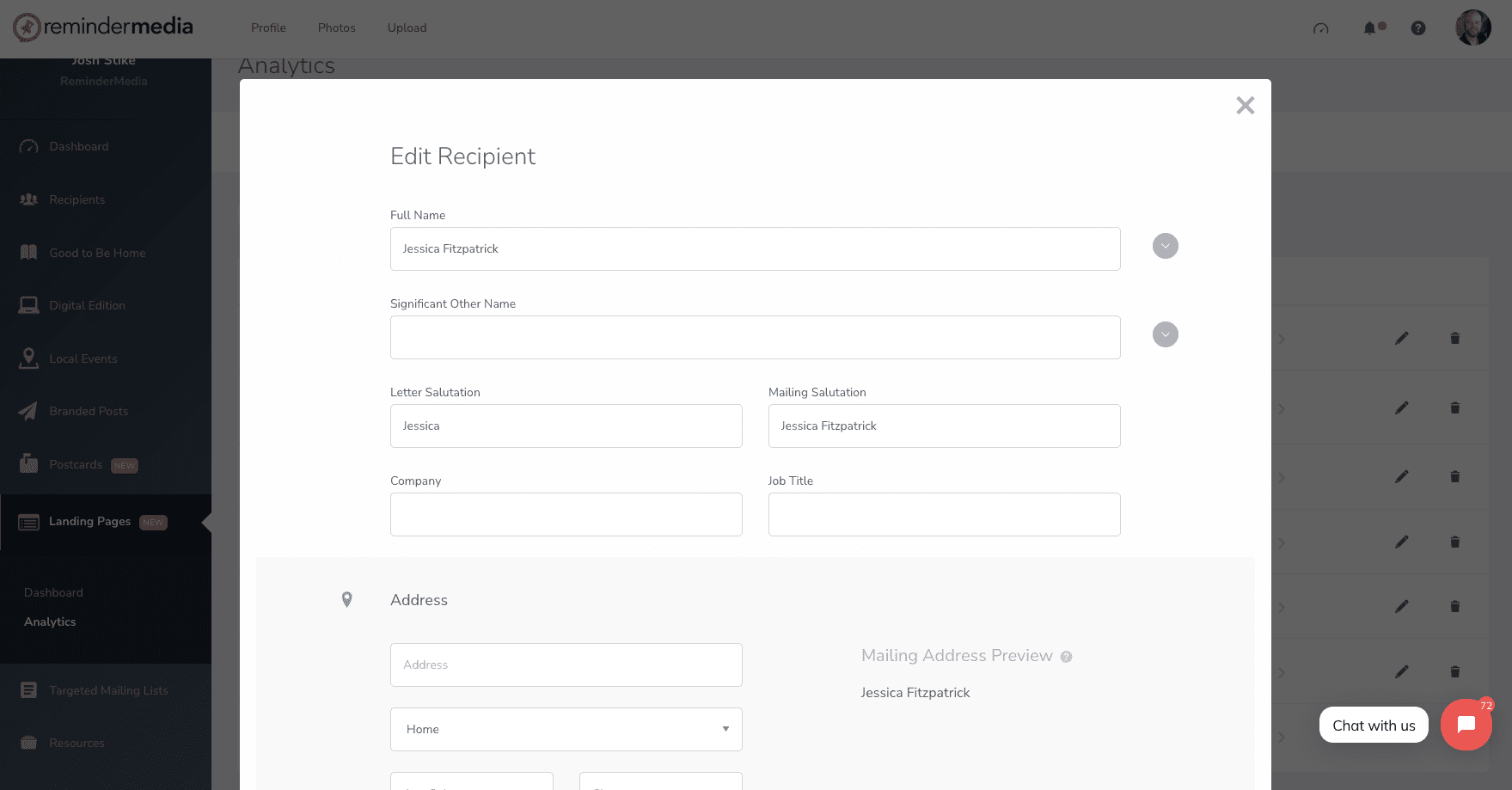Back to Frequently Asked Questions
How Do I View My Leads?
View Your Leads
Note: Newest leads will be listed first and will include a lead’s full name, email address, and phone number. We prevent the capture of false leads by requiring that people complete a captcha test. This test distinguishes human from machine input.
1. Log into your ReminderMedia account.
2. Click Landing Pages on the left side.
3. Under Landing Pages, click Analytics.
4. At the top of the screen, select Leads.
5. On the screen that appears, you can:
- search for a specific lead name
- filter leads by the type of landing page that generated the leads
- filter leads by the specific landing page that generated the leads
To Edit or Delete Lead:
1. Click Landing Pages on the left side.
2. Under Landing Pages, click Analytics.
3. At the top of the screen, select Leads.
4. Click the pencil icon for a lead. You have the option to add or edit details for each lead. You can also delete any leads.
5. All leads are added to the Recipient Group you selected when you created the Landing Page. To change the Recipient Group, click the pencil icon and scroll down to the bottom to select a different Recipient Group.
Note: Any leads added to a Recipient Group with a product will begin to receive that product.