Back to Frequently Asked Questions
How Do I Change the Theme and Customize My Branded Posts Email?
1. Log in to your account, and select Branded Posts from the left-hand sidebar, or from the box labeled Branded Posts on your Dashboard.
2. Your upcoming mailing should appear toward the top of your screen. Select the Edit Mailing button.
 3. Confirm the list you would like to send to, and click Next. On the next page, you can customize the theme and appearance of your email.
3. Confirm the list you would like to send to, and click Next. On the next page, you can customize the theme and appearance of your email.
 4. Select the email theme you’d like to send from the drop-down labeled Content Theme. You can choose from: American Lifestyle, Start Healthy, Real Estate, and Financial themes.
4. Select the email theme you’d like to send from the drop-down labeled Content Theme. You can choose from: American Lifestyle, Start Healthy, Real Estate, and Financial themes.
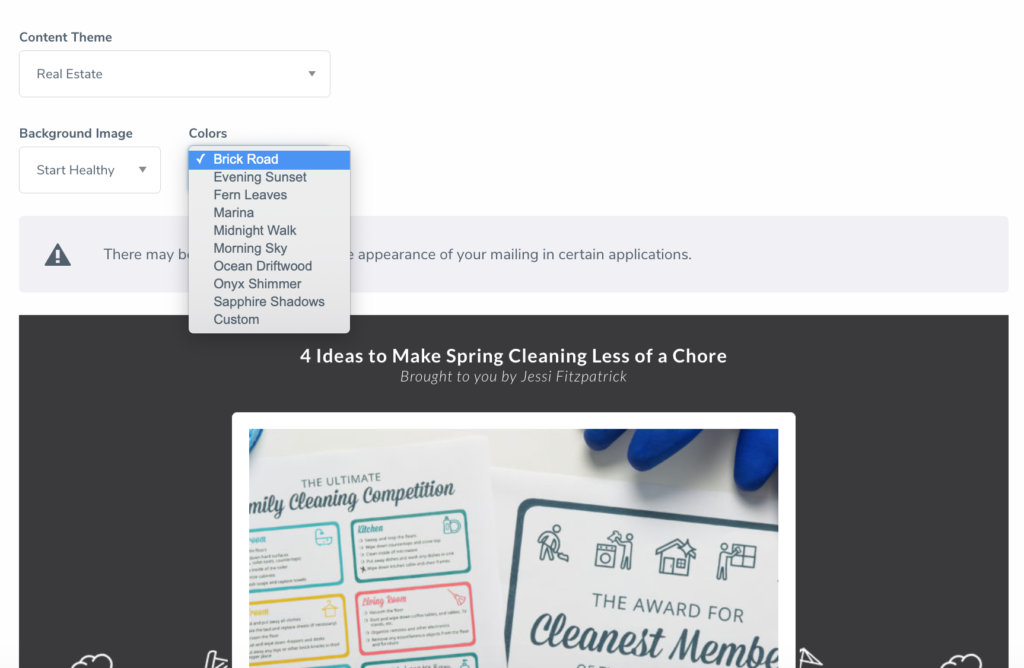 5. To customize the colors and background of your email, select the Background Theme of your choice from the drop-down, along with a color from the Colors drop-down.
5. To customize the colors and background of your email, select the Background Theme of your choice from the drop-down, along with a color from the Colors drop-down.
*Colors can be selected to reflect your organization/business color scheme.
1. Log in to your account, and select Branded Posts from the left-hand sidebar, or from the box labeled Branded Posts on your Dashboard.
2. Your upcoming mailing should appear toward the top of your screen. Select the Edit Mailing button.
 3. Confirm the list you would like to send to, and click Next. On the next page, you can customize the theme and appearance of your email.
3. Confirm the list you would like to send to, and click Next. On the next page, you can customize the theme and appearance of your email.
 4. Select the email theme you’d like to send from the drop-down labeled Content Theme. You can choose from: American Lifestyle, Start Healthy, Real Estate, and Financial themes.
4. Select the email theme you’d like to send from the drop-down labeled Content Theme. You can choose from: American Lifestyle, Start Healthy, Real Estate, and Financial themes.
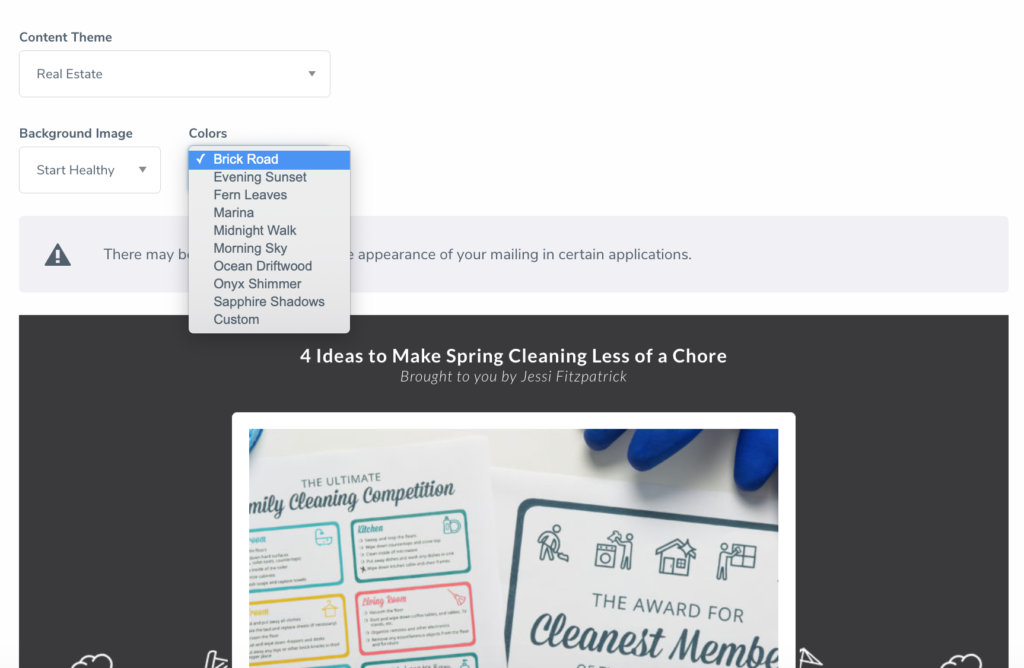 5. To customize the colors and background of your email, select the Background Theme of your choice from the drop-down, along with a color from the Colors drop-down.
5. To customize the colors and background of your email, select the Background Theme of your choice from the drop-down, along with a color from the Colors drop-down.
*Colors can be selected to reflect your organization/business color scheme.

