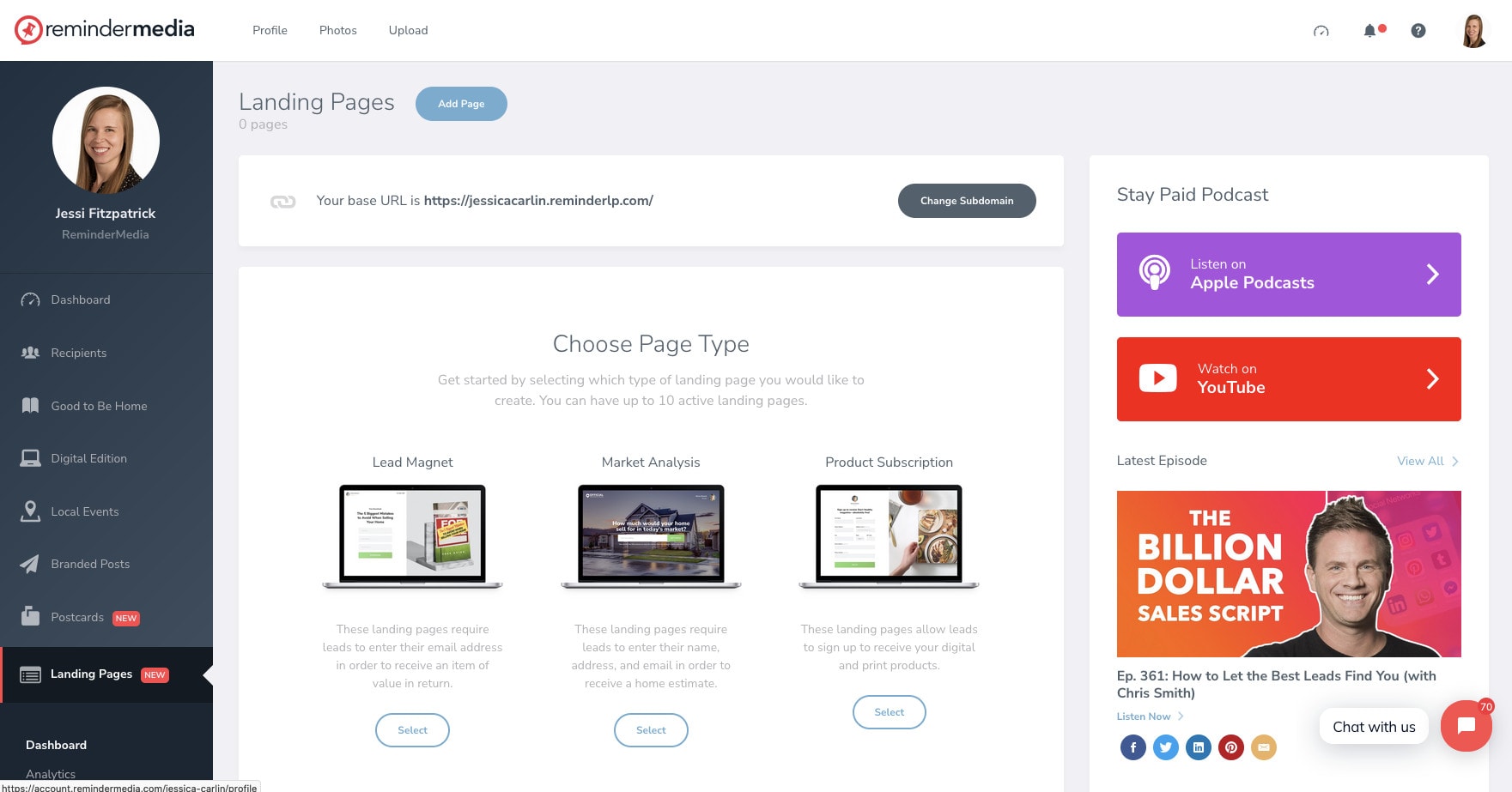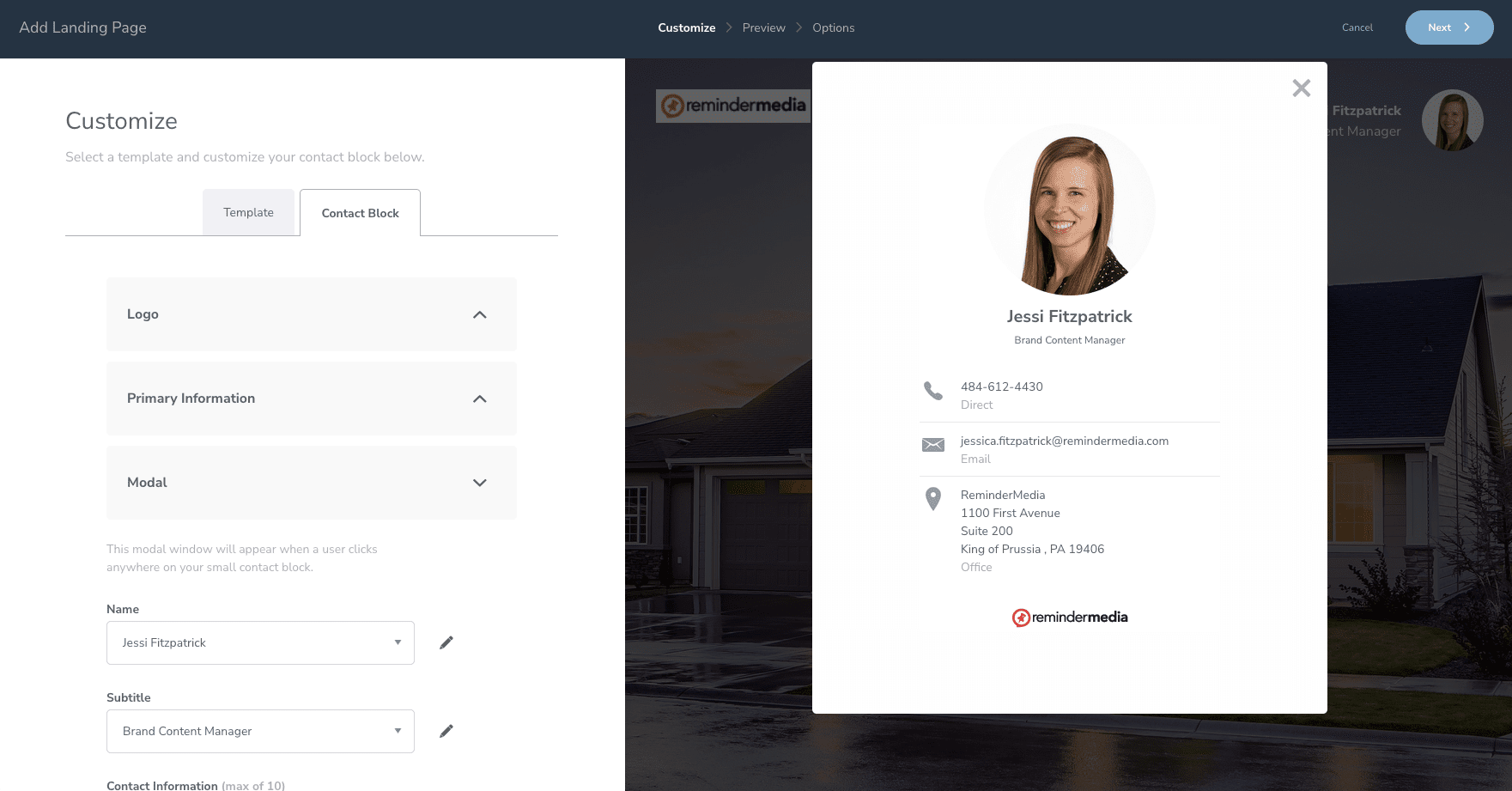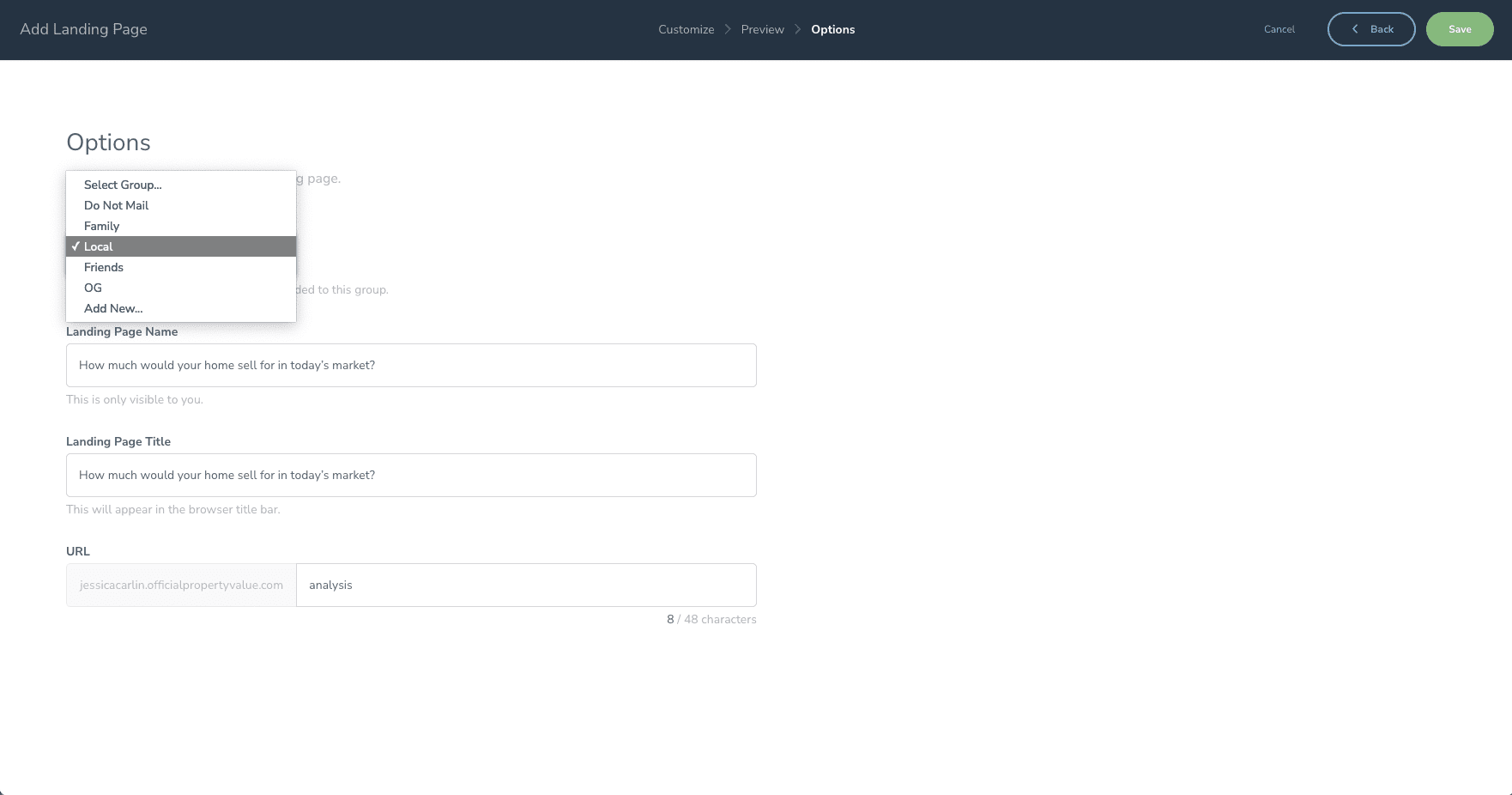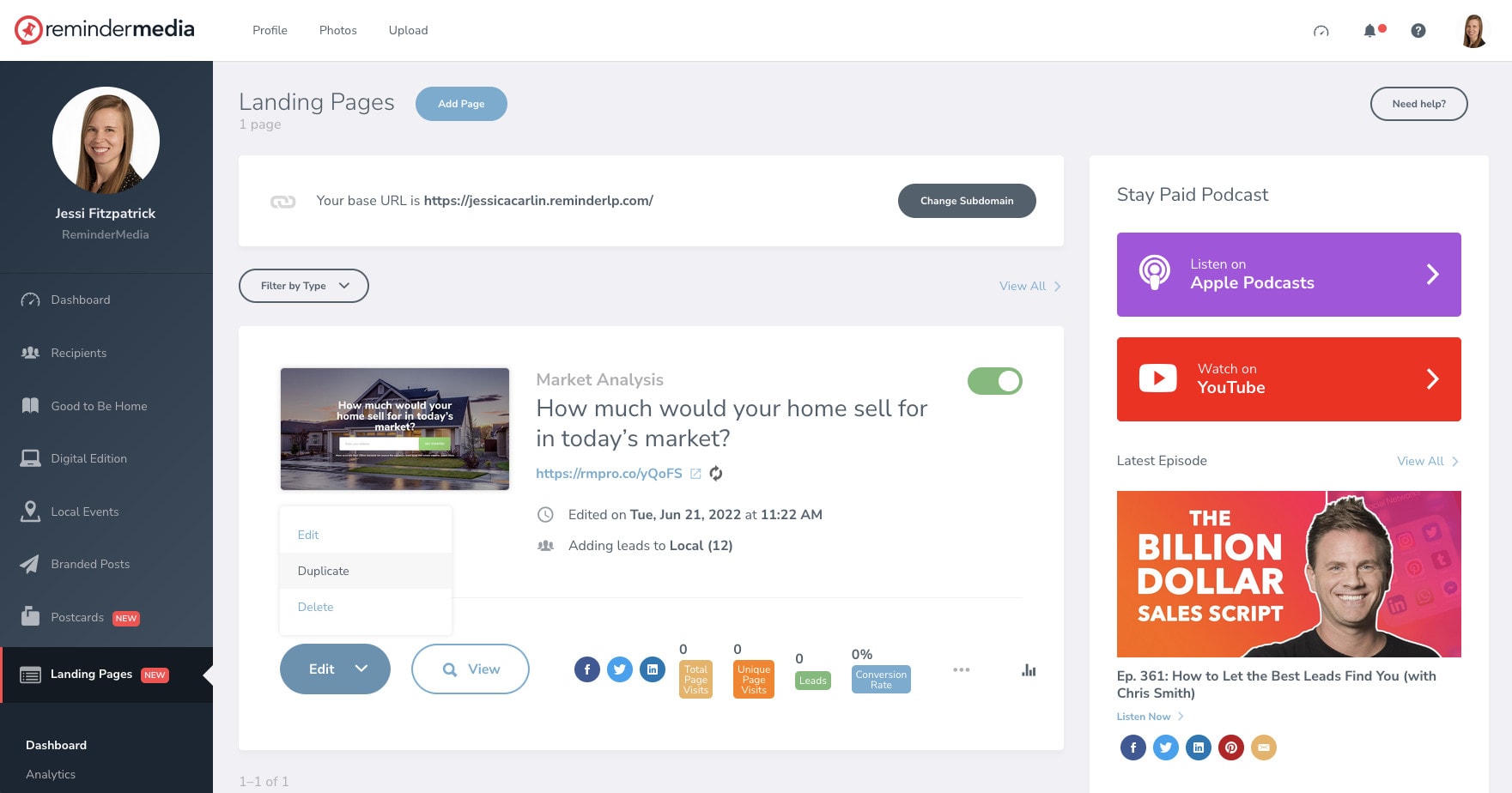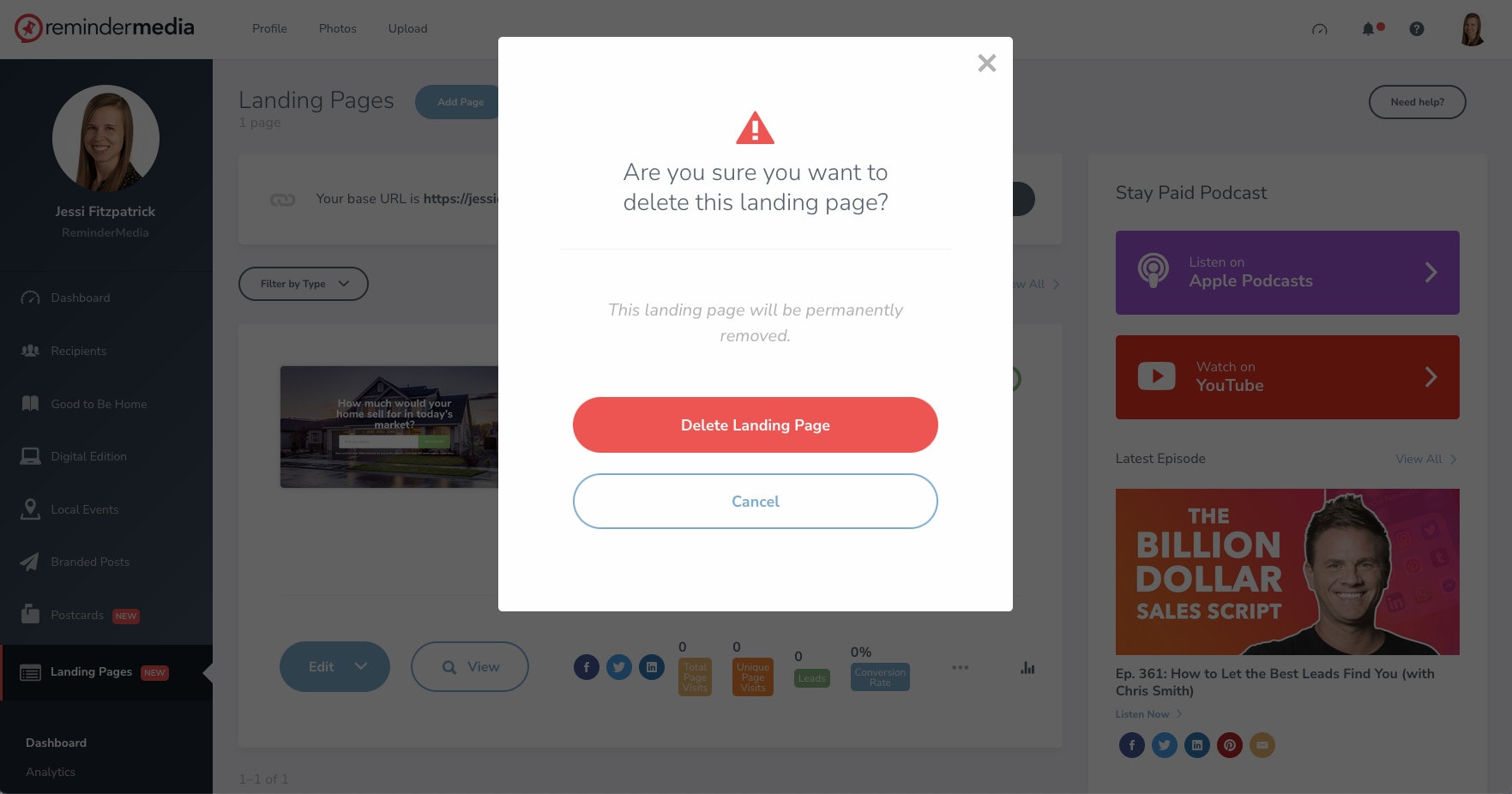Back to Frequently Asked Questions
How To Create, Edit, or Delete a Landing Page
Create a Landing Page
1. Log into your ReminderMedia account.
2. Click on Landing Pages in the sidebar on the left side.
3. Choose the type of page you would like to create.
Note: Market Analysis information is pulled from Zillow. To download a lead magnet under the thumbnail image,, you can click View Download to download and review a complete copy of the lead magnet you’ve selected.
4. Select a page template and customize the page with your contact information.
5. You can preview how the page will look on desktop and mobile.
6. Select the Recipient Group you want your leads to be added to, or create a new one.
7. You can also change the page name, title, and URL.
8. Click Save to create your landing page.
Edit a Landing Page
1. Log into your ReminderMedia account.
2. Click on Landing Pages in the sidebar on the left side.
3. Click the Edit button of the landing page you want to edit. You will have 3 choices: Edit, Duplicate or Delete.
4. When you select Edit you will be sent back through the creation wizard to make any changes.
Delete a Landing Page
1. Log into your ReminderMedia account.
2. Click on Landing Pages in the sidebar on the left side.
3. Click the Edit button of the landing page you want to edit. You will have 3 choices: Edit, Duplicate or Delete.
4. When you select Delete you will be prompted to permanently delete your landing page. No new leads can be generated.
Two things will happen when you delete a landing page:
- People will no longer be able to access that landing page, so no new leads will be generated from that page.
- The page will be removed from your dashboard, so you will no longer be able to view that page’s analytic data.